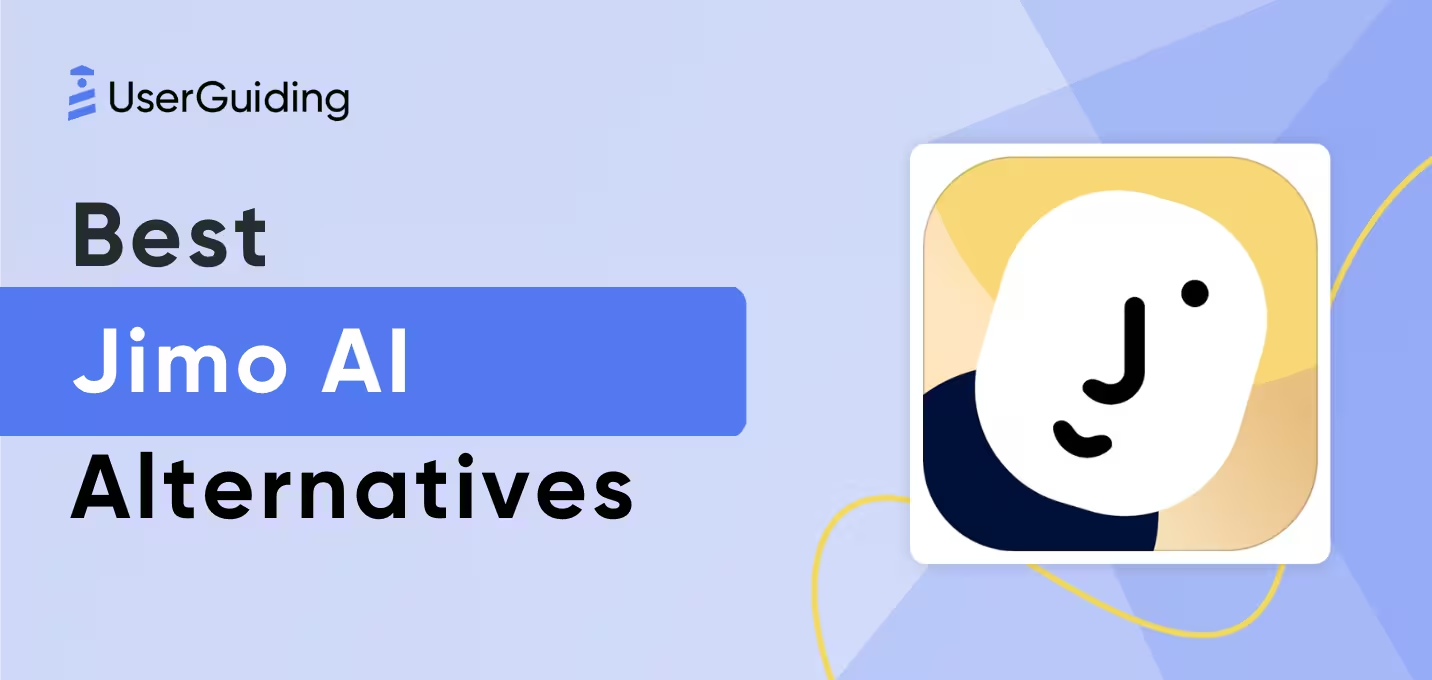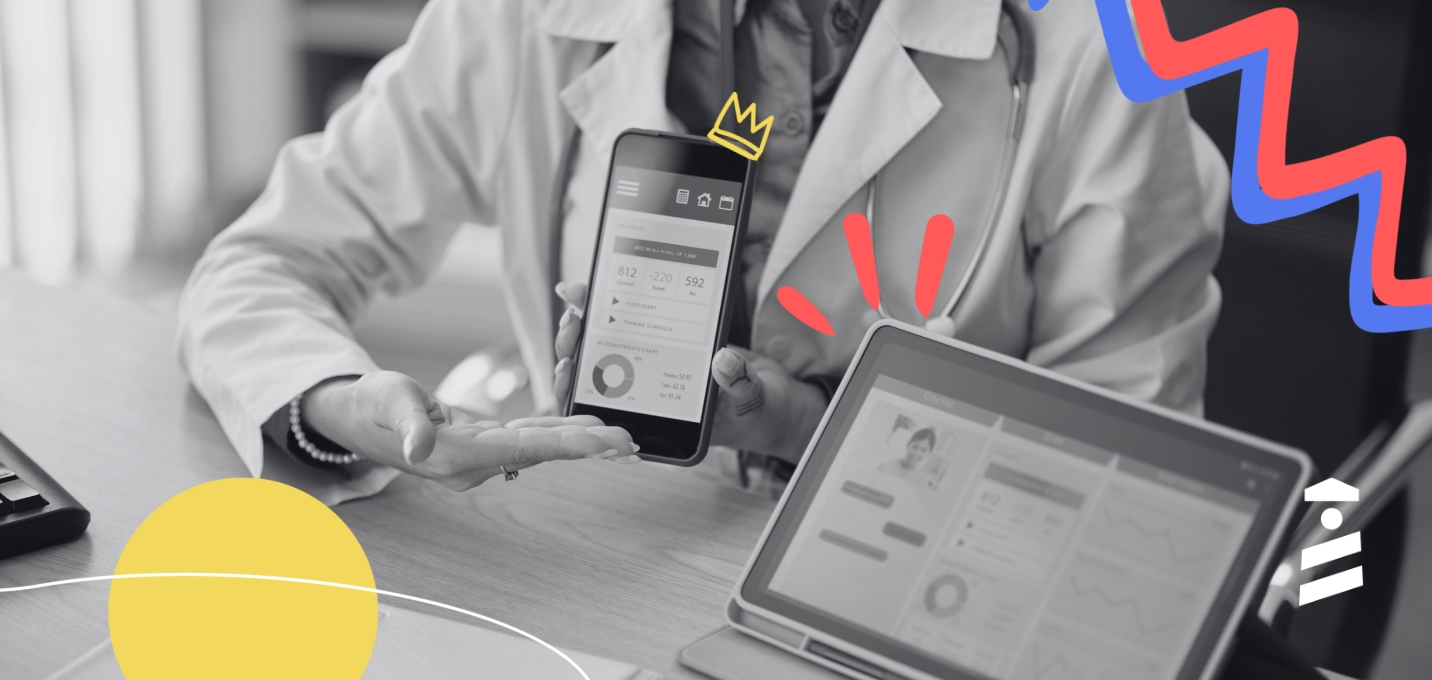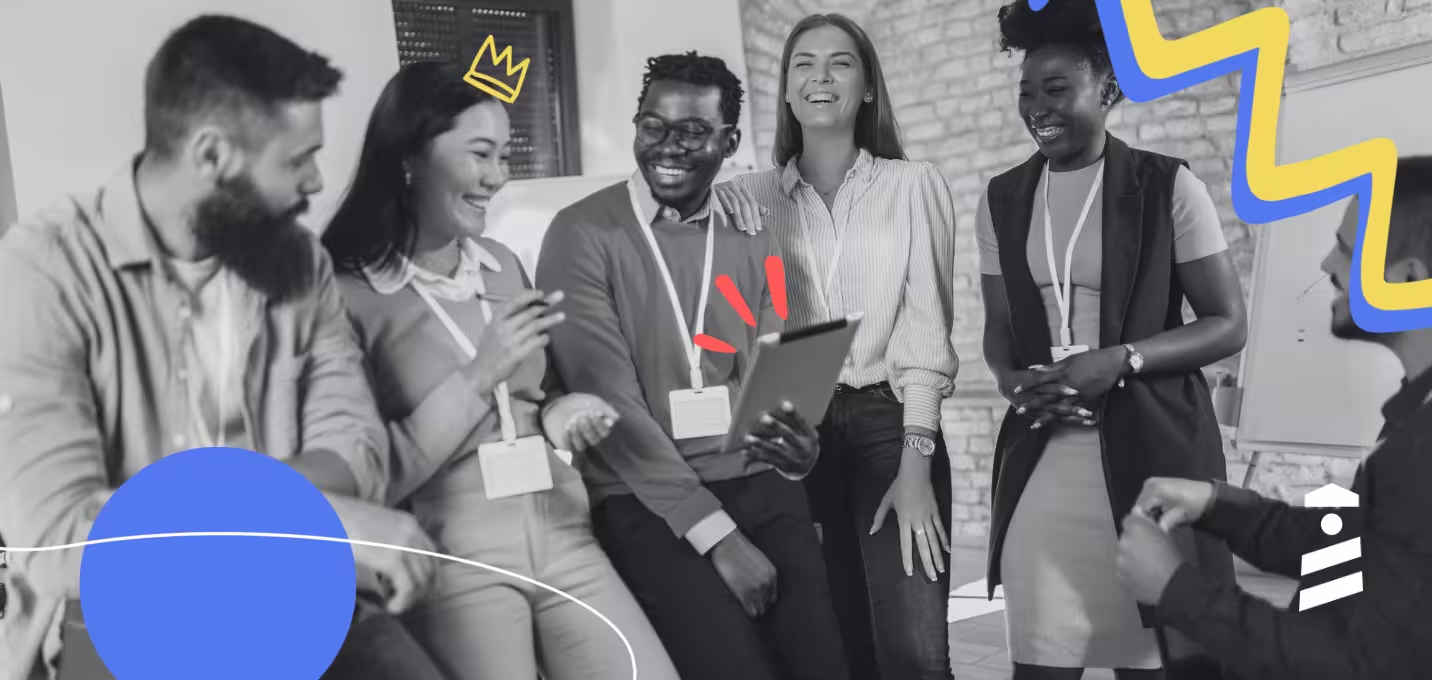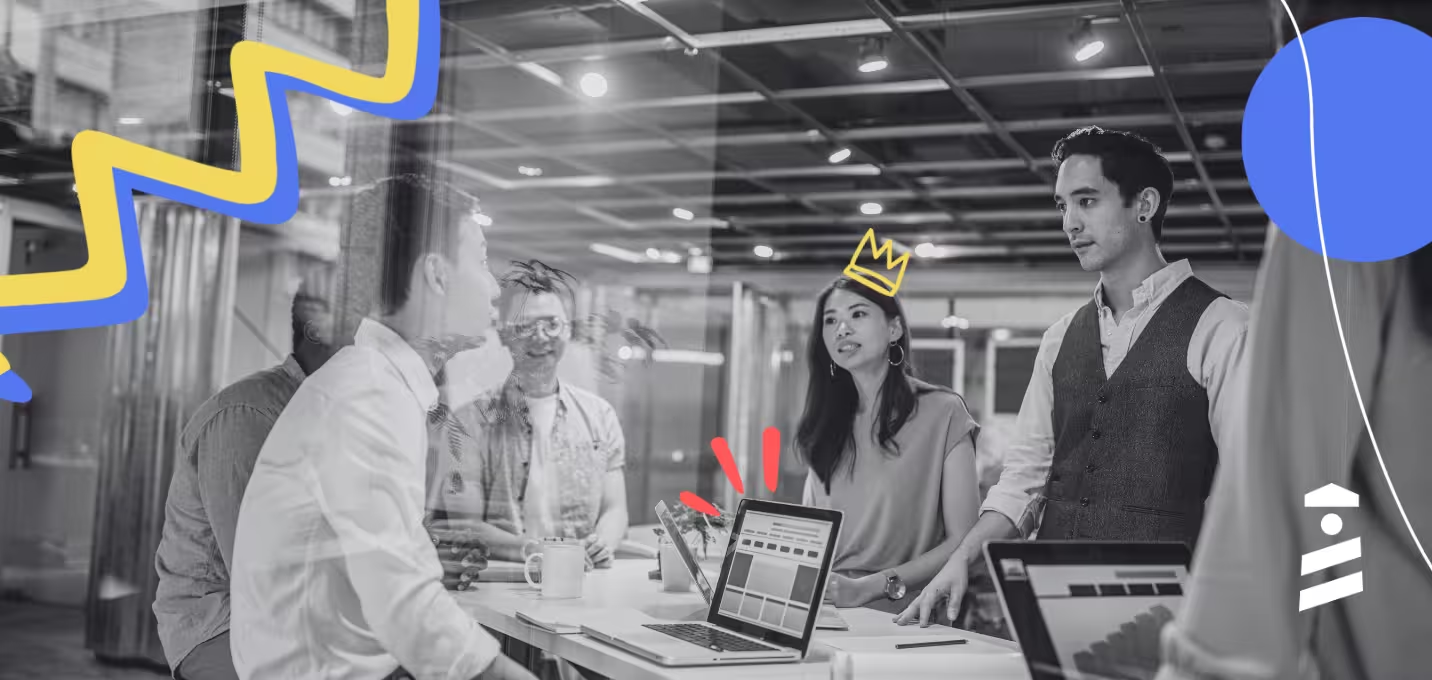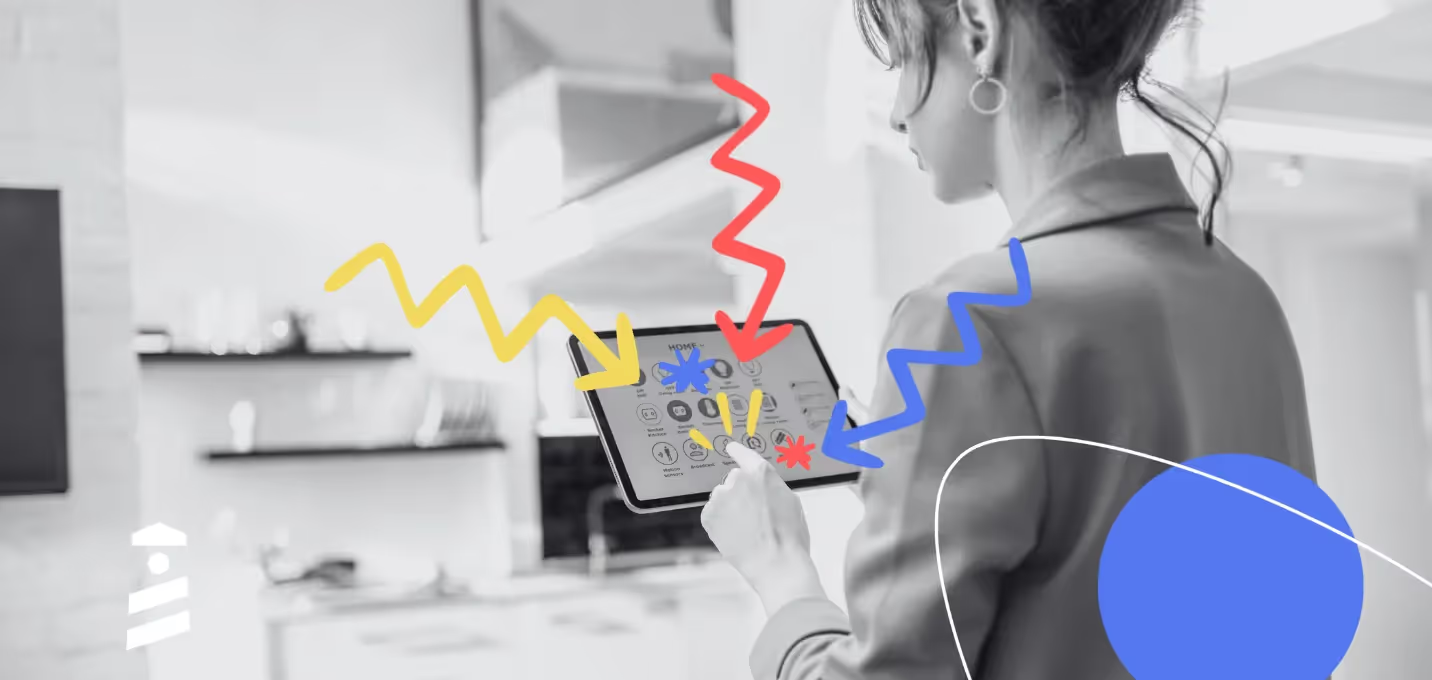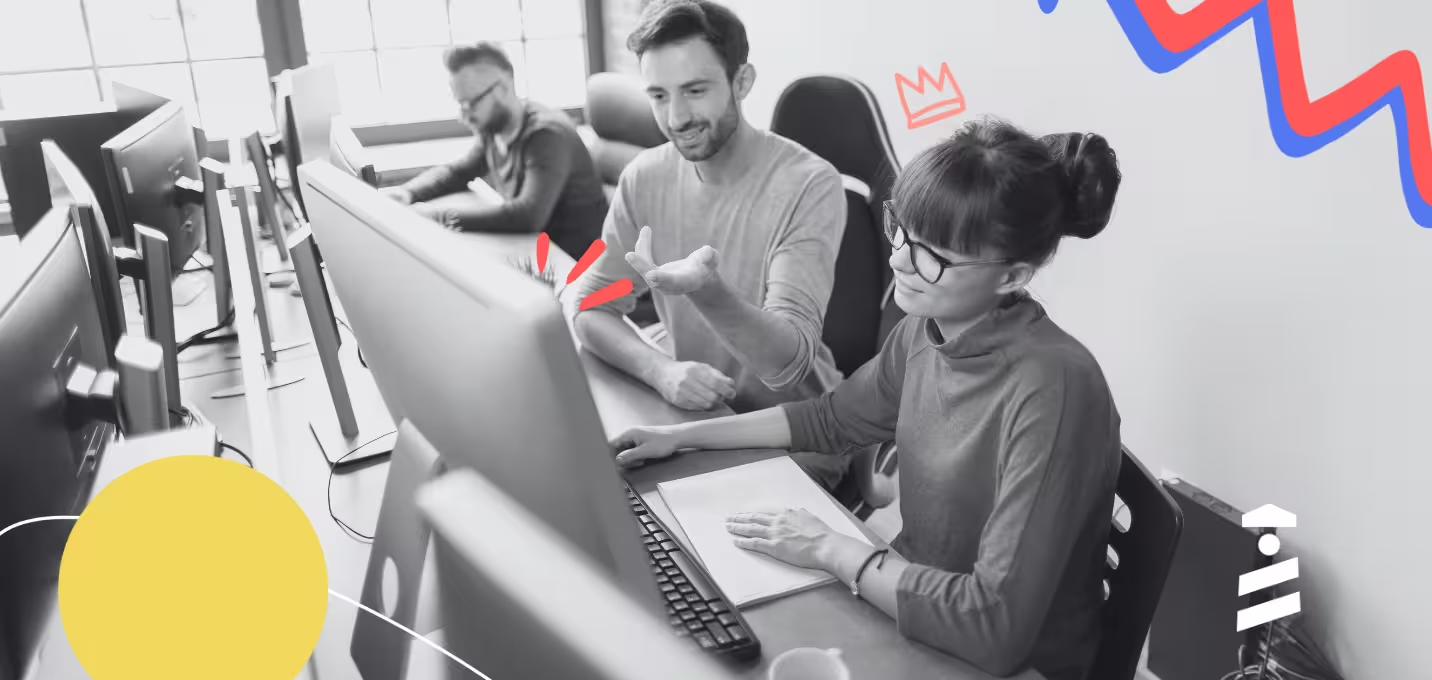Userflow’s pricing might look clean on the surface. But dig a little deeper, and you’ll find more than a few hidden costs.
With steep entry points, fast-growing MAU charges, and key features tucked behind higher-tier plans, that “simple onboarding solution” can quietly eat into your budget.
And for early-stage SaaS companies?
That kind of overhead doesn’t just sting, it slows you down.
In this guide, we’re unpacking what’s really inside the Userflow price tag:
- What each Userflow plan includes (and what it doesn’t)
- How pricing scales and why that’s not always a good thing
- Plus, a clearer, more startup-friendly alternative (💡Hint: it's UserGuiding)
Because onboarding shouldn’t come with sticker shock. You need transparent pricing, real value, and a tool that grows with you, not against you. Let’s break it down. 👇
TL;DR
- Userflow mainly focuses on user onboarding. That’s why some additional features like knowledge base and product analytics are either underdeveloped or non-existent.
- When it comes to pricing, Userflow stands out as flexible but not the best value choice in the market. It doesn’t scale better for teams that are price-sensitive and its entry plan can be 3x over the price of better alternatives.
- Is Userflow worth it? If you need advanced customization and no-code event tracking, Userflow might be a better fit, but at a higher price point.
- UserGuiding is the best cost-effective alternative in the market. You get all the essential and standalone features at a more budget-friendly entry point, which makes it great especially for teams seeking an affordable and straightforward solution for user onboarding and product adoption.
What is Userflow?
Userflow is a no-code user onboarding platform that helps you build product tours, onboarding checklists, and resource centers to increase user engagement and product adoption.
It combines in-app guidance with interactive elements to help you understand how users interact with your software and create personalized experiences.
What is Userflow used for?
- Onboard users to your website: Use kanban-style onboarding flows, checklists, in-app surveys, and tooltips to guide users through your product.
- Personalize user experiences: Segment users, show in-app messages, and localize the language of your software.
- Increase product adoption: Create popups, banners, and modals to increase the visibility of updates and new features, and empower users with self-serve content through resource centers.
- Support trial conversion efforts: Implement behavior-based targeting and use AI-powered support to increase the number of trial users who become paying customers.

How much is Userflow?
It’s time to discuss numbers. 📊
Like many other onboarding software on the market, Userflow also uses an MAU-based pricing system.
In other words, Userflow’s pricing changes based on the number of monthly active users (MAUs) you have.
The more MAUs you have, the higher the cost will be. Prices can range from $240/month to $3,720/month and more.
In short, Userflow is on the high end of the pricing spectrum.
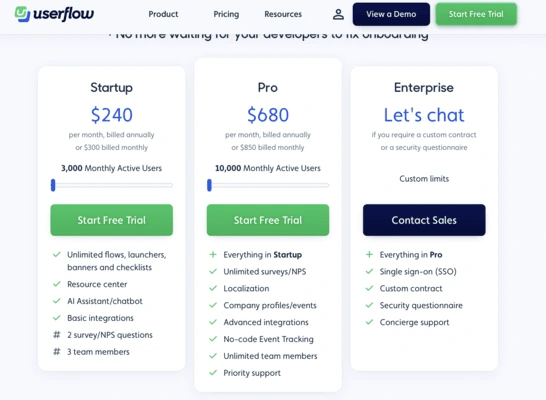
However, the high cost is not the only concern with Userflow’s pricing. Users have also reported that:
- Add-ons and Upgrades: While Userflow’s base pricing looks accessible, key features like surveys, advanced integrations, or localization often require moving to higher-tier plans. As usage grows, so does the likelihood of needing paid upgrades.
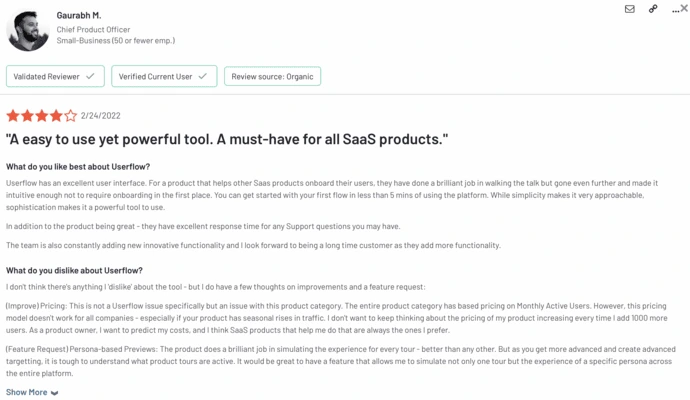
- Return on Investment: For early-stage teams or startups, the ROI can be hard to justify. Core functionality like advanced targeting or analytics is locked behind higher plans, meaning you pay more before seeing full value.
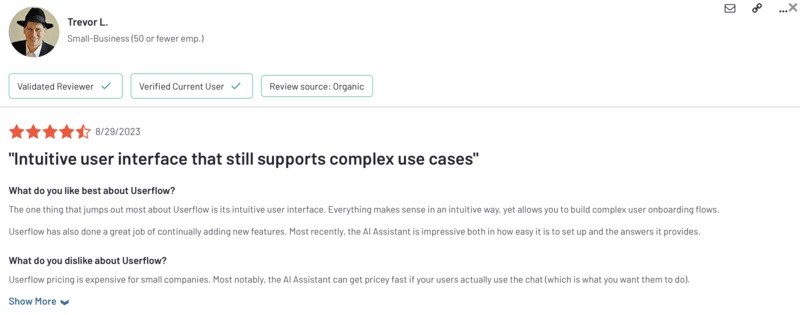
- Integrations: Deeper integrations or advanced analytics platforms are only available in premium tiers. This makes it costly for teams looking to embed Userflow seamlessly into their existing stack without overextending their budget.
- No Self-serve Plan: There’s no self-serve option for accessing Userflow’s full capabilities or enterprise-level features. Teams must go through sales to get pricing and access, which adds friction.
What are Userflow’s pricing tiers?
Userflow offers three main plans and one special plan for eligible startups: Startup, Pro, Enterprise, and Bootstrapper. With each plan, you get exclusive features but the cost also rises.
Let’s see what each plan offers👇
Startup: This plan includes unlimited flows, checklists, and banners for up to 3,000 monthly active users. It is a great fit for startups that only need the essentials of user onboarding.
Pro: This plan includes unlimited surveys, localization, company profiles, no-code event tracking. It is ideal for companies just starting with product analytics.
Enterprise: This plan includes everything in Pro, and custom contract and concierge support. It is a great fit for enterprises that need full-scale security and product analytics.
Bootstrapper: This plan is not listed on Userflow’s website as one of the main options. It is offered to early-stage companies “bootstrapping” their onboarding efforts. There are terms for eligibility and it is not clear what this plan includes. You can fill out the form on their website to learn more.
What impacts Userflow’s pricing tiers?
Userflow's pricing tiers are influenced by several key factors, which determine the features and scalability of each plan. Here's a concise breakdown:
- Monthly Active Users (MAUs): Each plan includes a specific number of MAUs, with the option to purchase additional bundles as your user base grows.
- AI Assistant Messages: Plans come with a set number of AI assistant messages per month; exceeding this limit incurs additional costs.
- Team Members: The number of team members included varies by plan, with higher tiers offering more or unlimited seats.
- Feature Set: Advanced features such as unlimited surveys, localization, event tracking, and integrations are available in higher-tier plans.
- Customization & Support: Higher plans offer enhanced customization options and premium support services, including concierge support and single sign-on (SSO).
- Contractual Terms: Enterprise plans may involve custom contracts, security questionnaires, and specific service level agreements.
These factors collectively influence the pricing and suitability of each plan for different business needs.
So with all the information we’ve provided so far, how effective is Userflow? Let’s break down its pros and cons👇
Is Userflow Worth the Cost? (Pros & Cons)
Similar to a lot of things in life, “You win some, you lose some” seems to apply to Userflow as well. You pay for the no-code, personalized experiences for your users. On the other hand, these capabilities come with an expensive price tag and poor reporting.
Ready to see whether Userflow is a good fit for you?
Let’s compare its pros and cons:
Pros of Userflow
Let’s start with the strong sides of the platform and what people love most 👇
- Fast Setup: Userflow lives up to its “no-code” promise. You can build beautiful onboarding flows, checklists, and tooltips directly on top of your app, with zero engineering time required.
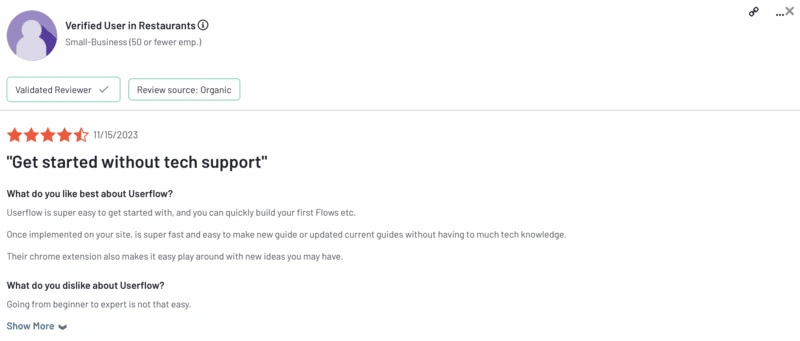
Even better? Setup is genuinely quick.
Many users say they launched their first onboarding flow within hours (not days or weeks).
And thanks to the Chrome extension, editing flows and testing them feels as easy as writing a Google Doc.
- Clean UI and Intuitive UX: If you’re tired of clunky product tour builders, you’ll be pleasantly surprised by Userflow’s interface. The UI is clean, the editor is drag-and-drop intuitive, and creating multi-step flows or branching logic is smooth and frustration-free.
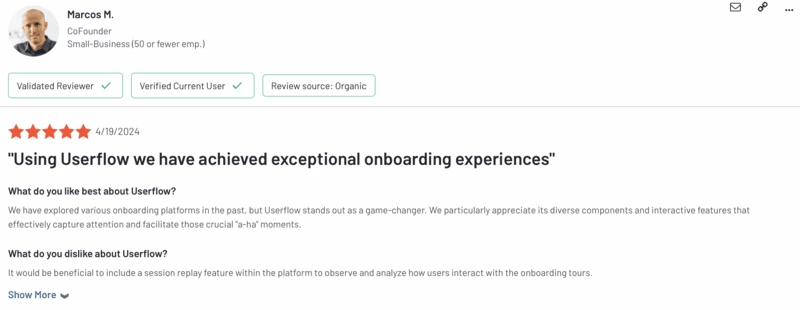
It feels like the product team actually uses their own tool (shocking, we know).
- Checklist and Progress Tracking: Userflow’s checklists are more than just task reminders. They can trigger in-app flows, track user progress, and even dynamically show or hide based on user actions or attributes.
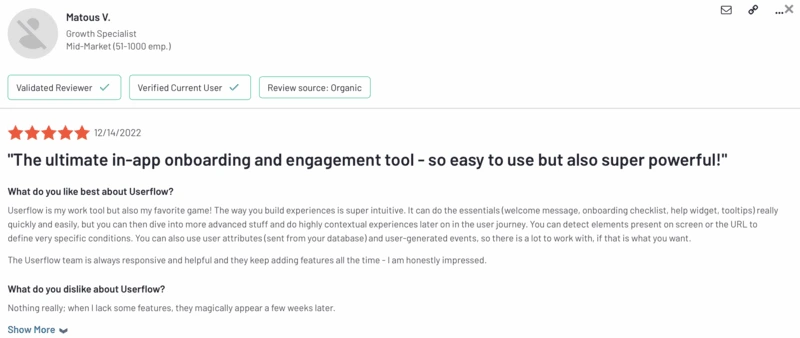
If you’re trying to reduce churn or improve feature adoption, this can be a game-changer, especially for PLG (product-led growth) teams who want to build habit loops.
- Strong Segmentation: With advanced user targeting, you can show different flows to different users based on events, attributes, or where they are in your app.
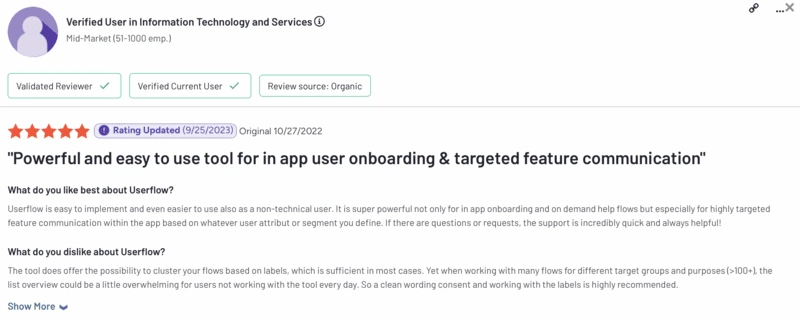
This makes it easy to personalize the onboarding experience without needing a full-blown customer data platform.
- Great Support and Documentation: While smaller than competitors like Pendo or WalkMe, Userflow punches above its weight when it comes to support. Users praise their fast response times and helpful, no-BS documentation.
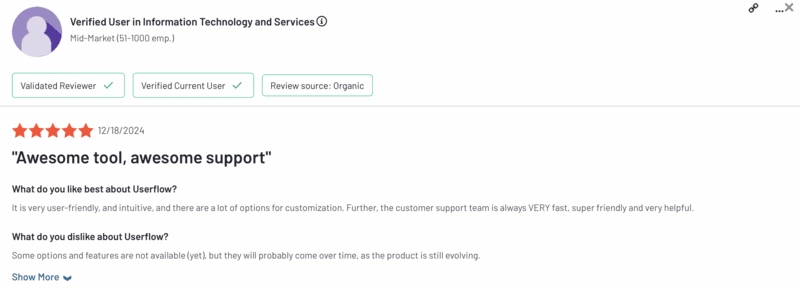
If you ever get stuck, you won’t be left hanging.
Cons of Userflow
- Basic Analytics: Unlike tools like Heap, Userflow doesn’t offer deep product analytics.
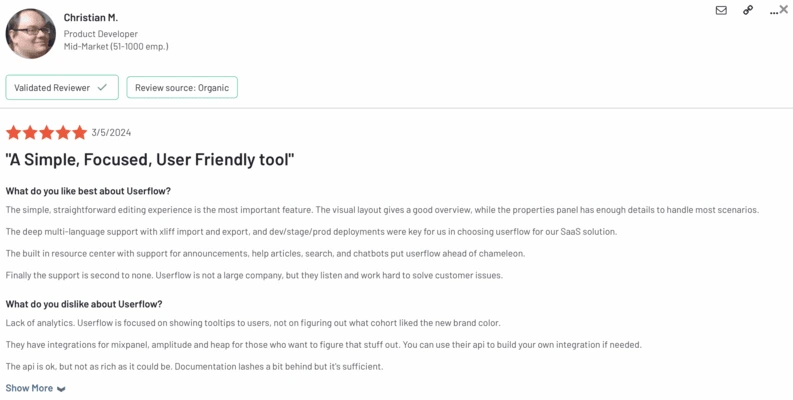
You can track flow completion rates and basic engagement metrics, sure.
But if you’re looking for funnels, user paths, or retention reports, you’ll need to connect Userflow to something like Amplitude or Mixpanel.
- Limited Feedback Collection Features: Userflow focuses on onboarding and guidance, not user research. While you can build simple surveys or NPS widgets, the feedback capabilities aren’t as rich as competitors like UserGuiding or Pendo (which offer sentiment analysis, tagging, and dashboards).
If feedback collection is a big part of your UX strategy, this might be a dealbreaker.
- No Session Recording or Heatmaps: If you’re hoping to watch session replays or see heatmaps for in-app behavior, Userflow won’t help. It doesn’t offer visual analytics and that’s by design.
The platform leans heavily on being a lightweight, fast, focused onboarding tool. Not a full product analytics suite.
- Limited Enterprise Features (for Now): Userflow is fantastic for small and mid-sized teams, especially startups. But larger enterprises might find gaps when it comes to SSO options, audit logs, or compliance needs like HIPAA (though SOC 2 compliance is covered).
That said, the product is evolving quickly, so this could change.
- Pricing: While Userflow’s pricing is more transparent than some competitors, costs can add up as you scale. The lower-tier plans come with limits on monthly active users (MAUs), team seats, and flow volume.
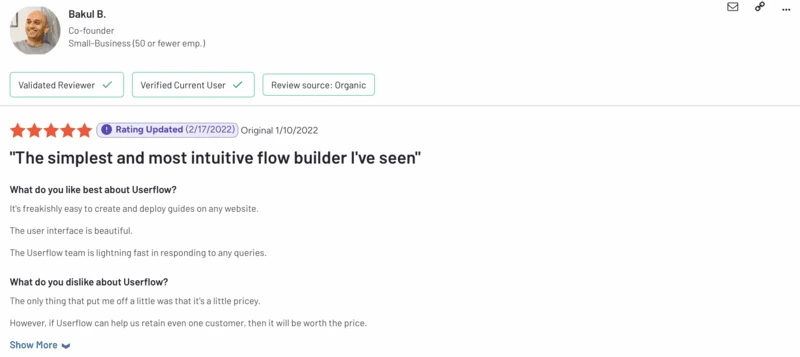
If you’re onboarding tens of thousands of users a month, you'll probably end up on the higher plans or negotiating a custom quote.
A better alternative to Userflow: UserGuiding
Userflow is a great solution if you only need the basics, but there’s a better alternative with more extensive features: UserGuiding! 🚀
UserGuiding is a no-code digital adoption platform that offers the essentials of user onboarding that Userflow has, such as product tours, checklists, and resource centers.
What sets UserGuiding apart from Userflow is that the former has the same features with a more affordable price tag and standalone features.
Some of these features are knowledge bases, product updates (changelog), and multi-page guides.
Moreover, while they share several features, UserGuiding offers certain functionalities that are either absent or less developed in Userflow.
Now, let’s compare how UserGuiding performs better against Userflow in detail🕵️
- Knowledge Base: UserGuiding comes with a built-in, fully customizable knowledge base, meaning you can create and host help articles, step-by-step guides, FAQs, and support docs without relying on a third-party platform.

It’s fast, searchable, and easily accessible from anywhere in your app.
Want to offer self-service help and reduce support tickets? This is gold.
Userflow, on the other hand, doesn’t offer anything close. You’ll need to integrate with Intercom, Zendesk, or some other tool. So yeah, more tools, more $$, and more hassle.
- Product Updates (Changelog): UserGuiding lets you create a clean, accessible changelog right inside your app. You can publish product updates, new feature releases, bug fixes, and improvements, and show them in banners, modals, or through the resource center.

There’s even a dedicated “What’s New” section you can turn on, so users always know what’s fresh.
No dev work, no complex setup; just type it in, style it, and go live. It’s like a product marketing team built into your onboarding tool.
Userflow doesn’t offer a native changelog feature. If you want to share updates, you’ll need a third-party tool (or a pretty creative workaround).
- Multi-page Guides: UserGuiding lets you build multi-page onboarding flows that guide users across multiple URLs or screens. That means you can walk users through full processes (like setting up an account, integrating tools, or customizing settings) even if those steps live on different pages of your app.

Everything flows seamlessly, with zero friction. Userflow? Unfortunately, guides are locked to a single page. Once the user navigates away, the flow ends.
So if your onboarding spans more than one screen? You’re stuck breaking it up or hacking together awkward workarounds. And yes… it’s as limiting as it sounds.
- Product Analytics: UserGuiding offers robust built-in analytics:
- See how many users start and complete your flows
- Track which tooltips get ignored or clicked
- Monitor onboarding progress and drop-off rates
- Measure user engagement with step-by-step breakdown.

All right there, no extra setup.
Userflow offers analytics too, but they’re more surface-level. For deeper insights, you'll need to integrate with tools like Mixpanel, Amplitude, or Segment, which means extra time and complexity.
- In-App Messaging: UserGuiding gives you versatile in-app messaging tools to communicate directly with your users, such as banners, modals, slideouts, popups, and subtle side notifications. You can use these to announce features, warn about outages, offer promos, or just say “hey.” 👋
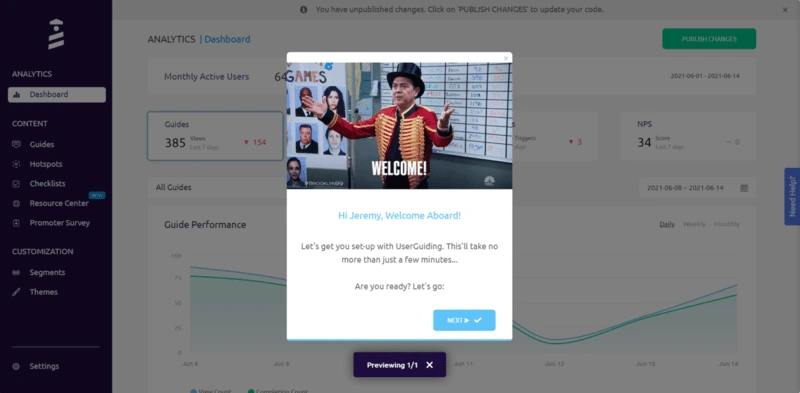
They’re all targeted too, so you can show the right message to the right user at the right time. Userflow? Your only options are banners, popups, and modals.
- Multilingual Support: UserGuiding supports multiple languages out of the box. You can create onboarding flows in different languages, manage translations, and serve users based on their browser locale or profile settings.
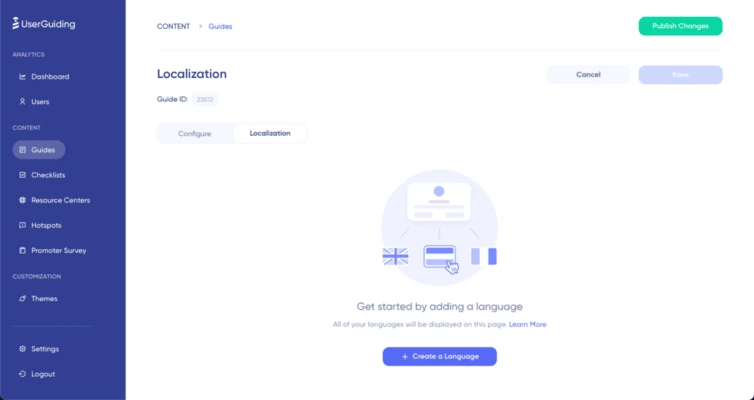
Perfect if your product has international users or is scaling globally. Userflow’s multilingual support is way more hands-on.
You’ll be doing manual translations, managing different versions of the same flow, and toggling them manually. There’s no smart localization here. It’s DIY all the way.
- Survey Library: Want user feedback? UserGuiding includes a library of ready-to-use surveys: NPS, CSAT, CES, onboarding feedback, and more.
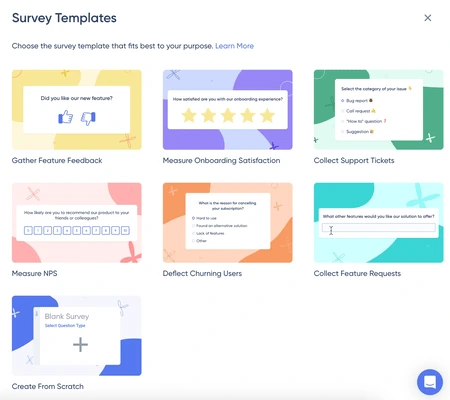
You can pop them into flows, resource centers, or send them based on user behavior. It’s quick, effective, and requires almost zero setup.
Userflow does have surveys, but not nearly as many templates, and customization is more limited. You’ll probably end up designing them from scratch.
How much does UserGuiding cost?
Like Userflow, UserGuiding has a tiered pricing system. However, UserGuiding is the cost-effective option in this scenario.
But before we talk about why it is the better alternative, let’s look at the plans UserGuiding offers👇
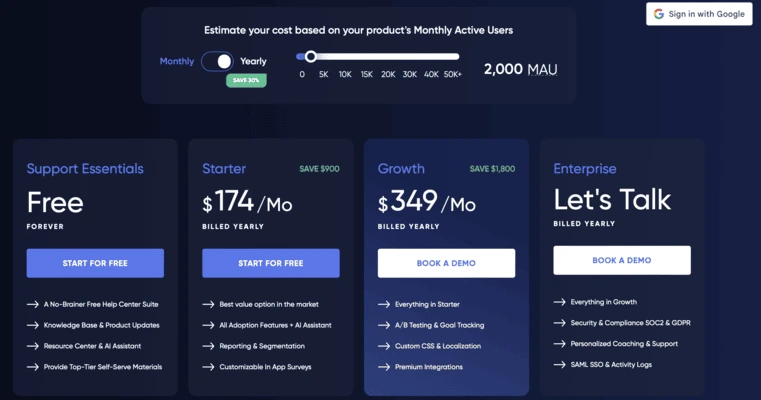
- Free: Free forever! This plan is the perfect fit for companies looking for support essentials with a tight budget or just browsing the market. It includes features like knowledge base, product updates, resource center, and AI assistant to make self-service more accessible.
- Starter: Starts from $174/mo, billed yearly. With this plan, you get the best value option in the market for product adoption features, such as user guides, onboarding checklists, surveys, and reporting.
- Growth: Starts from $349/mo, billed yearly. This plan is ideal for fast-scaling teams and small businesses that need the full analytics experience from A/B testing to goal tracking and impact reports.
- Enterprise: Custom priced, billed yearly. With this plan, you get all the perks of the Growth plus security and compliance (SOC2 & GDPR) as well as personalized support for your enterprise business.
⚠️ Keep in mind that prices listed here are based on 2,000 MAUs. The pricing will increase if you have more active users.
So… what makes UserGuiding better than Userflow? Easy.
UserGuiding offers a more budget-friendly entry point.
You can get the same essential features for a cheaper price tag. On top of that, UserGuiding includes standalone features that Userflow does not offer in its plans (Yes, even in the cheaper ones).
🚀 Monthly subscription is available for all plans. You can also start a 14-day free trial to experience the platform for yourself! 🚀
Final Thoughts: Choosing the Right Plan or Alternative
🗳️ The final verdict is in. Your best two options are adopting UserGuiding or choosing the right Userflow plan.
If you want to test Userflow first, here’s what you should know👇
- If you are a growing SaaS company or product team needing unlimited surveys, no-code event tracking, and powerful customization, Userflow Pro ($680/month) is a good fit.
- If you're okay paying more for unlimited themes, branding removal, and more automation from the start, then even the Startup plan ($240/month) gets you there.
- But if you’re an early-stage startup with a tight budget, Userflow’s pricing may be too steep, especially since even the entry plan lacks a generous MAU allowance compared to competitors and unlimited survey options.
Alternatively, go with UserGuiding👇
- If you’re a small business or startup, UserGuiding’s free and Starter plans ($174/mo) give you all the essential onboarding tools like guides, checklists, hotspots at a fraction of the price.
- If you're not looking to spend heavily up front but still want to make a real impact on product adoption, UserGuiding is the more practical and cost-effective route.
- Plus, its scalable pricing lets you upgrade to a more robust plan only when your user base justifies it.
In other words, choose UserGuiding if you're starting out, focused on value, and want something effective without the enterprise price tag.
And choose Userflow if you're ready to scale fast and need high-end customization from the beginning.
Frequently Asked Questions
How much does Userflow cost for early-stage SaaS products in 2025?
Userflow's pricing starts at $240/month for the Startup plan, which includes 3,000 Monthly Active Users (MAUs). This plan is suitable for early-stage SaaS products with a growing user base. As your MAUs increase, additional bundles are available at $80/month for every 5,000 MAUs (billed annually).
How do Userflow’s pricing plans (Startup, Pro, and Enterprise tiers) differ?
The Startup Plan costs $240/month for 3,000 MAUs, the Pro Plan costs $680/month for 10,000 MAUs, and the Enterprise Plan has custom pricing.
What features are included in each Userflow plan?
Startup Plan includes unlimited flows, launchers, banners, checklists, a resource center, an AI assistant/chatbot, basic integrations, and two survey/NPS questions. Pro Plan adds unlimited surveys/NPS, localization, company profiles/events, advanced integrations, no-code event tracking, unlimited team members, and priority support. Enterprise Plan includes everything in Pro, plus single sign-on (SSO), custom contracts, security questionnaires, and concierge support.
Is Userflow pricing scalable for companies with growing MAUs?
Yes, Userflow's pricing is scalable. As your MAUs increase, you can purchase additional bundles of MAUs with annual billing and monthly billing options.
Which offers better pricing for onboarding tools between Userflow and UserGuiding?
UserGuiding offers better pricing for onboarding tools, especially for early-stage startups, small SaaS teams, and businesses focused on getting the most value without enterprise-level costs.

















.svg)
.svg)
.svg)
.svg)
.svg)

.svg)
.svg)












.svg)
.svg)





.png)