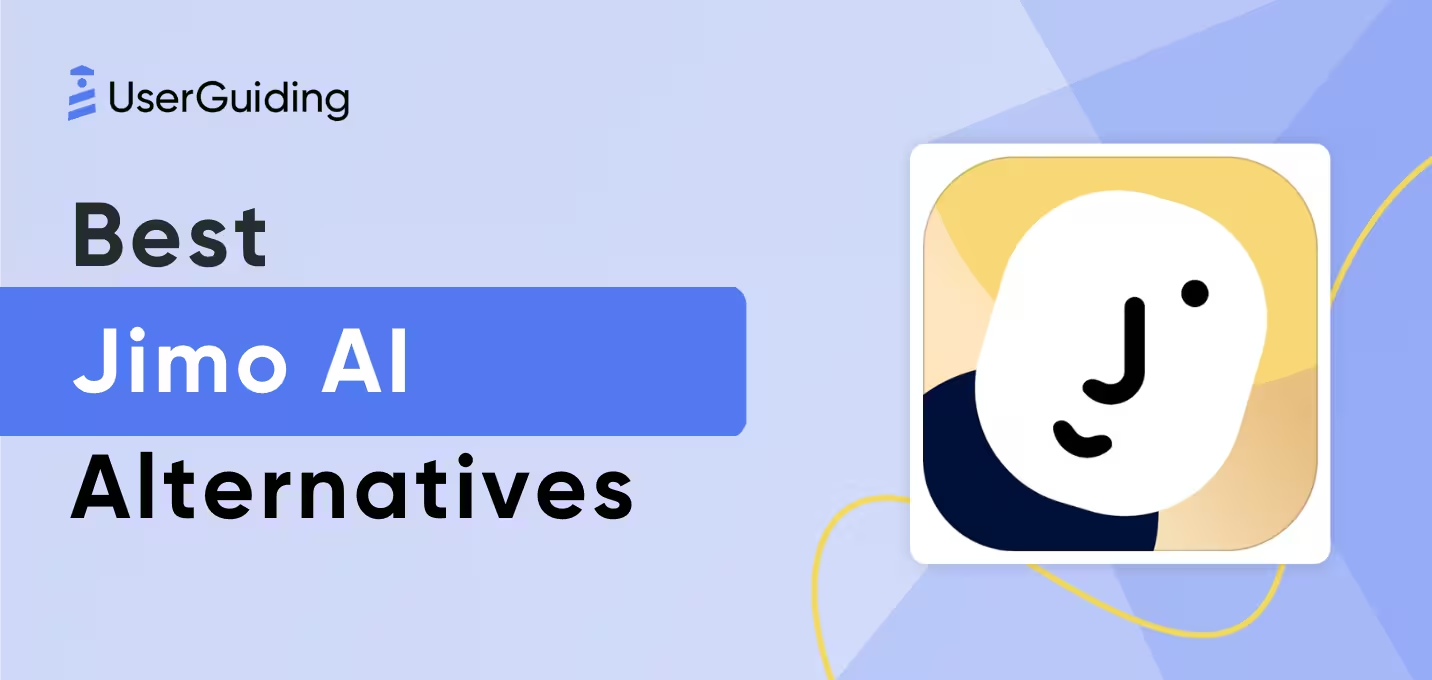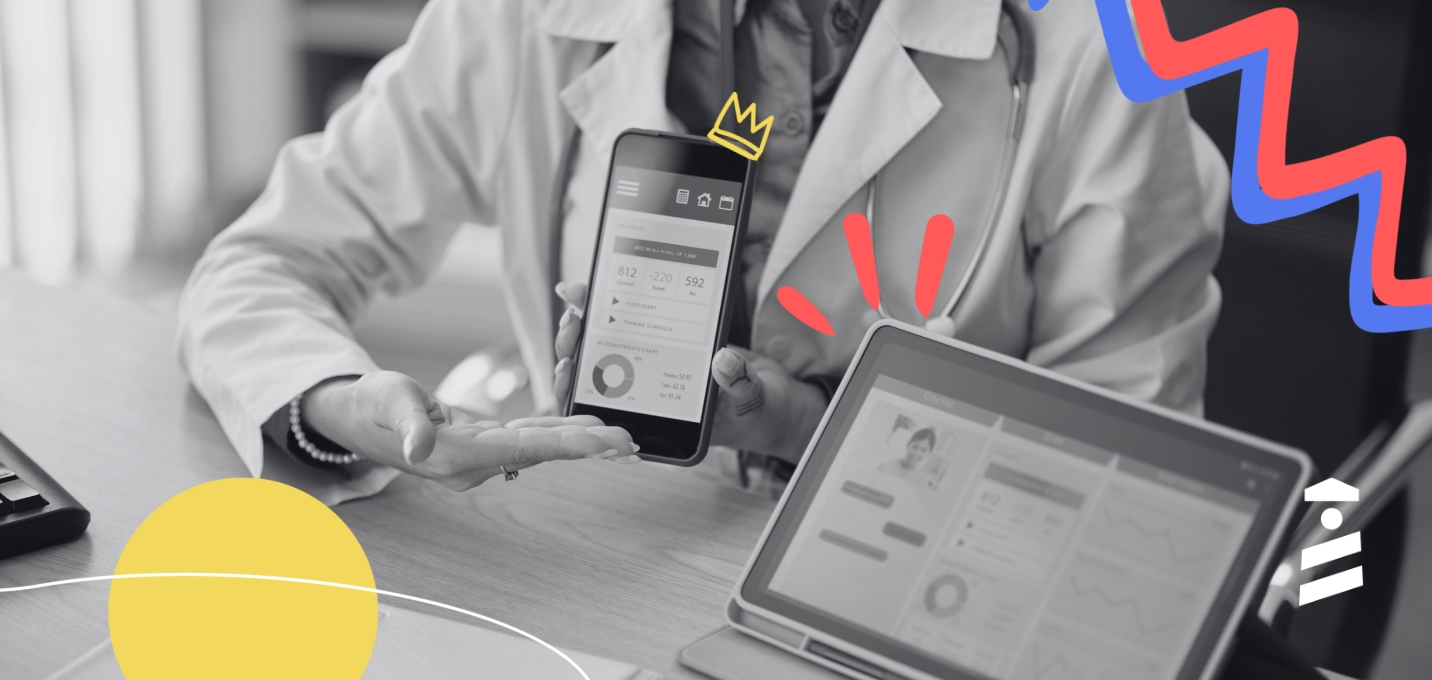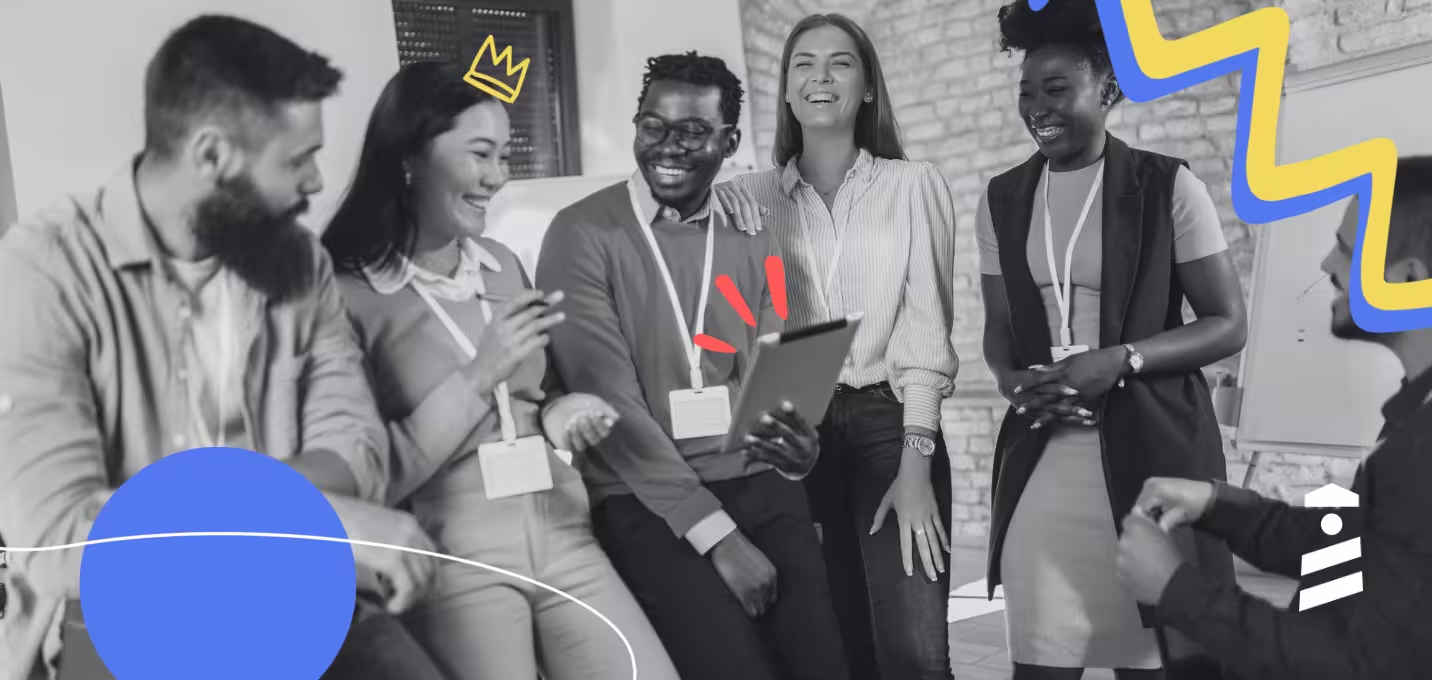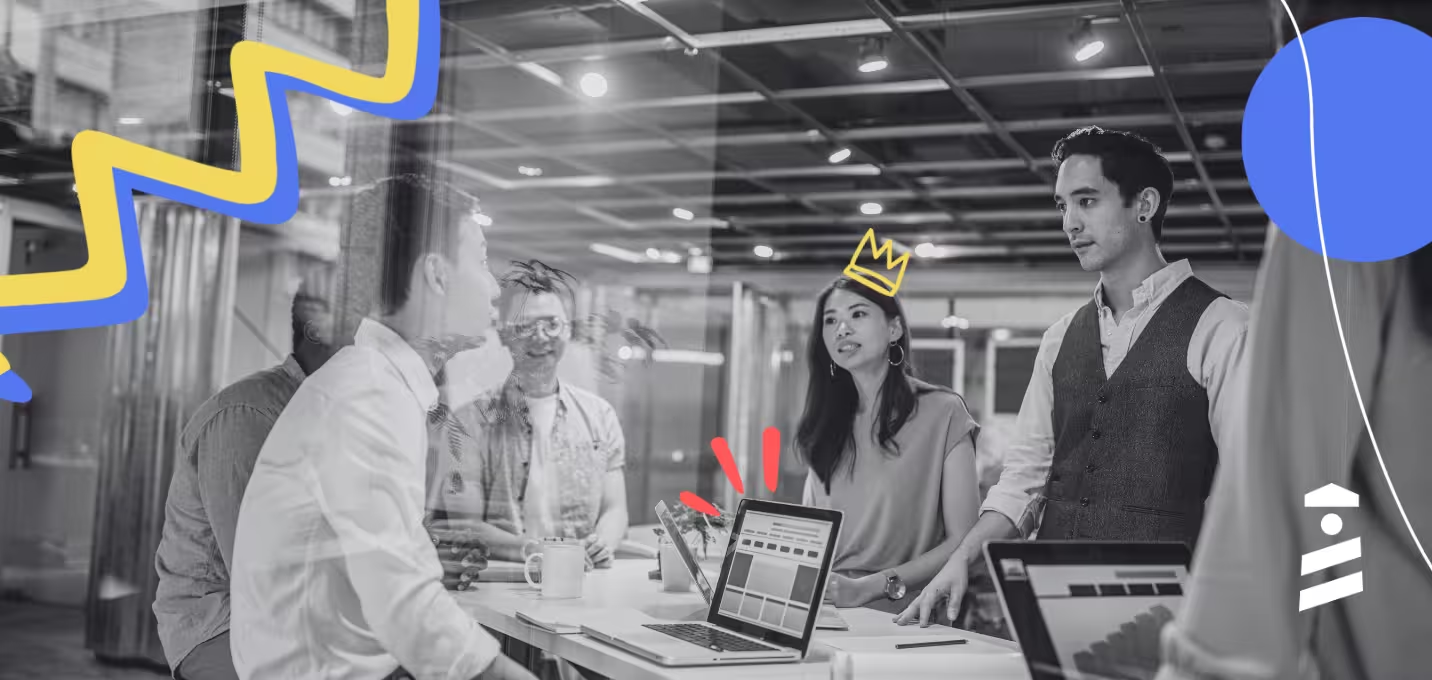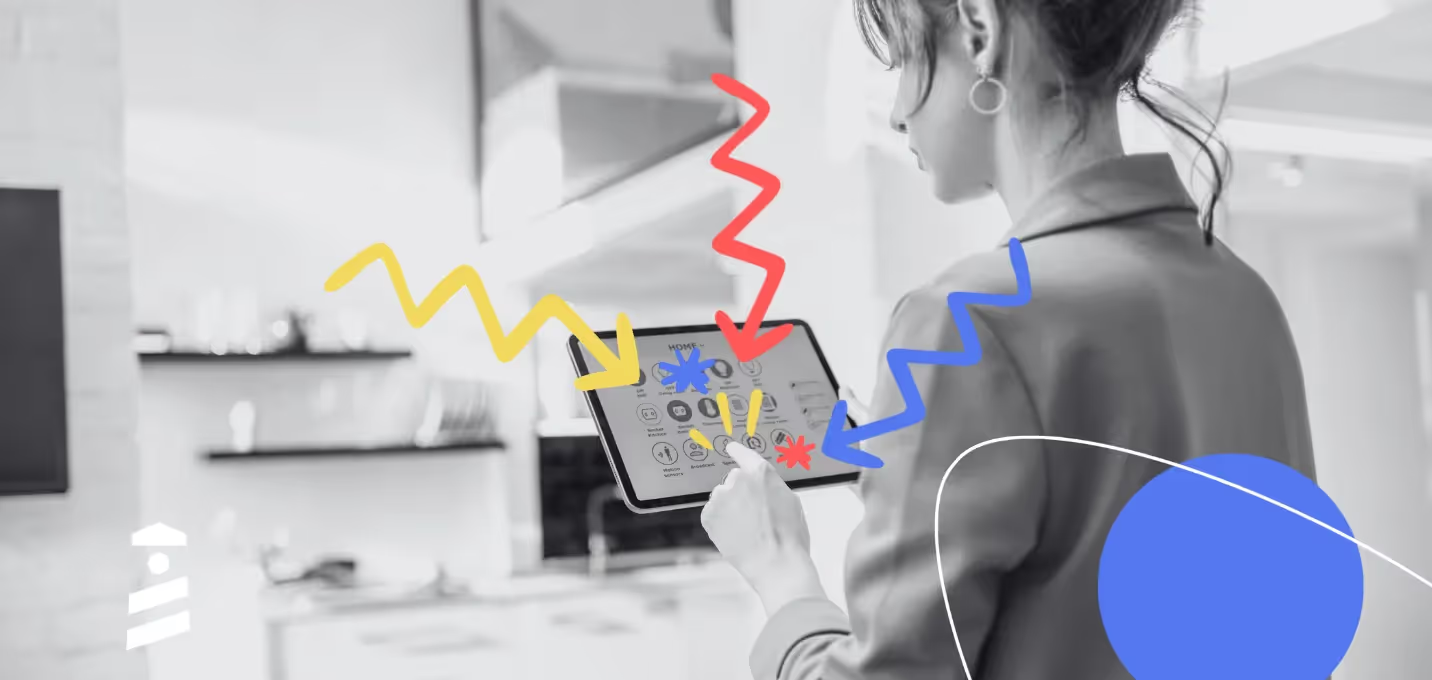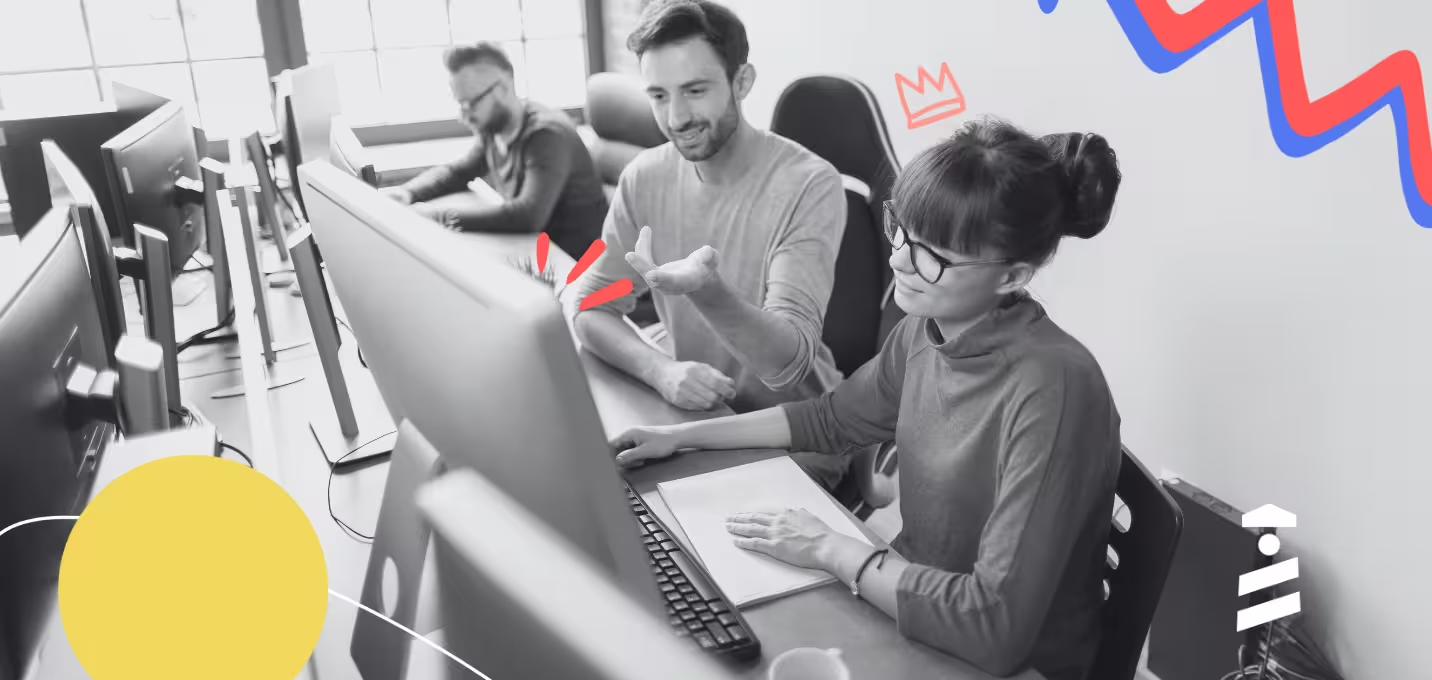Knowledge bases remind me of my grandpa.
They both know a lot, they both seem to be easy to get information from, and both fail to get to the point.
If you ever had to use a knowledge base, I bet you went through the same experience.
You open the help center to a product, the knowledge base seems pretty knowledgable with suggested articles right below it, it is very accessible with its search bar. Then you still end up unable to find an answer. Exactly like Sundays with grandpa.
But it doesn’t have to be that way (at least for knowledge bases).
In this article, we are going to look at:
- What a knowledge base is,
- What types of knowledge bases there are,
- What knowledge base management is,
- Why you should use a knowledge base,
- How to create the perfect knowledge base,
- What some prominent knowledge base tools are,
- What are best practices of knowledge base design
So, buckle up, and let’s start.
What is a Knowledge Base?
A knowledge base is an online library where you can put all the information related to your company, product, or services for your customers to look up when they need it. It is often a part of the help center, but it can come separately, just like in Apple’s case.

But beyond a simple definition of knowledge bases, there are some more components to talk about.
What makes a Knowledge Base?
Of course, each knowledge base has the potential to vary significantly from one another, but there are some elements of a knowledge base that we can call the fundamentals. These are:
Easy access
Always, and I mean always, make sure that the support button on your product website is clearly visible to your users.
Be it a help center button or a direct link to your knowledge base; easy access is of top priority.

This is also true for the articles and other links on your knowledge base. It is a great practice to put down quick links where it is visible and prepare article collections and categories for the web page.
Different types of content
A good customer service team would know that one type of self-help content is, to say the least, not good enough.
Especially if your content is one that requires a lot of learning, the least you can do is put all types of content on your knowledge base to engage all your users.
You might also want to consider adopting video solutions in your knowledge base, as 94% of video marketers report that video content helps users understand the product.

A catalog of articles
Knowledge bases can have different types of content like video tutorials and manuals, but articles are, in most cases, an essential part of any knowledge base.
This is because they are the common ground in terms of learning content, and they should be the first thing you put on the knowledge base.
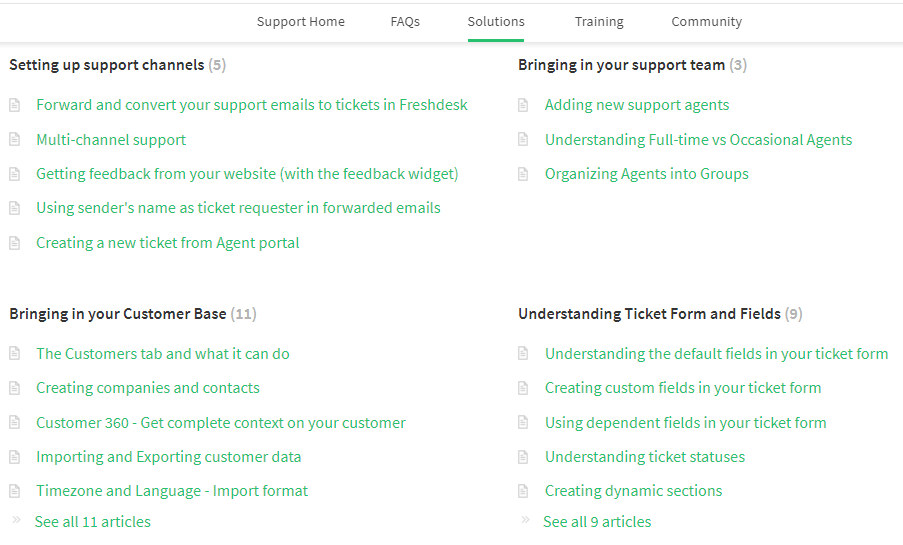
A search bar
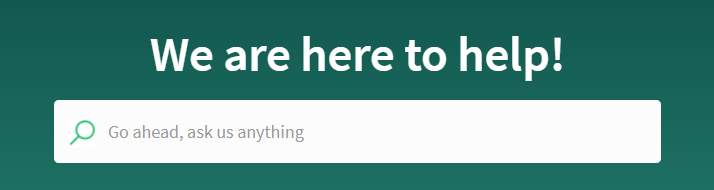
Let’s be real.
No one is going to scroll scroll scroll and look for that one small piece of information on a possibly huge knowledge base.
What you can do for your users is make sure there is a search bar encompassing all your knowledge base content. The faster, the better.
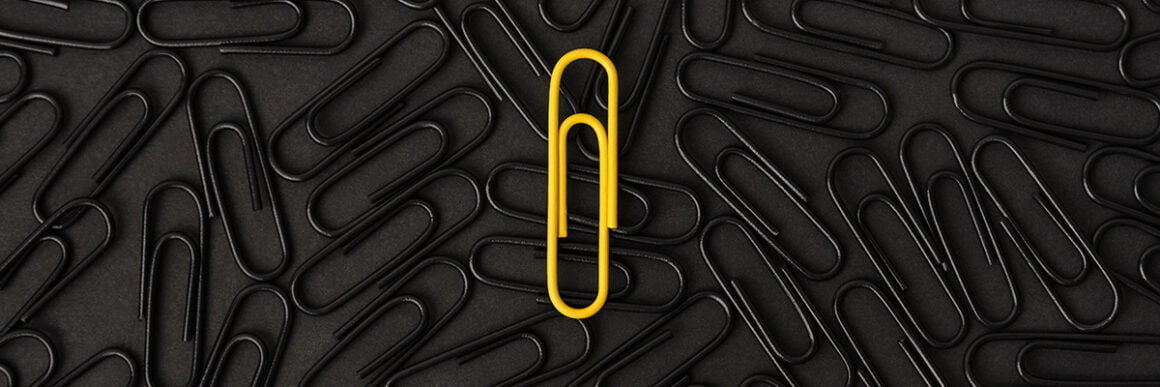
Different types of Knowledge Bases
A knowledge base comes in many shapes and sizes, and this is true for its case use and format as well.
While there are different types of knowledge bases like self-hosted and open source knowledge bases, the main two types known are internal and external knowledge bases.
Internal Knowledge Bases
An internal knowledge base, as the name suggests, is a company’s private information bank often built around machine learning. While this type of knowledge base can be used for different purposes like employee onboarding, in the SaaS customer service context they come in handy in customer tickets and self-service.
But an internal knowledge base can be used for many other purposes too. For example, the term explanations on our blog posts are automatically generated from our internal knowledge base.
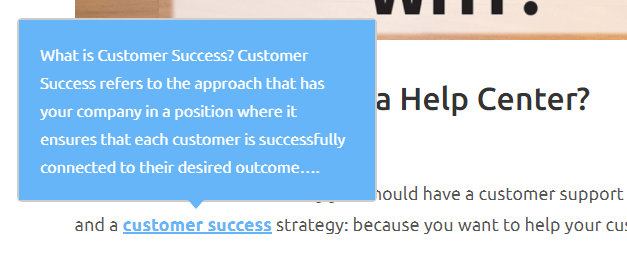
External Knowledge Base
While an internal knowledge base has the priority of serving the company and the employees primarily, an external knowledge base is commonly for the use of product users, be it paid or free, hosted on whichever server.
Since external knowledge bases are for customers or potential customers, the content put on such KBs differs a lot from the ones on internal knowledge bases; the readability, helpfulness, and even the entertainment factor come into play.
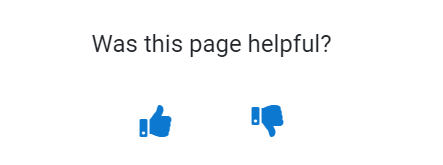
In this article, we are focusing more on external knowledge bases but keep in mind that internal and external KBs often work complementarily. There should be internal information for an external source to work properly.
“And how does that work exactly?” I hear you asking. Let’s move onto knowledge base management and find out a bit more about the inner mechanisms of knowledge bases.
What is Knowledge Base Management, then?
Remember when I said a knowledge base is an online library?
Every library needs a librarian.
It is no small task to create, run, and maintain a knowledge base. And knowledge base management is precisely about how to be a proper librarian for your online library.
But what exactly does a knowledge base librarian need to do?
There are many stages to knowledge management that contribute to the success of the knowledge base and the rate to which a customer can self-serve. Among these stages are:
- Deciding on the knowledge base software
- Creating the knowledge base
- Preparing the content
- Updating the information regularly
- Optimizing the knowledge base
1- Choosing knowledge base software
When a company decides that it needs a knowledge base, there is one thing to ask first and foremost:
Do we go in-house or use a third-party software?
Now, if you are not a huge enterprise or confident enough with your developers to entrust them with extended coding and regular maintenance of a knowledge base, you opt for the third-party tools.
Past the question with an obvious answer, the next question is: but which software?
It is indeed tricky choosing the right tools for any use case, let alone a knowledge base software. Hang in there; we’ll get to it in a minute.
2- Creating the knowledge base
If you chose to go with a knowledge base software, creating the knowledge base is all about the design, and boy is it tricky. But hey, at least it’s easier than in-house development.
In terms of design, you have to take into account three things:
- Why is the user here?
- What is the fastest way to offer a solution?
- Was the solution helpful and if not, what now?
If you can answer these questions for each case of customer visit to the knowledge base, you can nail the design. Let’s imagine a scenario.
The user is here to learn how to log in. To help them as fast as possible you need a search bar up top, quick links, and categories where they can see them, and a contact us button just in case. You got the first two answers.
Now, to find out if you could help or not, you can place a tiny survey or a vote button under each content as Zendesk does.

If the article wasn’t helpful, Zendesk customers can submit a request. Likewise, you can put a contact us button down there and make sure the users immediately find a better solution.
3- Preparing the Content
This step is actually a process that might have started before choosing a knowledge base software or even before the need for a knowledge base arose.
Usually, the content on a knowledge base might be exactly what a customer support specialist would have told you on the phone and vice versa. So, if support tickets are properly logged, the content for the knowledge base might already be ready.
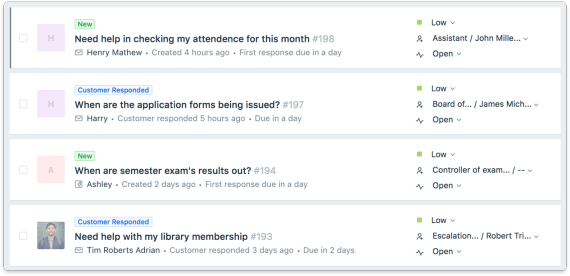
If not, there is no need to worry.
Simple guides on how to log in, where to pay for a subscription, and what tips to keep in mind all belong to the knowledge base. Put them in a category or add quick links, they will certainly make do until your customers run into actual problems.
4- Updating the information regularly
Smaller companies go through changes often. The product changes and so does how it works. If you do not update the knowledge base after every little change, you put a huge burden on the customer support team’s shoulders.
If you went for the knowledge base software option, updates can be a walk in the park. However, content type plays a huge role here. Updating an article and a video are not the same and that’s why you should prepare content with updates in mind.
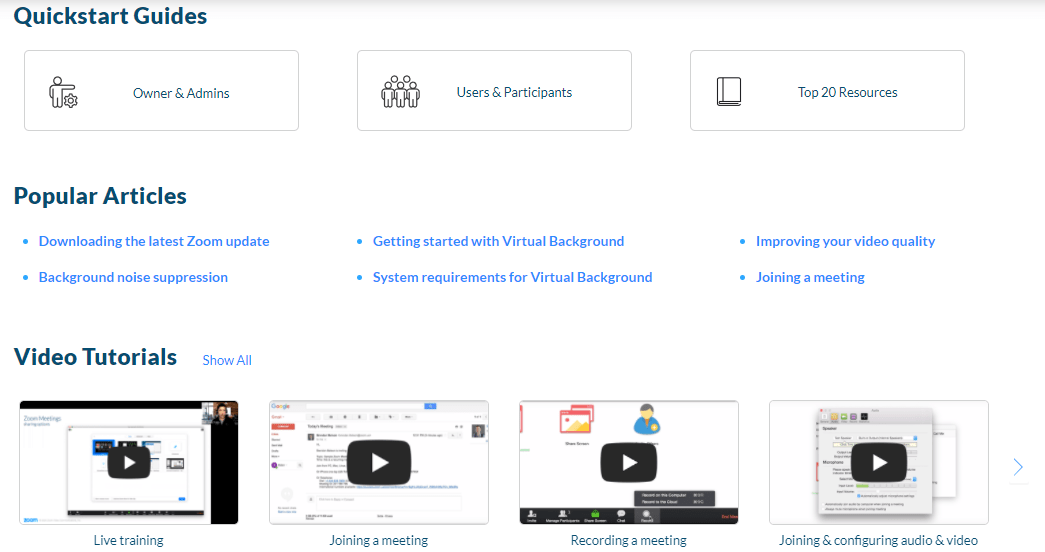
Unless you have the time and budget to update media content, never and ever prepare media content on something that can change shortly after.
5- Optimizing the knowledge base
A knowledge base in theory and in practice are two different things. If you are in it to help your customers, you can’t wait for them to come to you.
Some users might prefer looking up a problem they are having with your product on Google. Now, wouldn’t it be absolutely absurd if they had to use a random internet forum for a problem you already solved on your knowledge base?
If you don’t optimize your knowledge base for SEO and other elements of optimization, your user might never reach your support. And keep in mind this: if a user can’t reach support, it’s not that you are not offering support; it’s that you are offering bad support.

Why should you use a Knowledge Base?
So now you know what a knowledge base is, the different types of knowledge bases, and how knowledge base management works. But there is still the question, “why?”
Here’s a quick stat for you.
92% of customers say they would rather check a knowledge base for their problems if it’s available.
Let me visualize it a little. If you have 10 customers, 9 of them want a knowledge base and 1 of them is kinda sick of having to call the support.
Now, I would have been on board with the knowledge base idea but just in case you are still skeptical, I have some more great reasons to prove that a knowledge base can be your best customer support tool.
1- A more affordable and smarter solution
As companies grow, so does their need for better customer service. This growth is accompanied by a false perception that better customer support equals more team members.
To that, I say: no way.
A knowledge center is not only more affordable but also a smarter way of customer support. Instead of employing 5 customer support specialists to handle customer problems one by one, you can employ a knowledge base and 3 specialists that will receive fewer hands-on support requests and be able to refer to knowledge base articles for support.
Keep in mind also that a knowledge base works 24/7. If you are aiming to ever work globally, that’s one thing you need for sure.
2- Phone calls out, self-serve in
81% of users try solving their problems by themselves before they contact customer support.
Now, wouldn’t it be nice if there was a solution that could cancel out the phone call stage for the 81% and introduce a better solution for the remaining 19% of the users?
We already know that 9 out 0f 10 customers would rather use a knowledge base. So, why even bother with optimizing the phone call experience when you can turn the whole support experience into self-serve?
3- Two (three, four) birds with one stone
A knowledge base is one very simple solution. At its core, it is for when a customer needs support, or at least that’s how all SaaS businesses use external KBs.
But with different types of content that you add to your knowledge base, it starts serving many more purposes. For example, it is possible to onboard users with guides on how to do a certain task with the product.
Moreover, if you have a comment section for your knowledge base articles, that means you can receive first-hand feedback and have your customer support and product teams take action accordingly.
Yet another area a knowledge base can come in handy is SEO optimization and indirectly advertising your product. If you address problems commonly encountered with the type of product you offer, you might just get good ol’ Google’s attention. Instant marketing!
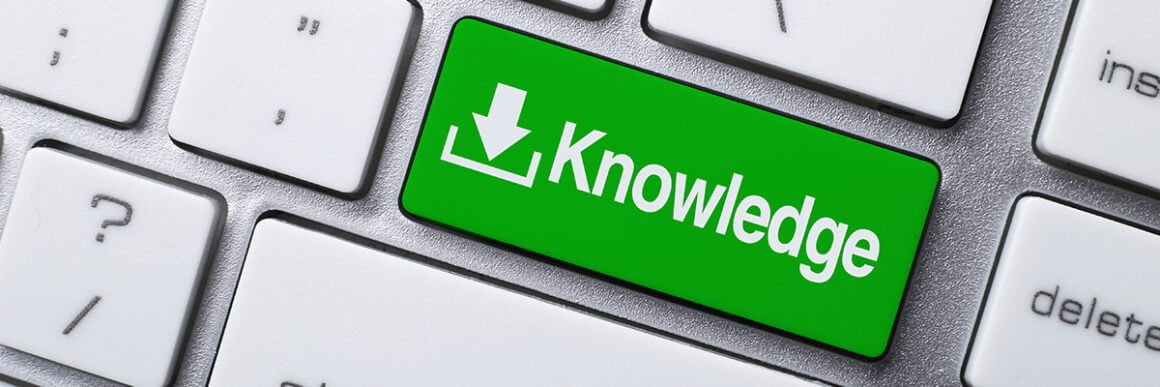
Create the Perfect Knowledge Base in 8 Steps
Let’s revise what we talked about on the knowledge base management topic above. Creating a knowledge base consists of 5 stages:
- Choosing knowledge base software
- Creating the knowledge base
- Preparing the content
- Updating the information regularly
- Optimizing the knowledge base
While these five stages are the basic steps to creating, running, and updating a knowledge base, it is not necessarily the recipe to a powerful knowledge base. To create the perfect knowledge base, a few more extra steps are required.
Here are some tips and tricks for a perfect knowledge base.
1- Adopt the right knowledge base software
Adopting the wrong knowledge base software might cause way more trouble than not having a KB in the first place. That’s why it is important to consider business size, needed features, other tools already in use, and compatibility with brand image.
For example, here at UserGuiding, we use Intercom’s knowledge base solution on our help center. Take a look.
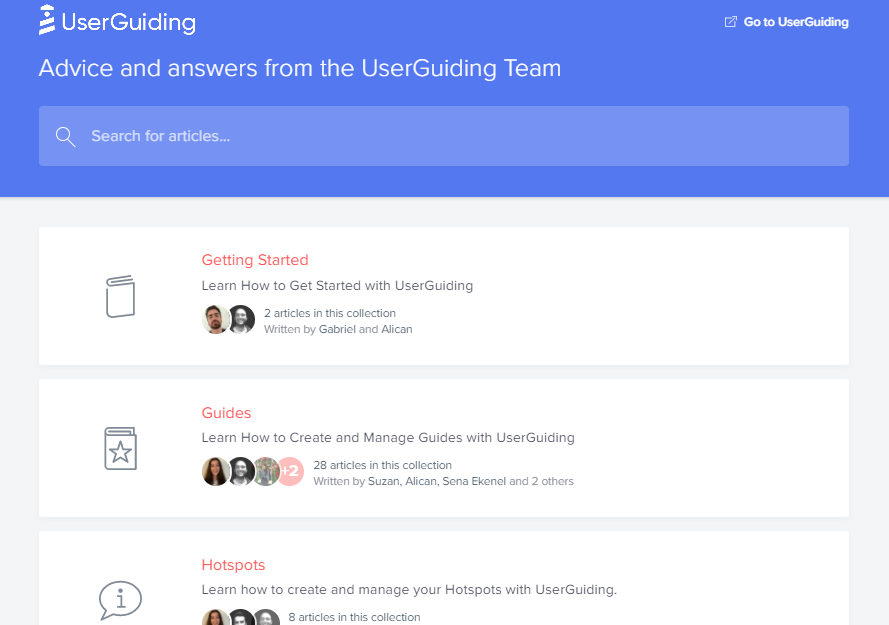
Due to the nature of UserGuiding as a product, we needed collections instead of categories and Intercom offered exactly that. We were also able to easily afford it since its pricing matched our company size and its fun template was just right for our brand image.
If you look into these small but impactful details before opting for a knowledge base software, you are set to get a good headstart for a perfect knowledge base.
2- Revise recent support calls and tickets
After deciding on the most appropriate KB software for your product, you need content to fill up the knowledge base. As I mentioned above, articles on getting started with your product are a good starting point for content but are not nearly enough to call it a knowledge base.
When you don’t know what to do with your knowledge base, take a look at your support calls and tickets.
Support calls and tickets aren’t only great for product improvement but they also give you direct insight on what issues to address on your knowledge base.
Looking to put FAQs on the KB? Look no further than your support requests. There is literally no better place to see what the frequently asked questions are.
3- Integrate with your help desk software
It is easy enough to tell someone that they need to look into their support requests and create content for the knowledge base.
But in reality, this might be tougher than it sounds (and it sounds hard enough).
To ease the practicality of this stage, what you can do is integrate the knowledge base with your help desk software. Being the place where all support data is kept, you can trust a help desk in supplying information to the knowledge base.
4- Prepare all kinds of content - organized and skimmable
When you go through the initial technicalities and figure out where to get the information for the knowledge base, the next step is actually preparing the content. And just like all the other stages of creating a knowledge base, it is tricky.
You want to help your users extensively, but not bore them.
You need to give them detailed information, but not confuse them.
You need to different types of content, but not overwhelm them.
Applying these standards is up to you and your product but even if you can’t do all of them, there is one standard that is absolutely necessary for any knowledge base.
The content needs to be organized and skimmable.
You can’t offer extensive, detailed help on different media? That’s solvable. But if you can’t offer the help you have in an organized manner and in an easy-to-read form, you are failing from the start.
Let’s look at WhatsApp’s help center for an example. On their knowledge base, you find everything categorized and in each article, the text is pretty readable with bold and colored texts.
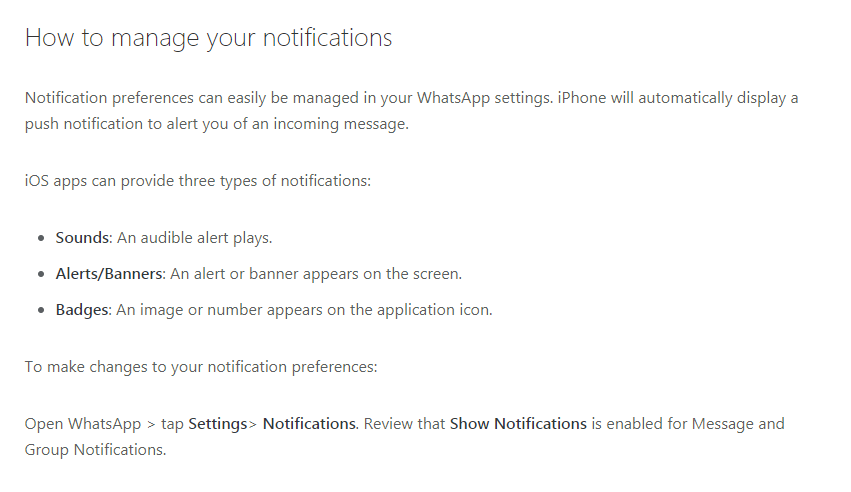

Now, you don’t have to do it exactly like WhatsApp but making sure the content is organized and skimmable is a must.
5- Adopt a user-friendly design
I remember needing help with a *certain* product and visiting the knowledge base. No search bar, a huge eye-straining picture on the top, and a lot of scrolling down was what happened. Needless to say, I chose the help from online forums that day.
Now, what I described above is the last thing you want your knowledge base visitors to experience. That’s why a user-friendly website design is crucial.
Grammarly is a great example of user-friendly knowledge base design.
The moment you step into the help center, you see a search bar right away. No distracting background, no extra elements. Just a help offer and some easy shortcuts to get to it.

If you don’t prefer searching for a specific question, there are clear-cut categories with fun icons and a sleek look.
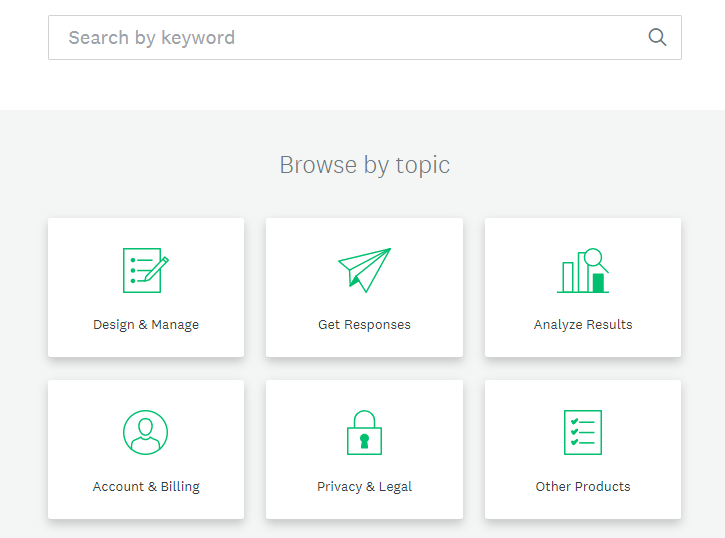
And if you think self-service is not your thing, Grammarly offers to help directly with a contact us button down below. Always reassuring to see.

Now, just in case you haven’t realized, there is a clear hierarchy in this design. Based on the behavior, intent, and goals of the knowledge base visitors, the elements of the web page align in order.
Typically, a search bar is the first thing on many help centers and knowledge bases and it is followed by the categories. The website visitors consider several solutions as they scroll down until they reach the contact us button.
Make sure you know the nature of your product and your customers’ behavior and build your knowledge base design accordingly.
6- Update with every launch - images too
There is a direct correlation between credibility and currency.
This is especially true when you are providing information on a product or service. They are simply bound to change and the best thing you can do is give your users the comfort of receiving up-to-date information.
However, making sure that you update regularly isn’t enough. Companies lose time and money trying to update pages long manuals and media content. One thing that can be done to prevent this could be adopting short articles instead of manuals, not displaying elements open to change on media content, and getting a knowledge base software for easier updates.
7- Convert your self-serve content into interactive guides
Fortune favors the bold.
And if you are in SaaS, fortune really does favor the bold.
At some point, one bold person said, “user manuals? Why don’t we hand-hold users and teach them how to do things interactively?” and thanks to that you can now hand-hold your users in your knowledge base too.
Having self-serve content is great: you save time, effort, and money.
But there is always the possibility that your user is not very keen on reading a whole article to get something about your product. At times like this, an interactive guide can help.
👉 Interactive Guides = the Future of Onboarding 👈
Well, I don't know about you all but my first driving teacher was my dad.
And I very clearly remember him hand-hold me into driving the car.
He taught me how to start the engine, showed me the pedals and the gear, and finally how to drive.
The whole time I was in the driver's seat.
Now, it wasn't the best experience since I almost crashed the car. But both me and my dad knew I wouldn't have learned how to drive if I was sitting in the passenger seat.

See, that's why interactivity matters. And I am a firm believer interactive guides are the next big thing in user onboarding.
If you also know what's up, I have just the tool for you.
Our user onboarding tool UserGuiding:
✅ Is no-code
✅ Has great segmentation and targeting
✅ Offers top-notch analytics
✅ Has interactive guides, a resource center, product tours, NPS surveys, and many more features
Ready to launch your first interactive guide? Adopt UserGuiding today 🙌
Take a look at this interactive guide Flourish created with UserGuiding, for example.

By having articles on your knowledge base trigger guides, tours, and tips you can go one step further than self-serve and actually deliver impactful value.
8- Create an in-app resource center
I love self-serve and I love knowledge bases. But one thing that really bothers me is the fact that every time a user has to get self-service, they have to leave the website/app.
It is even more frustrating when you know there is an easy solution to that: in-app resource centers.
Typically, a resource center is that little box at the bottom right corner or any other part of the screen, and let me tell you, it can create a huge impact by just doing the simple task of being a mini knowledge base.
For example, let’s look at the resource center we use on the blog. There is a tiny widget by the right side of the screen, and when you click on it… a whole knowledge base.
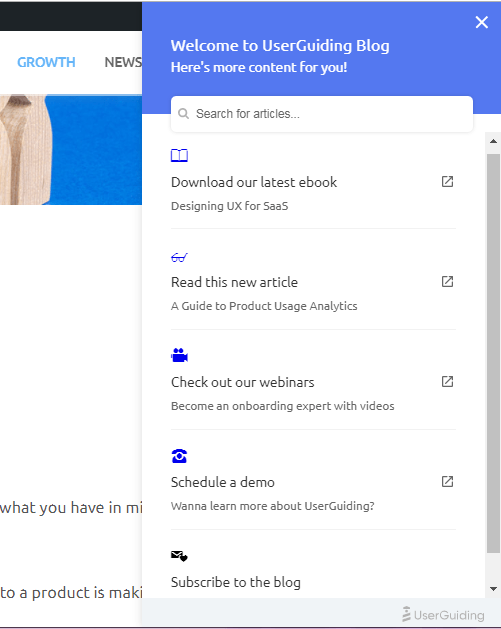
If you think you need a resource center, UserGuiding can help. Check out our resource center solution now.
Top Knowledge Base Software

If you think you can’t afford or maintain an in-house knowledge base, a knowledge base software is a must for you.
And if you are not sure exactly which knowledge base software is right for you, I got you. Let’s take a look at some of my favorites.
1- Zendesk
There is no denying it, Zendesk is among fan favorites when it comes to customer support. And although it is essentially a help desk software, Zendesk can help you build the knowledge base of your SaaS dreams.
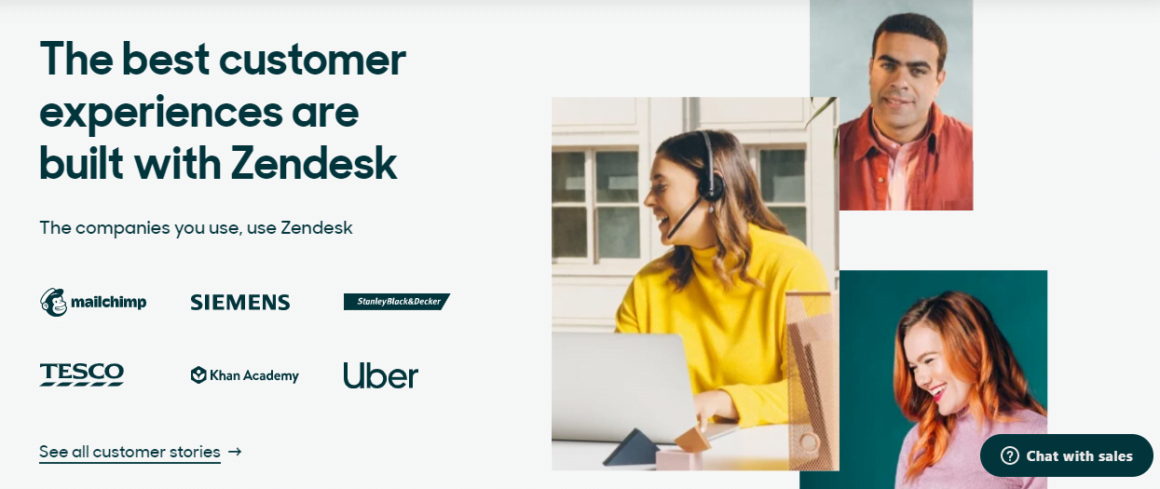
Why use Zendesk?
Since Zendesk is an expert in customer service, their product goes further than self-service. Alongside a powerful tool kit for creating a knowledge base, you can benefit from its help desk features like ticketing and customer chat, as well as its CRM that can help you manage customers easily.
If you are a rather bigger company, Zendesk is just right for you.
2- Document360
With globally renowned clients like Microsoft and Harvard University, a huge set of powerful tools and features, and a beautiful user interface, Document360 is one you can entrust your knowledge base to.
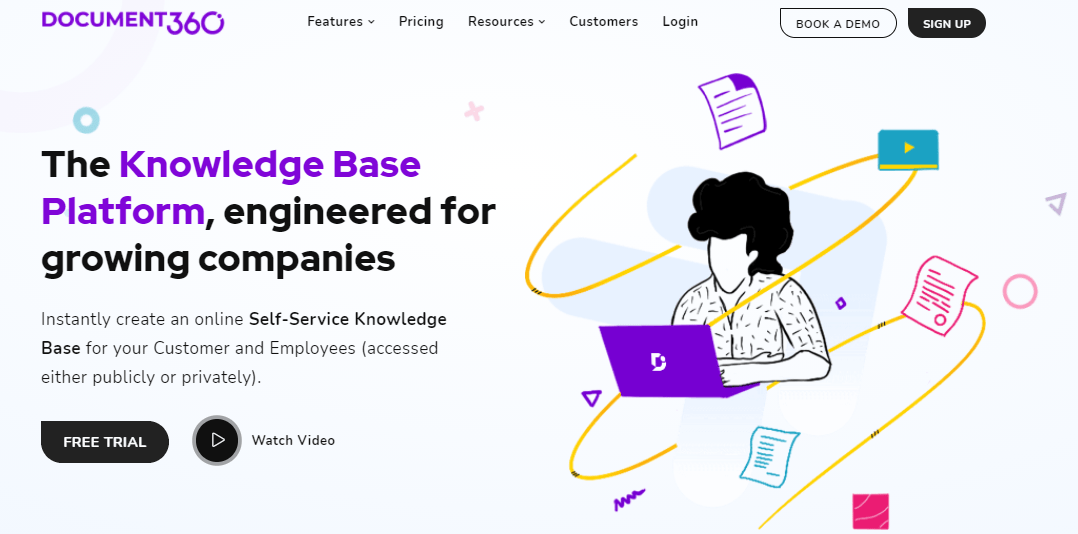
Why use Document360?
Document360 is both easy to use and sophisticated. A rare combo, indeed. But what makes it even more buyable is how well its analytics feature works. On top of it all, Document360 lets users create internal knowledge bases and external ones. This means not only your customer service team but the whole company can benefit from it.
If you are a growing company, Document360 might be your best pick.
3- ProProfs Knowledge Base
ProProfs has everything a knowledge base software should have: comprehensive features, plenty of integrations, and reliable clients working with it.
What’s more, it doesn’t have the one thing a good knowledge base shouldn’t have: code.
With this no-code knowledge base software, you can create internal or external knowledge bases, manuals, and even a whole help center.
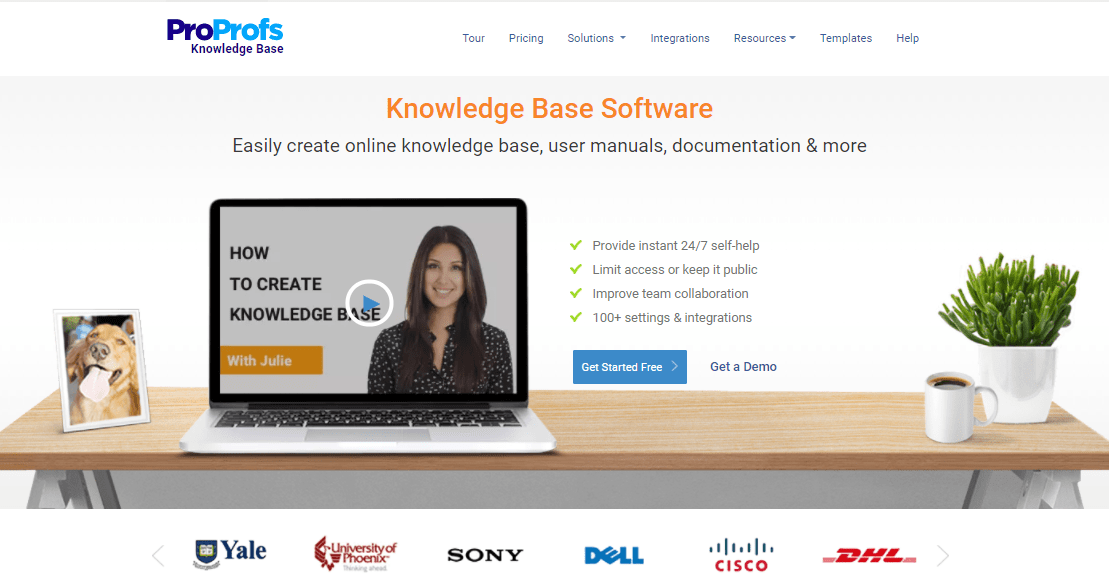
Why use ProProfs?
ProProfs has the most unique tools, and there are plenty of them. If you think you are missing a feature, it integrates well with other great software like Zendesk, Google Analytics, and many more. With these qualities, its ease of use, and fair pricing, ProProfs is a bargain.
If you are on the smaller business side of the spectrum, I recommend ProProfs.
BONUS: UserGuiding
Well, UserGuiding is not really a knowledge base software, true. But some of the features it has might just be the right remedy for some big customer pain points.
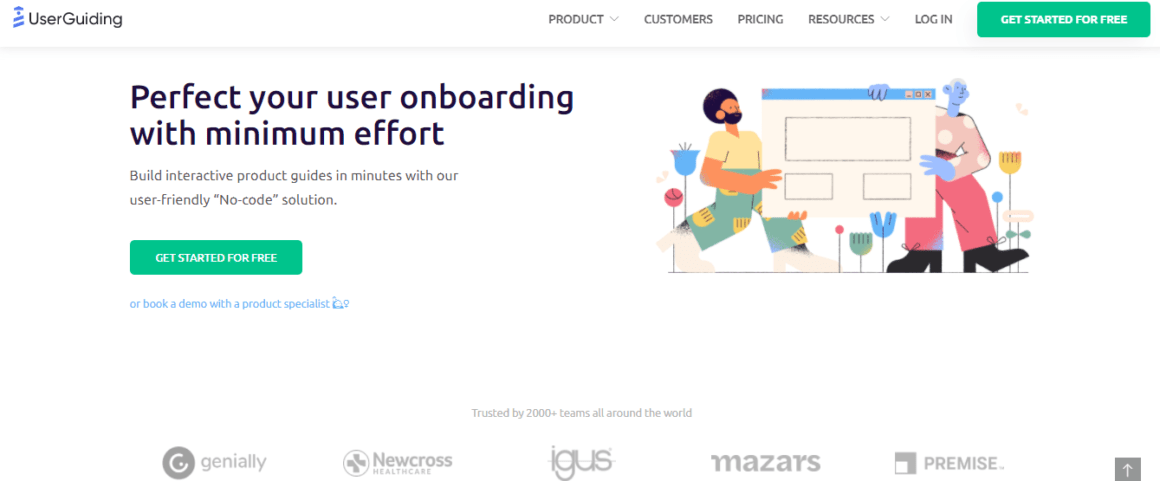
Why use UserGuiding?
UserGuiding’s interactive guide and in-app resource center features are the next best thing since sliced bread, and I mean it. Building a knowledge base does not mean you will be able to educate and help your users the best way but getting it to be interactive sure does raise the possibility.
Click here for 6 more Knowledge Base Tools.
Best Examples And Practices of Knowledge Bases
As we know by now, a good knowledge base design changes a lot. Even where a tiny button is placed has an impact on the user.
So now let’s take a look at some knowledge base examples that placed the tiny button exactly where it’s supposed to be.
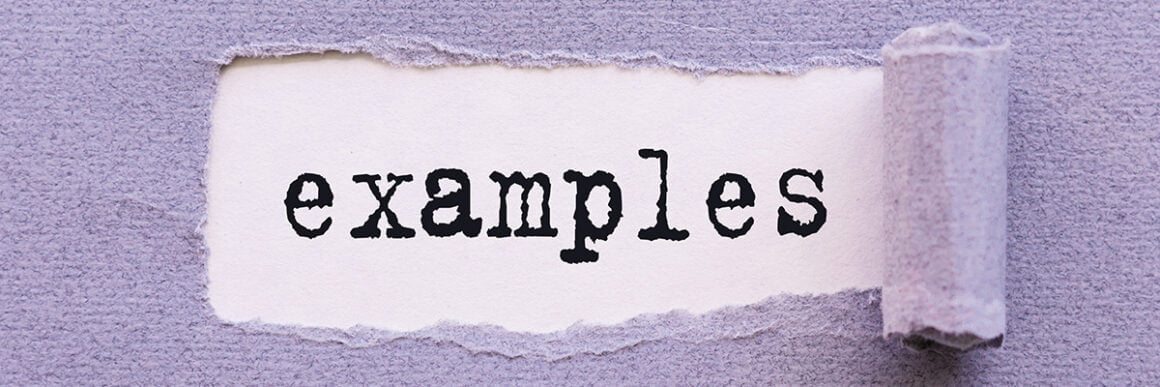
1- Canva
I love love love Canva’s knowledge base. The moment you step into the help center, the knowledge base greets you with a search bar and popular topics below.
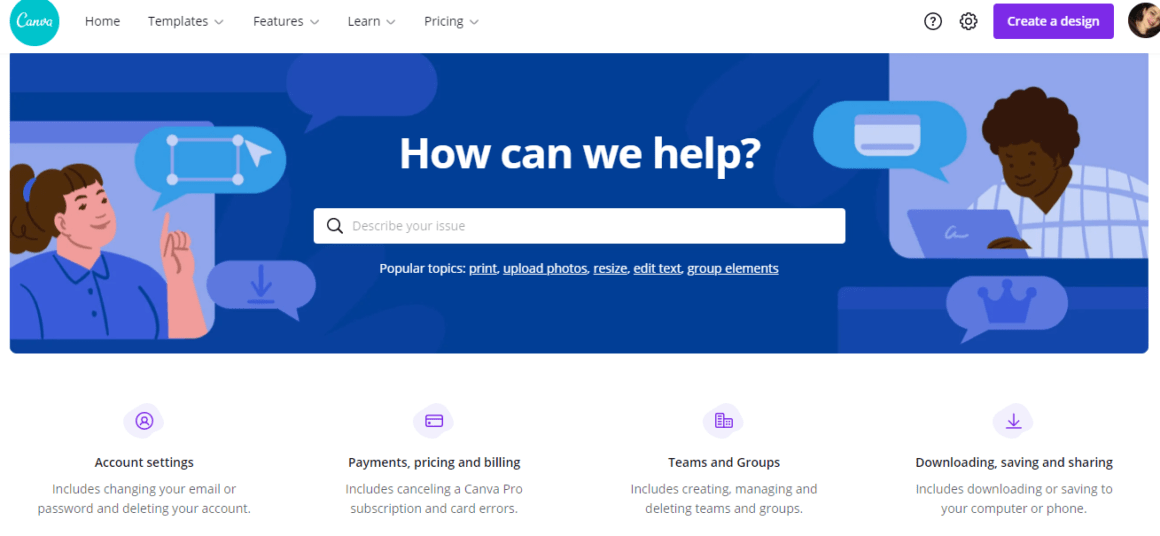
What’s more is that there is a clear categorization down below, making it possible for users to look for articles themselves.
Once you open an article, you see it’s quite organized, there is a breadcrumb navigation bar above, and a quick tip so that you don’t have to read the whole thing.
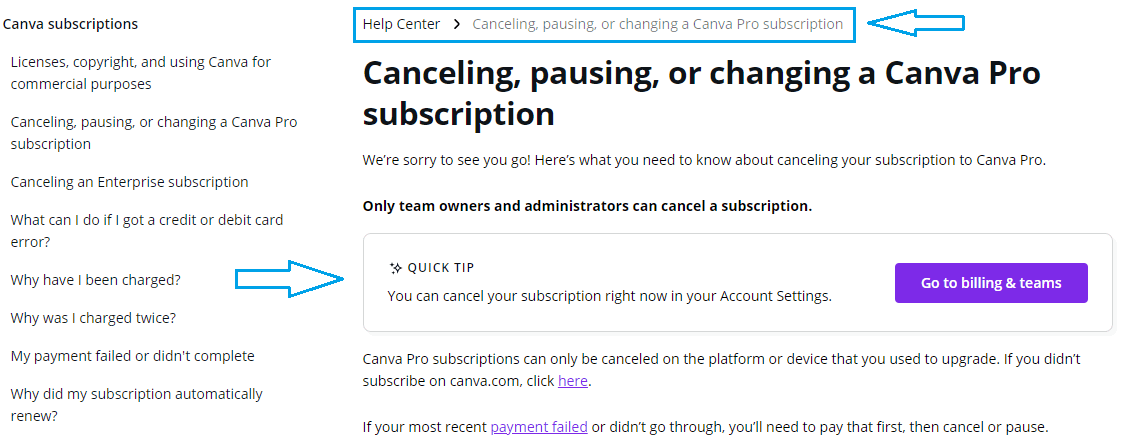
2- HubSpot
Just like most of the other things it does, HubSpot nails its knowledge base too.
Apart from the good old search bar, there is a link to get started right away, just in case the user is having an onboarding problem. Below that, there are the highest-rated articles which is almost like a hybrid of articles and FAQs.
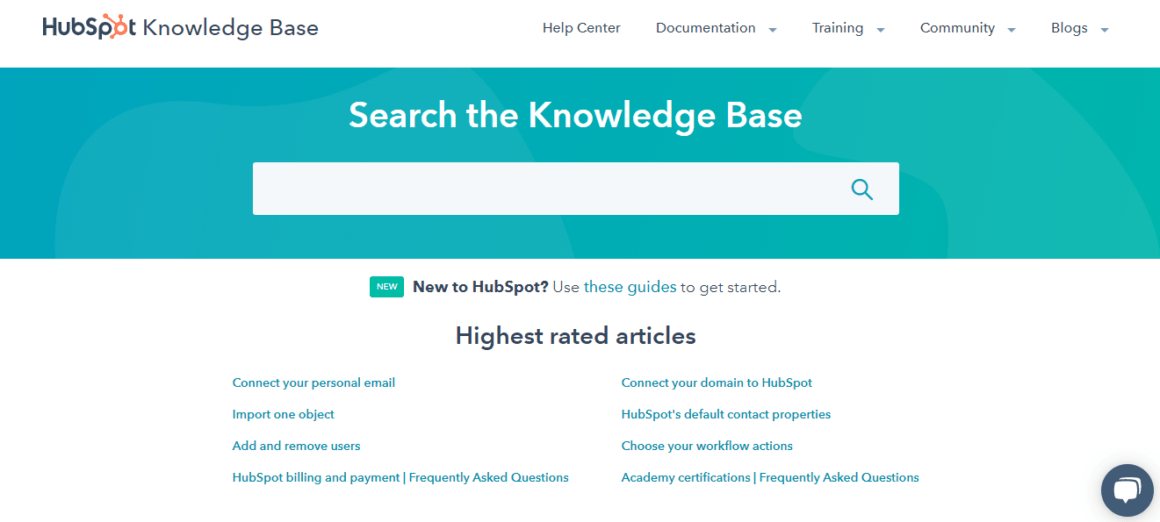
When you open an article, there are some things that draw attention right away. Being a big company with many products and plans, HubSpot tells you which of these the article can help with right of the bat.
There is of course the breadcrumbs and another personal favorite of mine, a table of contents. This one is big, even a little unreadable but thanks to the table of contents it all becomes easier.
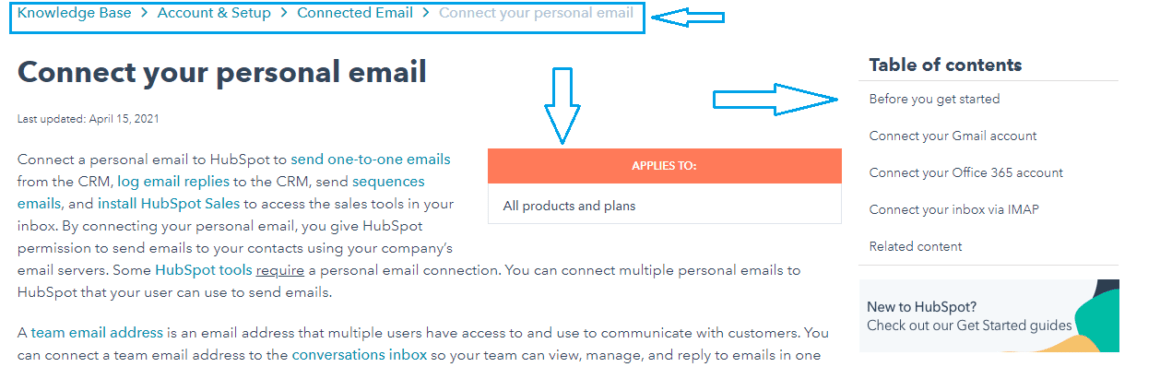
3- Spotify
Spotify has a really simplistic approach to knowledge bases. We have the search bar, the quick links, and the categories.
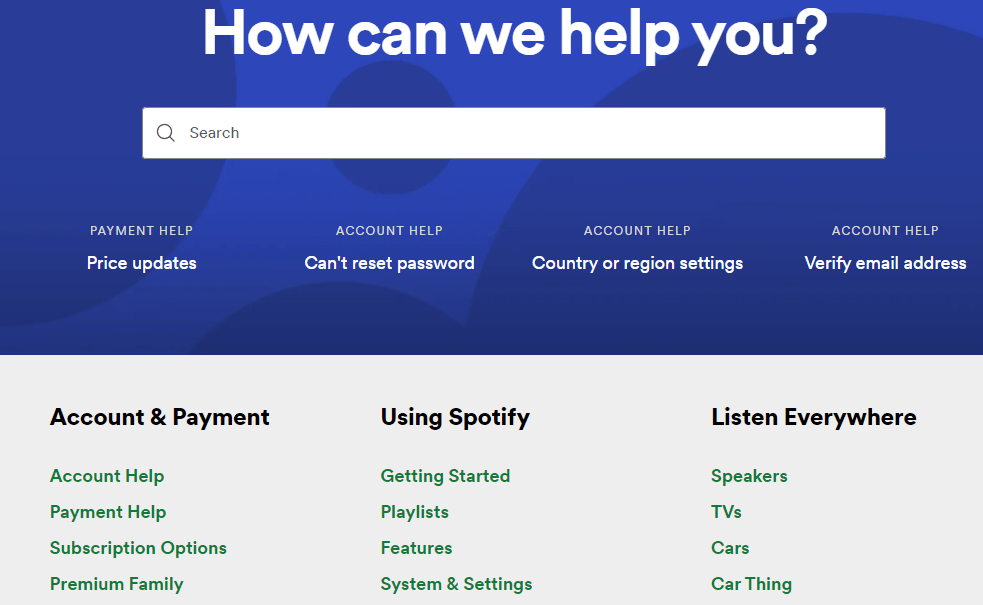
But once you open an article… it’s simple again. But that’s where its power comes from. With huge H2s and bold fonts where necessary, Spotify does a very simple job but it solves a bigger problem.
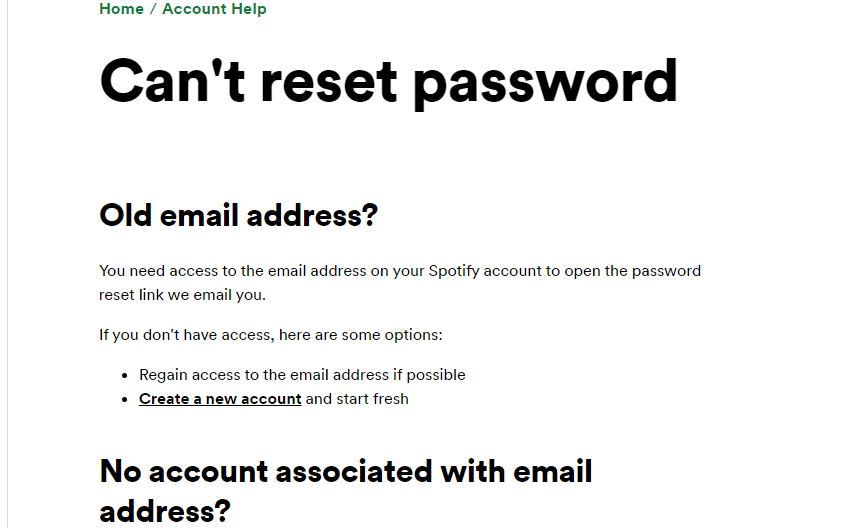
Conclusion
Knowledge bases are more complex than we think, and if not handled the right way, they can turn self-serve into a nightmare. So hopefully with this article, you now know what a knowledge base is, how it works, what software you might need, and what are some good examples.
Frequently Asked Questions
What is a knowledge base article?
A knowledge base article is an article in your knowledge base written specifically for customer support. Knowledge base articles can change in shape and size but it is the best when they are kept short, organized, and skimmable.
How can you create an internal knowledge base?
An internal knowledge base is a private knowledge base that can be created the same way an external one can. But since under normal circumstances creating a knowledge base requires coding, you might want to use a knowledge base software.
Is it "knowledgebase" or "knowledge base"?
The correct way of spelling knowledge base is "knowledge base", and it is separated.

















.svg)
.svg)
.svg)
.svg)
.svg)

.svg)
.svg)












.svg)
.svg)




.png)