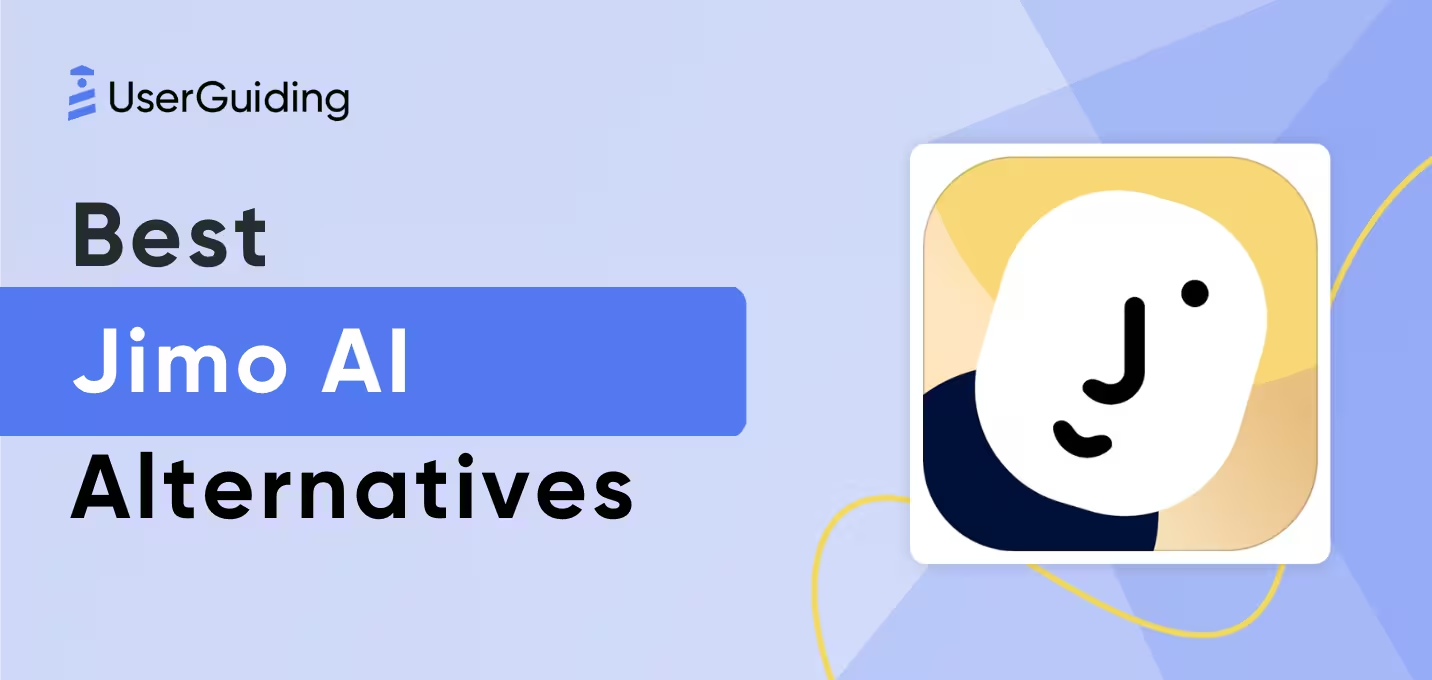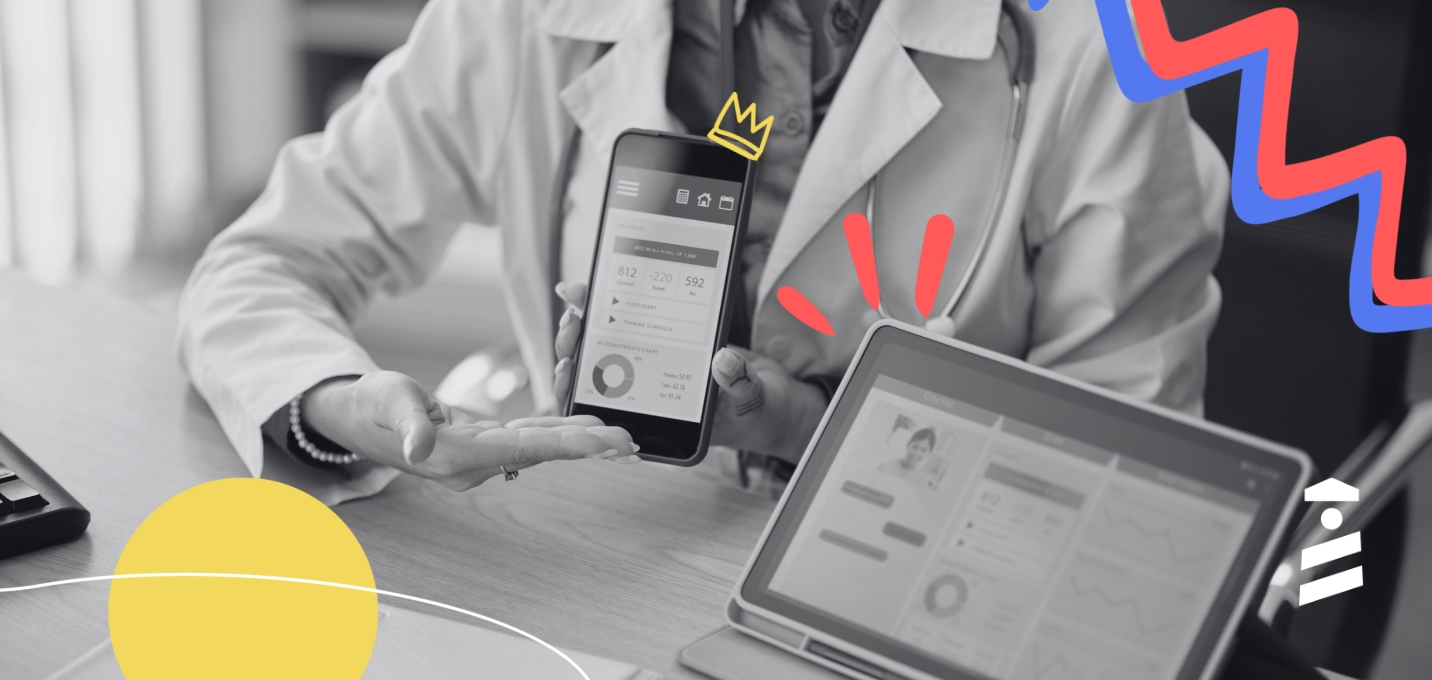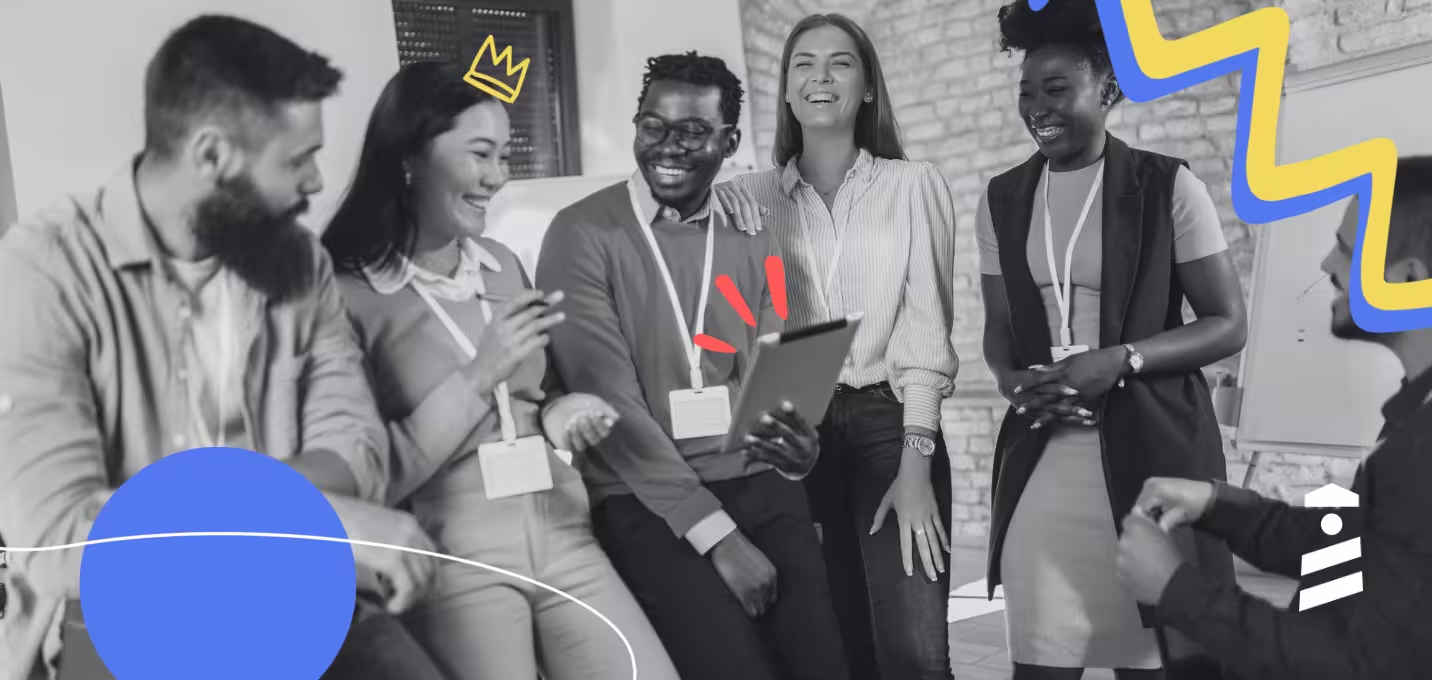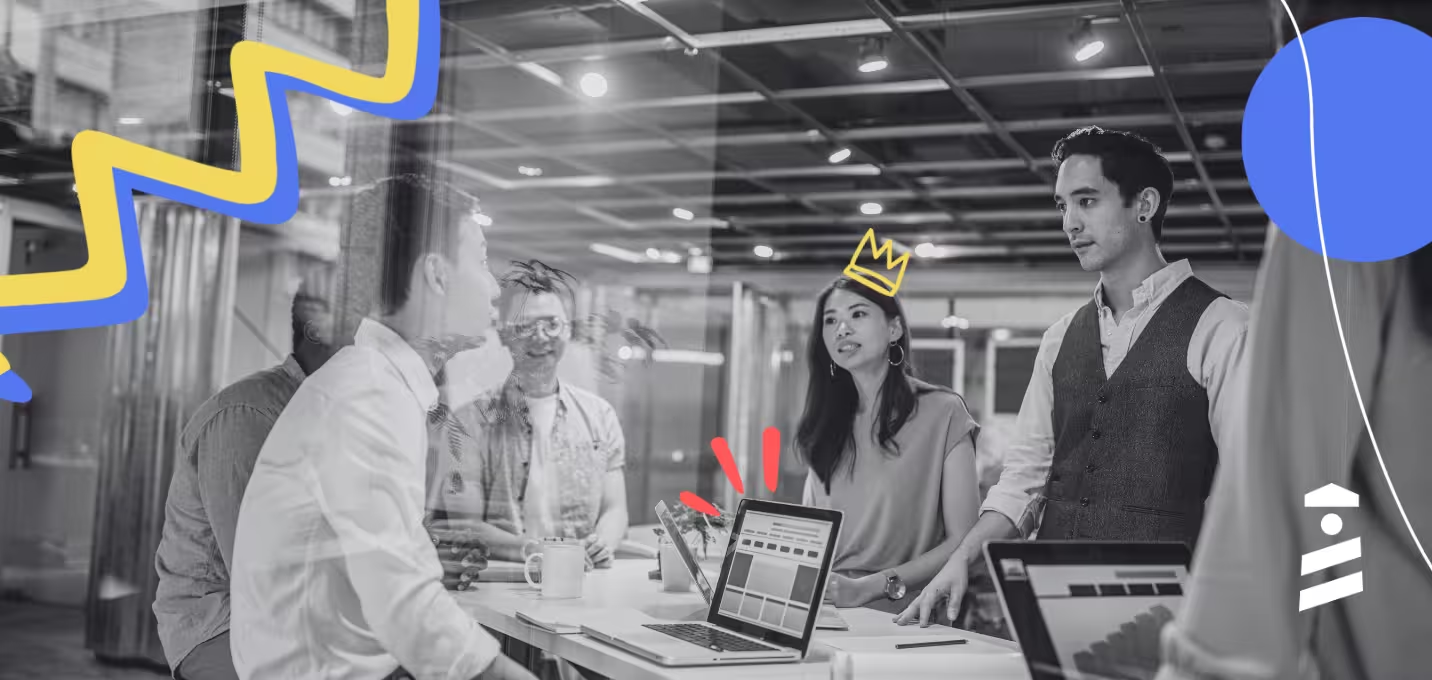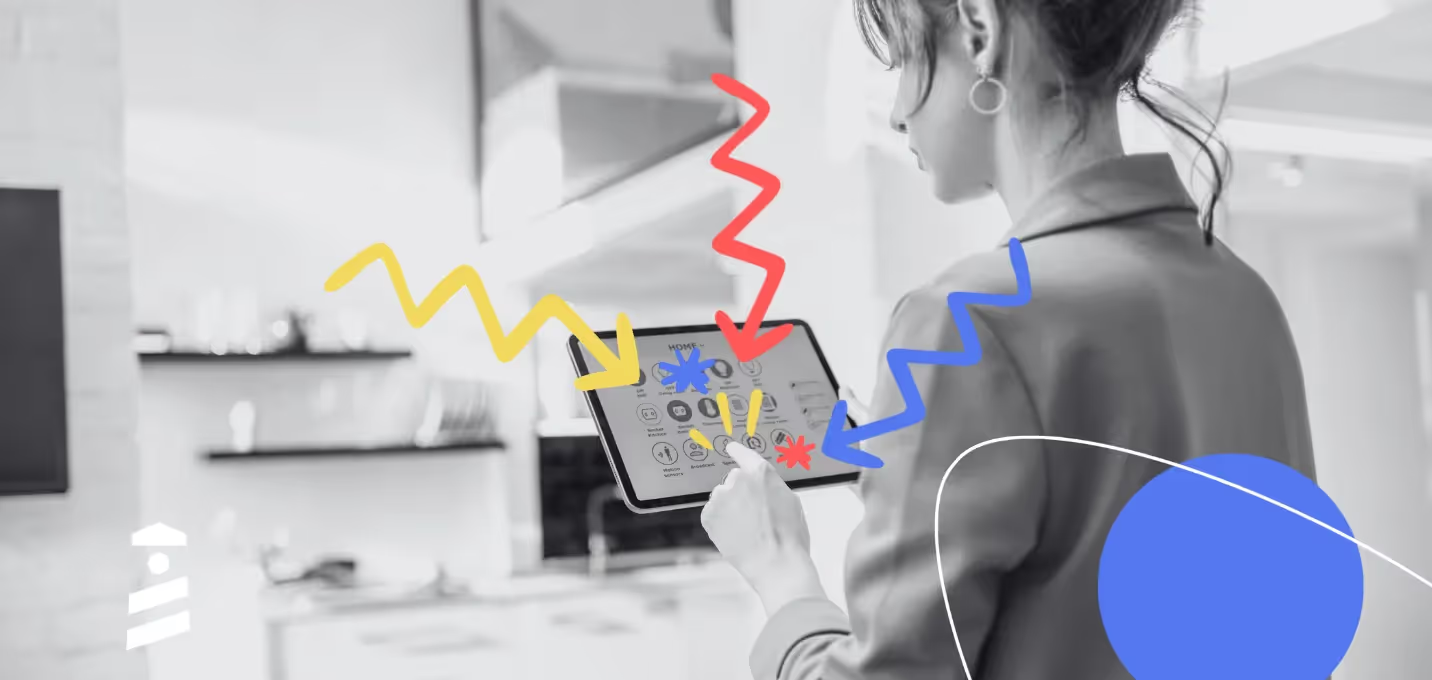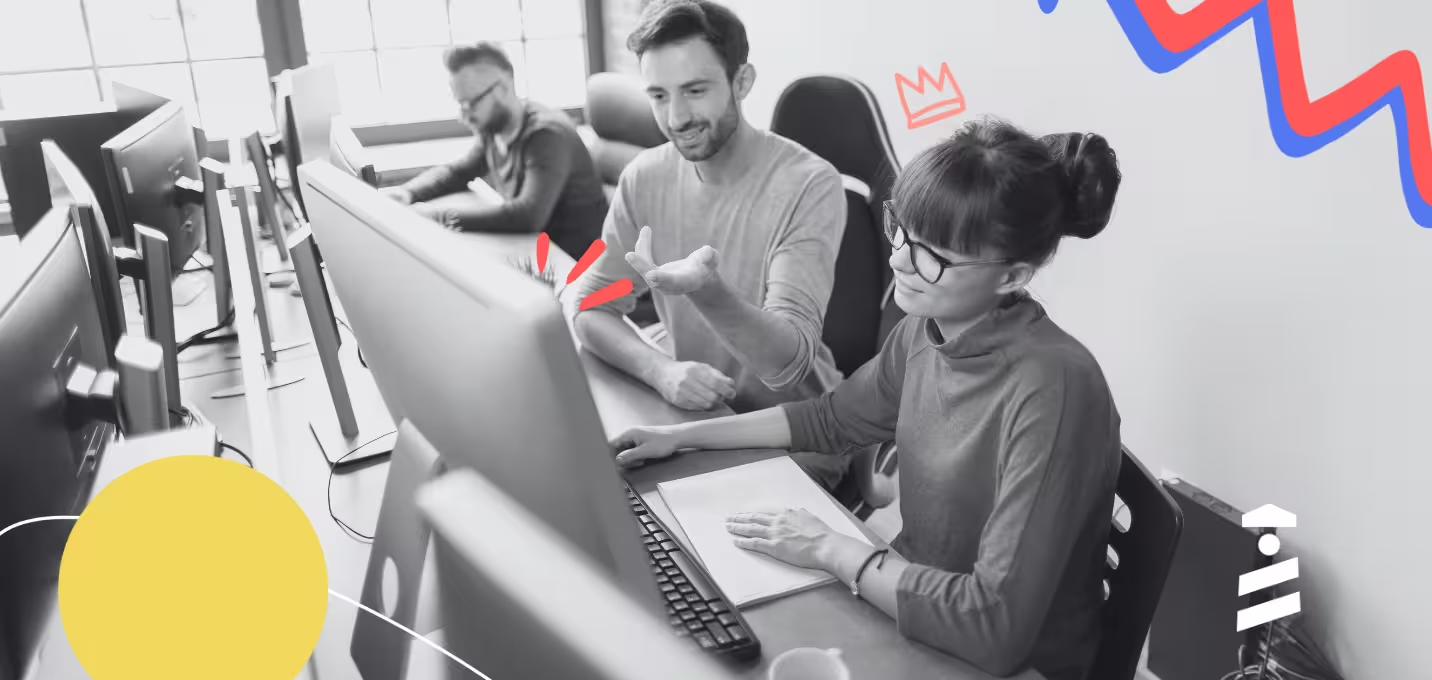Looking into Chameleon for your product adoption needs?
You’ve probably heard good things, and yes, there’s a lot to like.
But before you dive in, let’s take a closer look at what Chameleon does well, where it falls short, and whether it’s the right fit for your team (or if there’s a better alternative waiting for you).
In this article, we cover:
- What is Chameleon and its use cases
- What features and capabilities you get from the platform
- The good and the bad sides of it
- Why you might wanna consider an alternative
Let’s get started.
TL;DR
- Chameleon is a digital adoption platform built primarily for in-app experiences like tours, modals, banners, and microsurveys.
- Its most common use cases are: onboarding, feature announcements, upselling, and gathering in-product feedback.
- The platform offers several strong features, including embeddables, AI-powered A/B testing, and spotlight search (CMD+K search).
- However, it lacks multi-platform support (no native mobile!), deeper customization in key areas like surveys, a unified analytics dashboard, and a smooth UX for new users.
- Plus, the pricing is way too opaque, as the starting price isn’t even close to what people actually pay on average (more than $30,000 per year, according to Vendr).
- If the cons are too much for you, we get it. You should consider an alternative solution, like UserGuiding.
- UserGuiding is an easier-to-use, more cost-effective, all-in-one adoption platform that supports both in-app experiences and off-app communication and support.
- Start your free trial today.
What is Chameleon?
Chameleon is a product adoption platform that enables you to create in-app experiences through overlay pop-ups and embeddable elements.
The platform allows you to target different audiences with different materials and personalize your flows.
Chameleon also offers several AI-powered features and capabilities that help you test, understand, and optimize your in-app experiences.
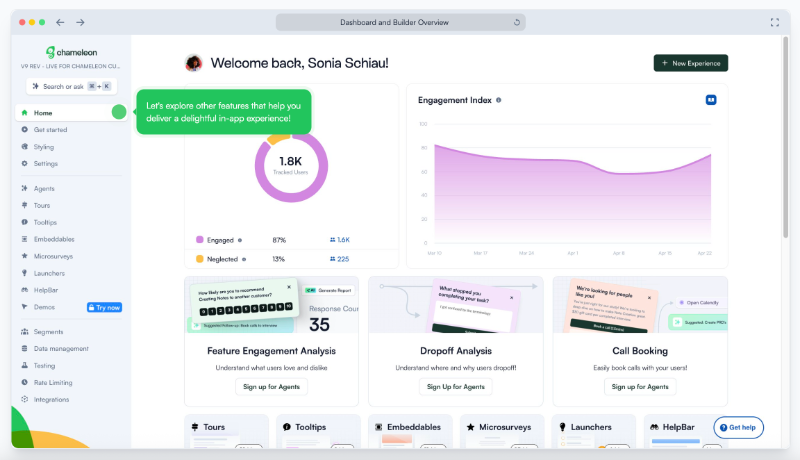
What is Chameleon used for?
Chameleon specifically focuses on in-app user experiences, which means they don’t offer any off-app features for guidance, communication, or support –no emails, push notifications, changelogs, or standalone help centers.
“That’s not our game,” they say right on their website.
However, Chameleon still supports many in-app use cases that highlight different product features and capabilities for different customers.
Most SaaS companies use Chameleon to...
- Decrease the learning curve of complex products.
- Improve feature engagement and adoption.
- Enhance feature discovery through in-app communication and announcements.
- Automate onboarding/ training processes (both for customers and employees).
- Decrease time to value and bring new customers to their AHA! moment faster.
- Collect customer feedback and improve user satisfaction.
What are Chameleon’s top use cases and features?
Chameleon lists 4 use cases for their product:
- Better user onboarding
- Increased feature adoption
- Reduced support tickets
- Product feedback
While these are valid and common use cases, we want to diversify the list slightly and explain how Chameleon’s features and capabilities support each one.
User Onboarding/Employee Training:
- Product Tours: You can create product tours and walkthroughs for both new customers and new hires. they help you onboard your users smoothly, reducing the learning curve and the time it takes to get started with your product and realize its value.
For employees, interactive product tours help reinforce learning, as engaging experiences tend to stick better.
They also reduce dependency on other team members by automating the onboarding process and ensure consistency and up-to-dateness, since updating onboarding tours is easier and more feasible than maintaining written documentation.
Here’s what Chameleon’s product tour builder looks like:
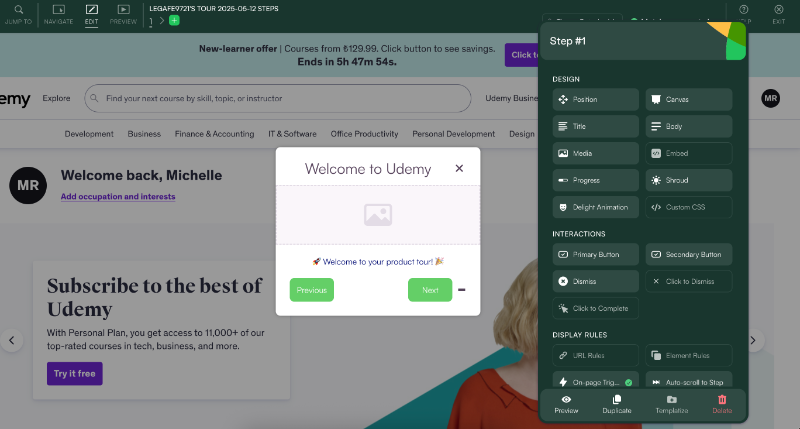
In your tours, you can add visuals (gifs, screenshots, etc.), buttons (limited to 2), URL links, progress bars, and animations like popping confettis to gamify the experience.
You also have the option to “snooze the tour”.
Chameleon’s builder doesn’t allow you to go back and forth between the steps of a tour.
So, in order to check the steps and have a wider view of the tour you’ve created, you need to go back to the platform and view the tour from the dashboard.
In the dashboard, the tour is shown as a user journey diagram, with all the possible interactions and paths visible.
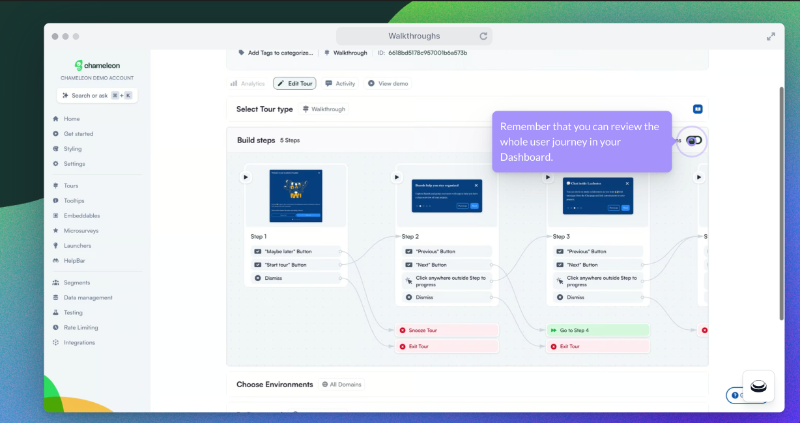
You also need to configure targeting, segmentation, and customization/styling settings within the platform, as these options are not available in the builder extension.
Chameleon provides engagement analytics for each content type within the feature page of the corresponding feature.
In the product tour analytics, you can track how your tours are performing in terms of completion within a specific time frame.
You'll also get an overview of your product tours, such as how many are live or how many users are viewing them, along with detailed insights for each individual tour.
In this dashboard, you can filter your tours by tour type, status, user segment, or various other criteria to monitor and analyze engagement trends.
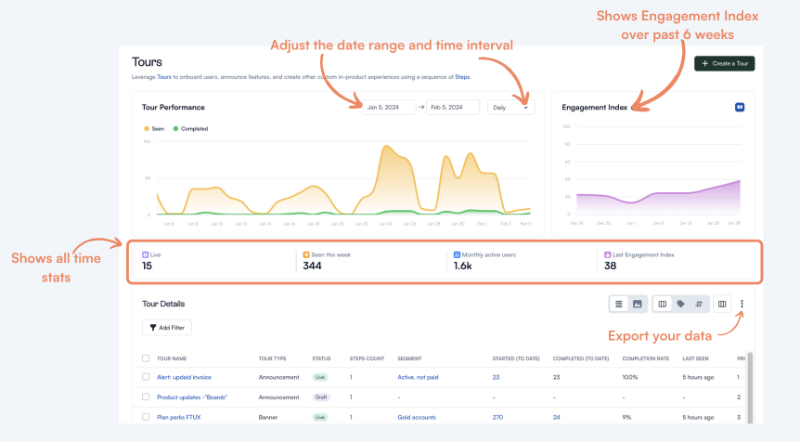
- Checklists: Onboarding checklists allow you to highlight specific tours (or other types of content) for new customers or employees, creating logical pathways for them to follow.
This way, while still giving users or employees the freedom to explore the platform at their own pace, you also offer guided suggestions to help them get started.
To build a checklist with Chameleon, you use the same extension builder as you do for product tours.
This time, you select “Launcher” and choose a checklist template to get started.
Chameleon’s checklists can be a bit tricky to build at first; however, they offer a lot of flexibility.
You can add various elements (live chats, docs, videos, tours, etc.) and choose to display the checklist as either an overlay (pop-up) or an embedded component.
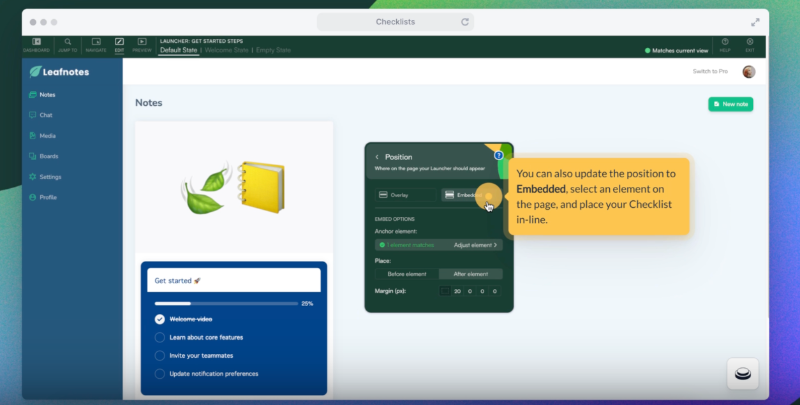
You can also create a welcome state for your checklist, which is essentially a welcome modal that introduces users to the checklist.
This way, instead of immediately assigning tasks to a user you don’t yet know, you can first invite them to engage with the checklist.
This welcome state can also serve as a more subtle alternative to a traditional announcement modal, offering a smaller, less invasive way to deliver a welcome message.
Here’s how it looks:
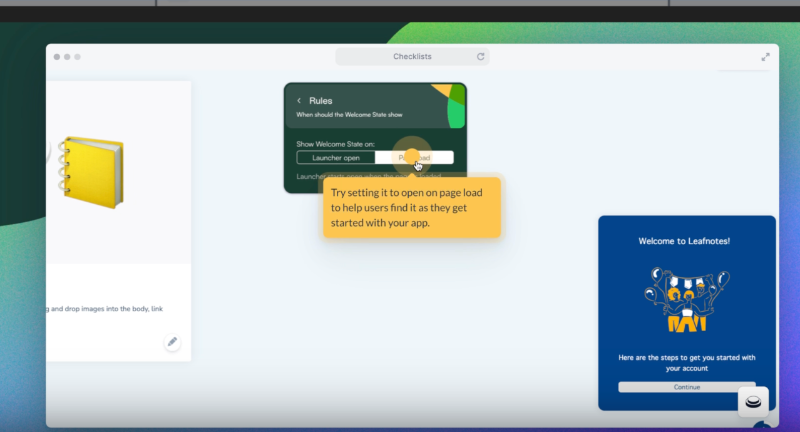
Contextual Guidance & In-app Navigation:
- Tooltips and Hotspots: You can create small text boxes that pop up when a user hovers over or clicks on a specific UI element. If there’s a shiny pulsating icon (beacon), it’s called a hotspot; if it’s just the text box, it’s a tooltip.
They allow you to provide information and guidance without disrupting the user experience. They're especially useful for delivering quick insights or tips that don’t require a full product tour.
You can build both with Chameleon.
Chameleon offers tooltip templates for various use cases, such as providing helpful tips or presenting an upsell opportunity.
Once you select a template and begin customizing it, you can also choose to trigger additional experiences like launching a microsurvey.
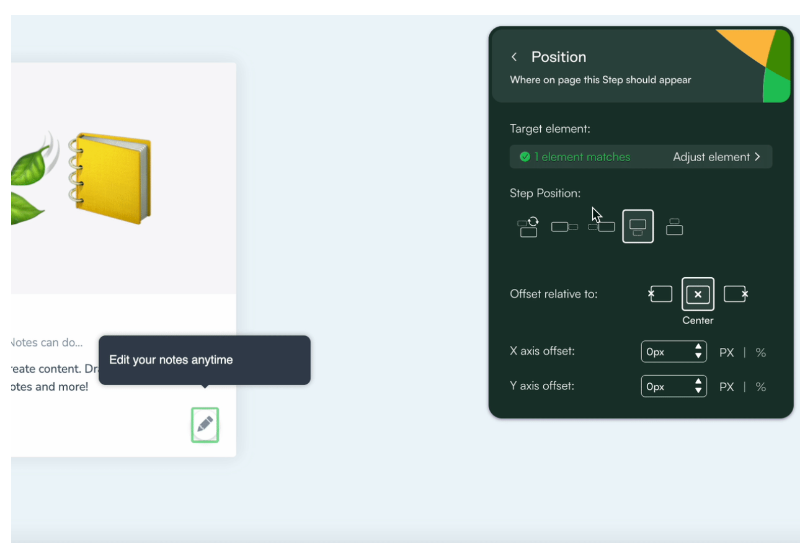
Tooltips also have their own dedicated performance analytics dashboard within the platform.
In this dashboard, you can monitor how many tooltips are live, how many have been seen, which ones are engaged with most often, and which ones remain dormant.
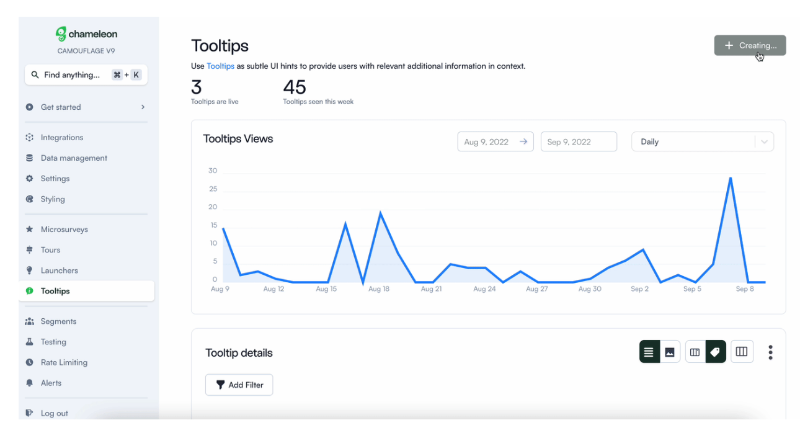
⚠️ Chameleon hides hotspots within the tour builder. To create a hotspot, you need to go into the tour builder and create a step as if you're building a product tour.
You, then, go to the additional action settings for buttons, select the beacon you want, and save it as a one-step tour.
This means hotspots do not have their own dedicated builder or performance analytics dashboard.
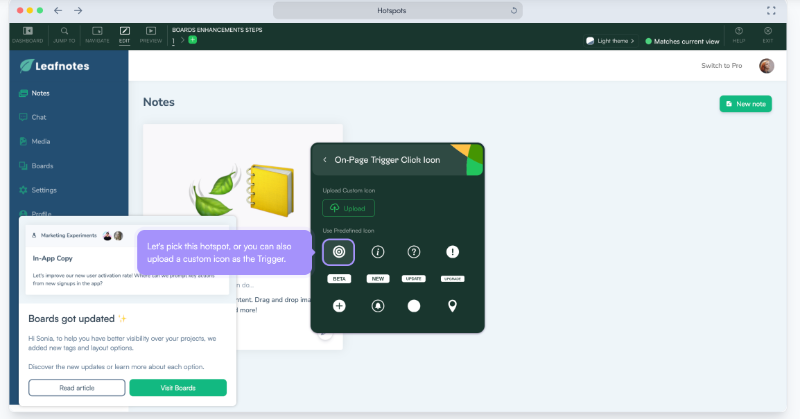
- Segmentation: If you want to offer value to your customers with your in-app experiences, you need to personalize the experiences to their needs, expectations, and use cases. And for that, you need user segments, first.
With Chameleon, you can create segments based on material engagement criteria, user events, as well as imported customer data from other platforms, such as HubSpot, Salesforce, or Amplitude, for example.
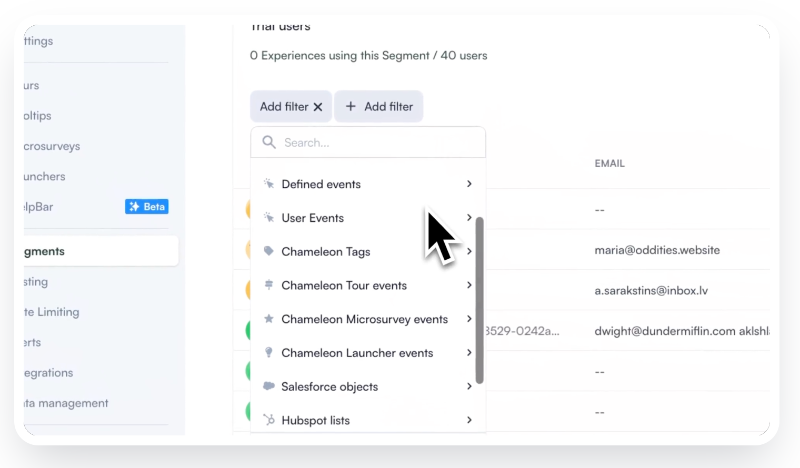
You can mix and match these criteria/filters with “and” and “or” logic rules.
On the Segments dashboard, you can see how many (live) experiences are assigned to each segment, as well as how many users belong to each segment.
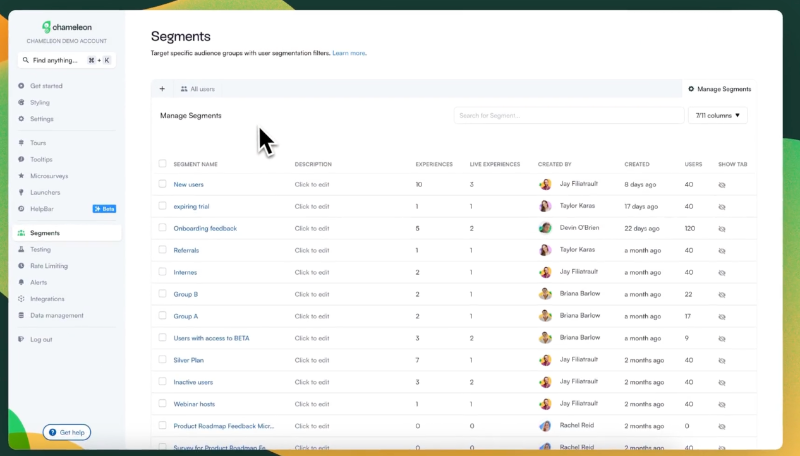
In-app Product Announcement & Communication:
- Modals: You can use modals to welcome users, announce important product updates, offer special discounts, or invite to a product demo/webinar.
Chameleon has several templates for modals, most of which look pretty much the same: boxy and outdated, to be honest 👀
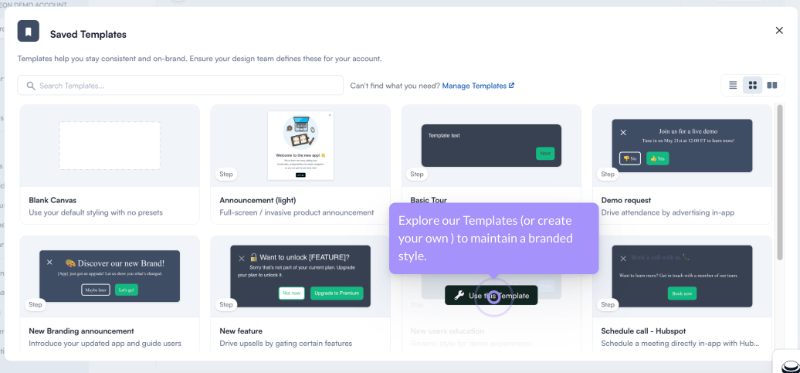
Similar to tours, modals are also built using the extension but customized within the platform.
The settings for modals can be a bit complex, but they allow you to test them, target specific segments, and schedule when they go live.
The 2 custom button limitation that applies to tours is also present for modals.
- Banners: Banners are a specific type of announcement modal that stretch across the full width of your platform. They’re typically used for event or discount announcements and remain visible on the platform for extended periods. They are less disruptive (and distracting) than pop-up announcement modals.
Chameleon includes banners within the Embeddables feature page.
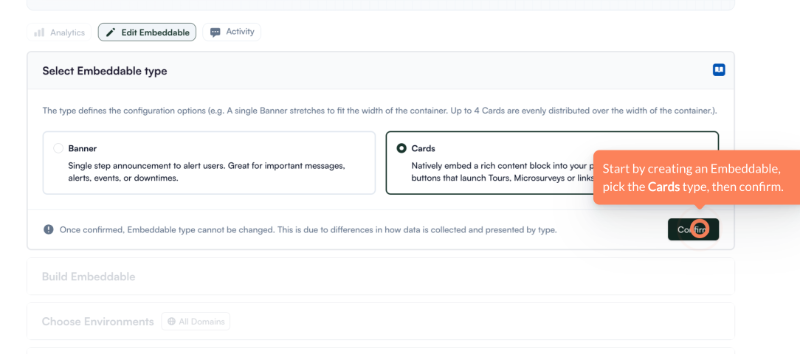
You follow the same building process as with the other materials we've covered so far: choose a template, edit the copy, button interactions, and positioning within the extension builder, then return to the platform for targeting, segmentation, testing, and scheduling.
Banners can be positioned either at the top or bottom of the page.
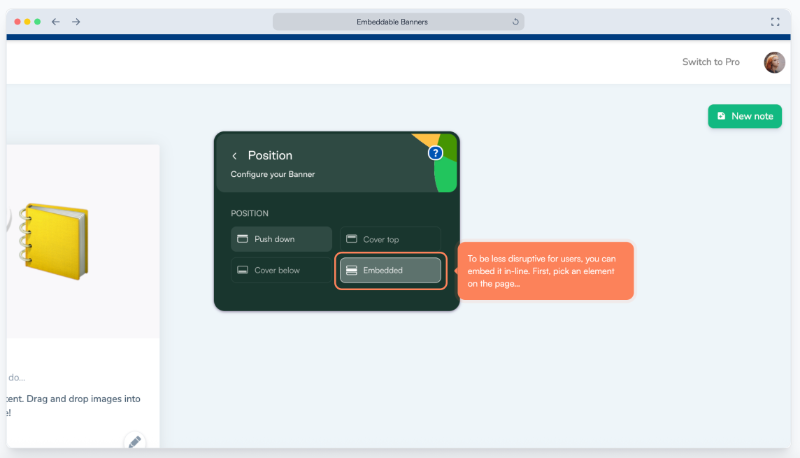
- Embedded Cards: Banners are not the only embeddable materials Chameleon offers. You can also embed your checklists, microsurveys, or create embedded cards, which you can use pretty much for anything from guidance to announcement.
If you feel that tooltips and hotspots don’t provide enough space for information or are too distracting, you can opt for embedded cards instead.
However, you can only display up to 4 cards at a time. Additionally, they may clutter your UI, and some users have reported that the cards are not always stable, occasionally causing issues or crashes.
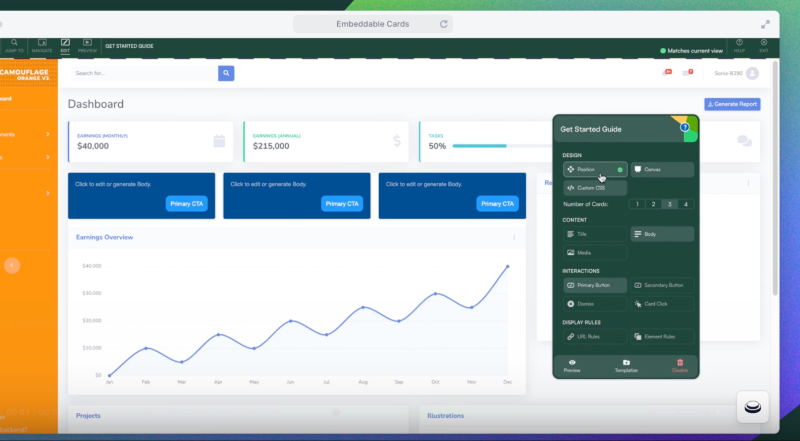
User Research & Feedback:
- NPS and Microsurveys: In-app surveys are a great way to collect feedback from active users, as their timing can be tailored to fit the user experience, especially compared to email surveys.
While Chameleon’s microsurveys aren’t the most customizable on the market, they still allow you to ask a variety of question types and gather valuable user insights directly within your platform.
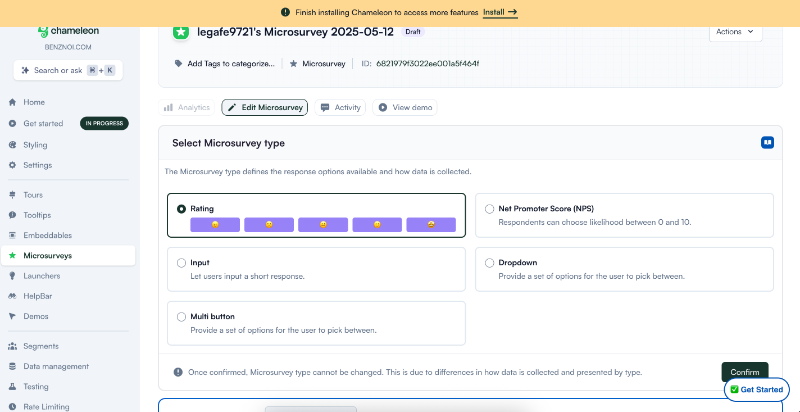
Microsurveys are limited to 3 steps (at most): the initial question, a follow-up, and a thank you message.
You cannot add a third question beyond the follow-up, nor can you customize the second question. You must choose between an open-ended or multiple-choice format.
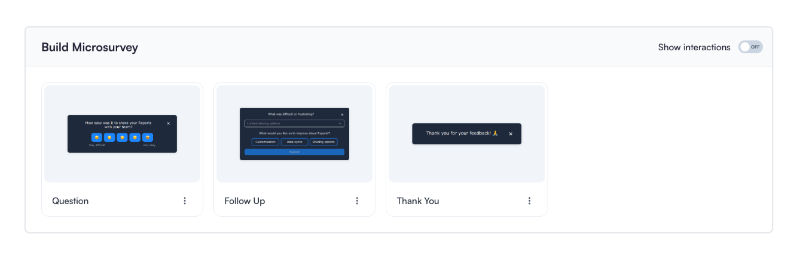
If you select a dropdown or rating question, it can only be used as the initial question; these types are not available as follow-up questions.
So, when we say “not the most customizable,” we’re not just referring to styling...
Automated In-app Support:
- Resource Centers: You can gather your interactive materials, FAQs, important links, and any other resources you want accessible directly within your platform using an in-app resource center.
You can link your live chat with the resource center and allow your users to contact your support team, as well.
Chameleon’s resource centers are within the “Launchers”, like checklists.
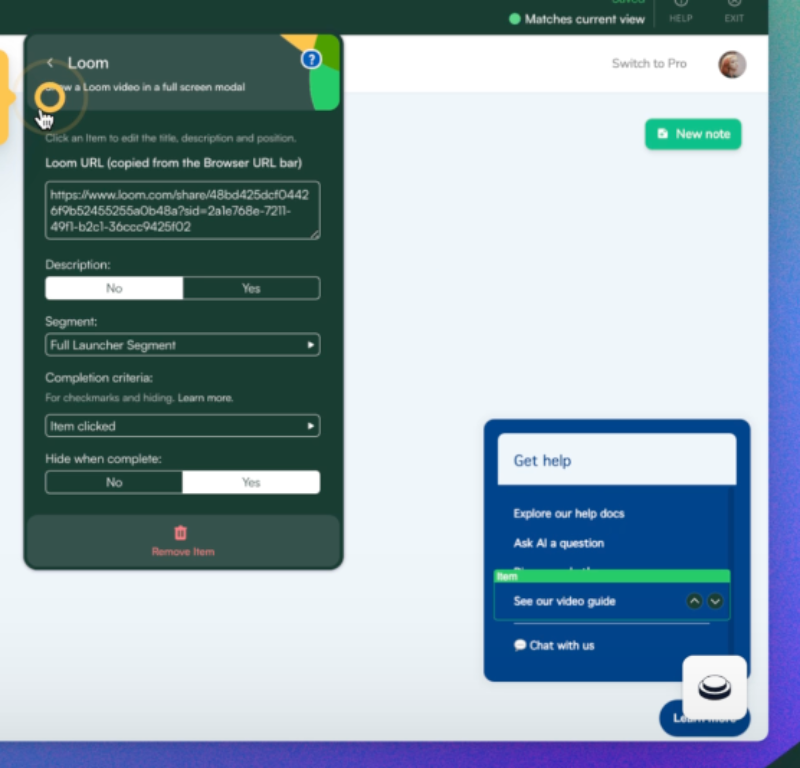
You can customize the icon for the resource center widget or upload your own.
Chameleon also lets you enable notifications to alert users when new resources are added to the resource center.
- CMD+K Search: HelpBar allows you to create a search bar that can be activated with a shortcut similar to Spotlight search on Macbooks. You can link your help center or knowledge base, enabling users to search for answers directly within your platform.
Why not just have users search in the knowledge base itself? Well…
HelpBar also lets you connect other resources, such as video libraries, creating a centralized search experience for all your content.
Additionally, you can pin specific links or actions like scheduling a meeting for quick access.
Plus, you can opt for public search instead of a private search. Then, your users get resources outside of your help center, as well.
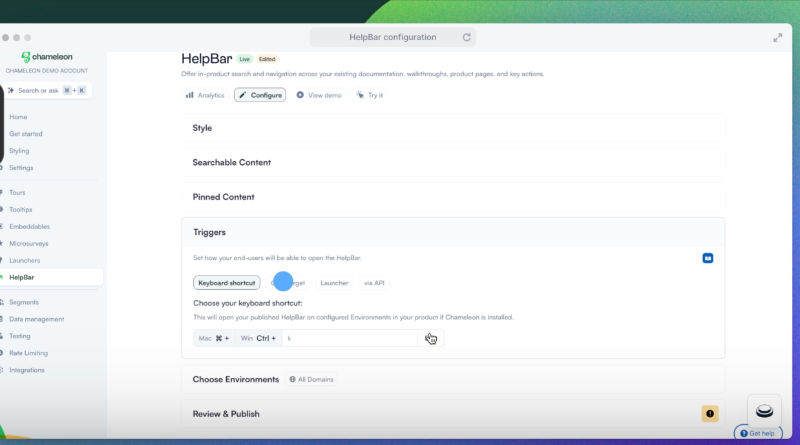
- AI Answers: AI answers are an important sub-feature of CMD+K Search (HelpBar). While building your HelpBar, Chameleon asks you whether you want to enable the AI answers.

If you choose to enable it, you can train your AI using your help docs and resources to generate short answers to users’ questions.
So, when a user activates the CMD+K search and types in a question, they receive an AI-generated response based on your documentation.
The relevant help articles are still listed alongside the answer, so this an additional feature rather than a replacement for the Spotlight search experience.
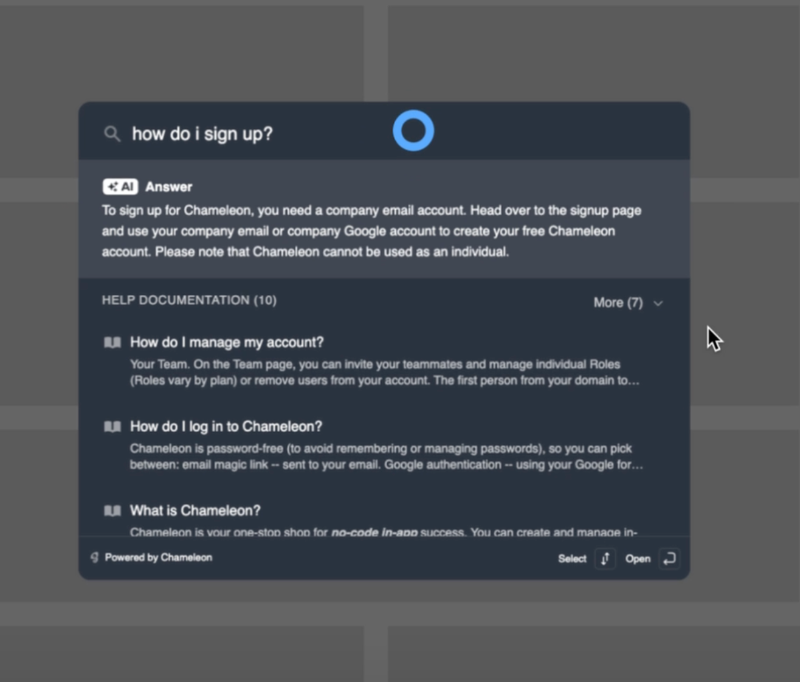
How much does Chameleon cost?
Chameleon has 3 paid tiers for the adoption platform: Startup, Growth, and Enterprise.
Among these 3 tiers, they share the Startup and Growth plans. The Startup’s starting price is $279/month. Starting price for Growth is $12,000 billed yearly. Lastly the Enterprise tier is not publicly available and has custom pricing.
However, according to Vendr data, the average cost of the platform is around $30,000 per year, which corresponds to $2,500/mo.
Swings pretty far from the cost of the Startup plan, huh?
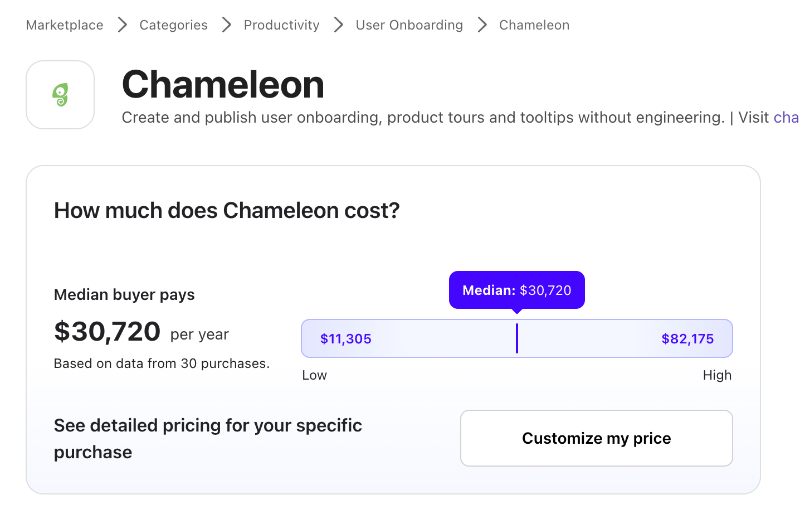
Chameleon also doesn’t offer transparent pricing, so you can’t easily estimate your potential cost as your needs, customer base, or feature usage grow.
MAU calculations? Custom.
Integration costs? Also custom.
And yes, they charge separately, and no, it’s not cheap.
👉🏻 Check out our full review of Chameleon’s pricing plans and value to see what you might be getting into.
Now, another thing you need to know about Chameleon’s plans is that HelpBar is a plan/product of its own, which you can get separately for free.
However, you won’t be getting any of the adoption or in-app engagement features.
HelpBar plan includes the CMD+K search, and AI answers, only.
So, you build your search bar and hope for the best, I guess…
Chameleon also offers a free plan called "Demos Free," that includes unlimited product connected interactive demos and engagement tracking.
Although it sounds exciting at first, this free plan is essentially nothing more than a "demo", asthe name suggests.
With the Demos Free plan you won’t even get capabilities like segmentation, localization, or engagement analytics.
What are the pros of Chameleon?
There are advantages to Chameleon that cannot be matched by some of its competitors, which might motivate you to choose Chameleon, such as:
✅ Embeddables: Chameleon offers a wide variety of embeddable elements with a level of flexibility that many other onboarding tools don’t provide. Even those that do support embeddable cards often can’t match the range or customization options Chameleon offers for its embeddables.
✅ Themes and Templates: Most onboarding and in-app experience tools let you customize the look of your content to match your brand’s style. The level of no-code customization, such as buttons, colors, and sizing, varies from product to product, but the basics are usually covered.
Chameleon goes a step further by allowing you to create and save themes for different occasions or use cases. For example, you can easily differentiate your guidance messages from your upsell messages.
Similarly, if you rely on a consistent formula for your walkthroughs, you can save that setup as a custom template. This lets you start with a proven structure that you know works for your users.
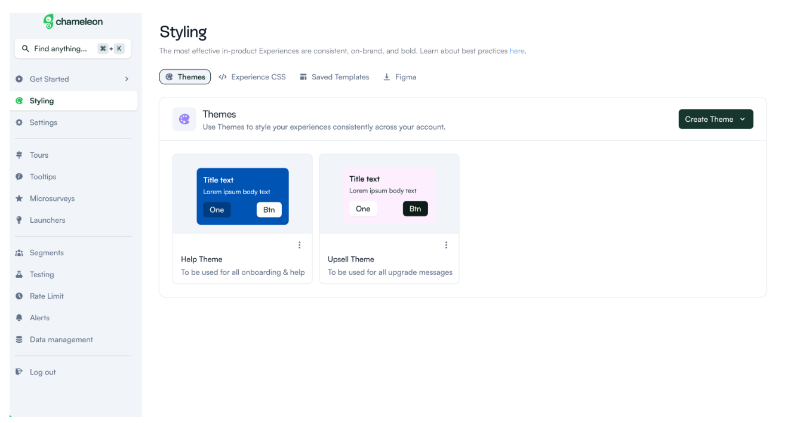
✅ AI recommendations and A/B testing: When you return to the platform from the extension builder to configure additional settings like targeting and segmentation, you'll also see options for AI-powered A/B testing and AI-generated recommendations to improve your copy.
AI recommendations can be used for tours, microsurveys, tooltips, launchers, as well as embeddables.
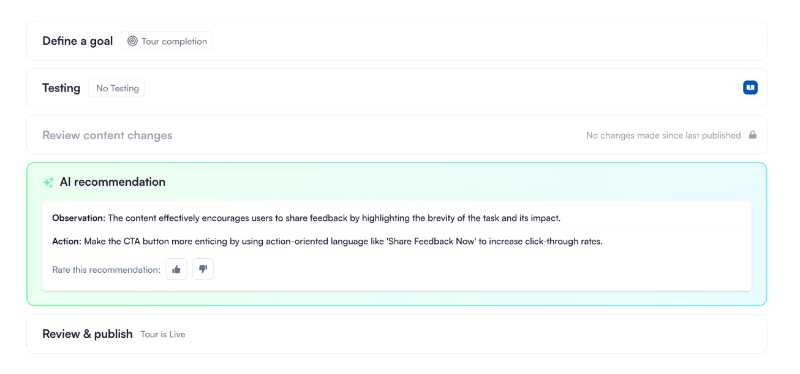
The AI-powered A/B testing feature lets you run a version test with the AI-enhanced copy, helping you determine whether the AI’s suggestions actually lead to better performance.
Aside from AI-generated version testing, Chameleon also offers pretty good A/B testing capabilities. You can run both A/B tests and control tests, and create dashboards to track the performance of each variant.
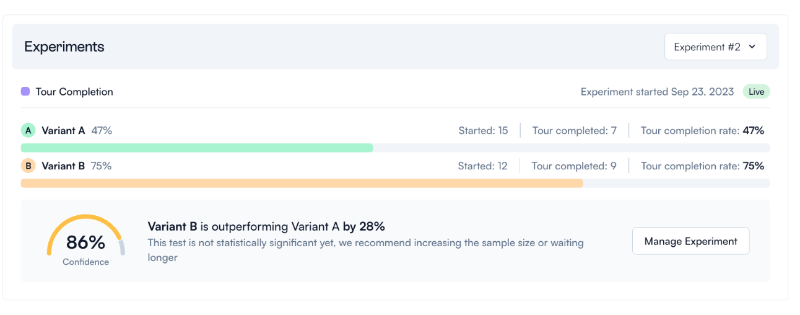
✅ Intuitive and user-friendly feature builder: Chameleon does have a bit of a learning curve, but this can be eased with the detailed onboarding and the Arcade experience they provide.
The platform may also feel overcrowded at times, and navigation can be confusing, especially since some features that should be standalone are tucked away in groups.
That said, the extension builder is widely loved and praised.
Although you manage many settings from the builder, its intuitive layout greatly enhances usability. The configuration settings follow a logical order, guiding you step-by-step through the process.
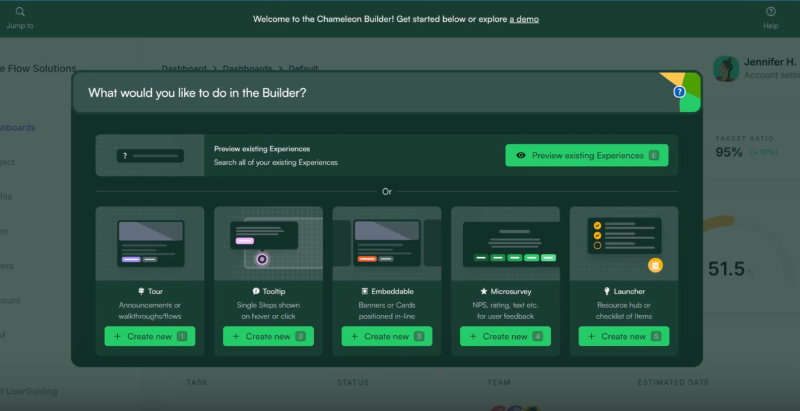
✅ Friendly customer service teams: Another commonly praised aspect of Chameleon is their customer service, including support and customer success teams. Customers often highlight that the Chameleon teams are always ready to brainstorm ways to add value and improve use cases.
They don’t give up when faced with seemingly impossible problems. Instead, they look for creative workarounds when necessary.
Here’s what Chameleon customers say about the overall platform:
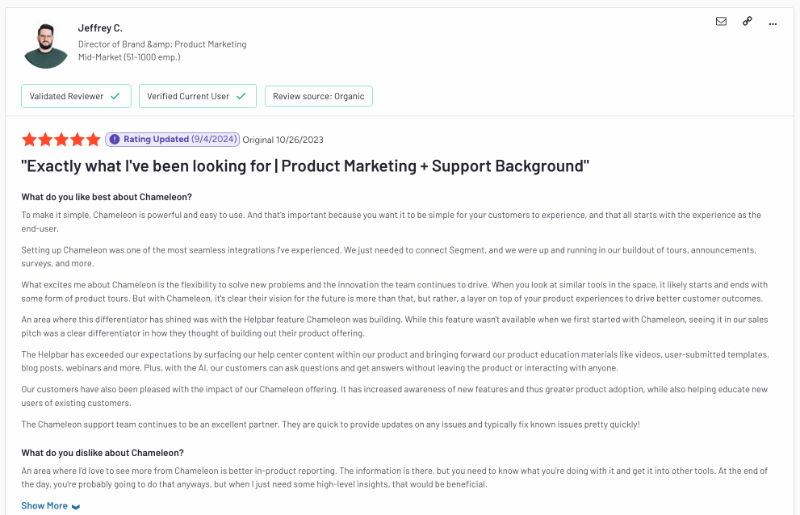
What are the cons of Chameleon?
Nevertheless, there are certain disadvantages that might put you off as well, such as:
❌ Confusing customization settings: Chameleon offers a decent amount of flexibility when it comes to designing and styling your end materials. However, you’ll need some time to explore the platform before you discover all the customization options.
Some design settings are in the extension builder (for certain features), others are within the feature pages on the platform, and then there are those in the styling page.
Chances are, you might get frustrated with the platform’s “limited” customization until you find all the hidden options…
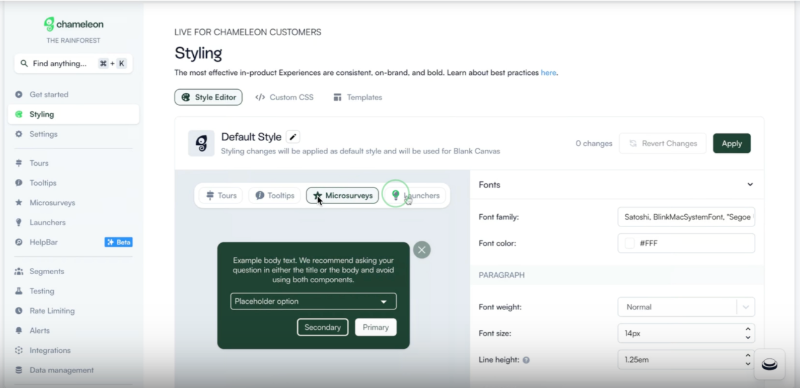
❌ Steep learning curve, especially without the Arcade experience: Chameleon offers interactive demo experiences (Arcade) for almost every feature and capability. They’re thorough and quite helpful.
However, as you might imagine, they take some time to go through, and since they’re semi-interactive demos rather than fully interactive flows within the platform’s actual UI, you can’t actually set up the real settings you want. This might make them feel like a bit of a time sink.
If you prefer to explore the platform on your own, without these interactive demos, be prepared for a steep learning curve.
❌ Some features feel immature: There are some features that Chameleon customers are not quite happy with due to the lacking feature depth, such as product analytics and segmentation.
As we’ve said (and shown), Chameleon tracks engagement metrics separately for each feature across different pages and dashboards. However, there’s no unified dashboard that offers an overview of all your materials and their performance.
Additionally, many customers report that to gain meaningful insights, you often need to export data to third-party analytics platforms.
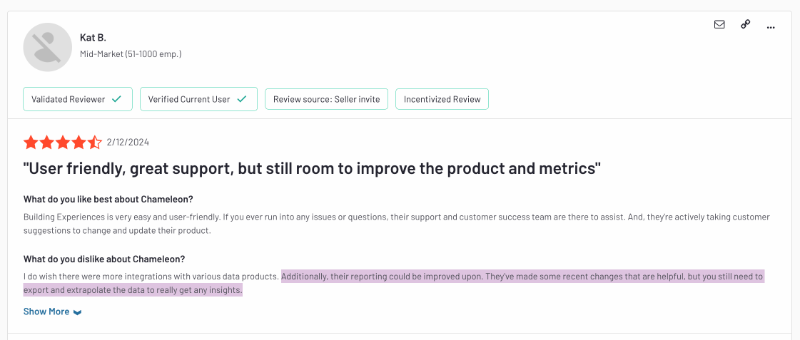
Regarding segmentation, several customers report facing significant difficulties both when creating segments from scratch and when importing existing segments from CRMs and analytics platforms like Mixpanel.
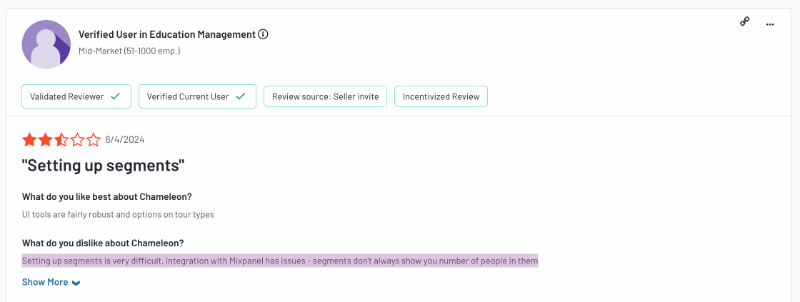
❌ Outdated and boxy end-product: There’s no accounting for taste, but some designs in the internet and software world just look outdated. Unfortunately, the out-of-the-box look you get with Chameleon materials (especially launchers and microsurveys) feels a bit old-fashioned.
And not in a classy, old-money kind of old-fashioned… more like the “forgotten in the 2000s” kind.
❌ No native mobile app support: Chameleon positions itself as an enterprise-level solution (or at least enterprise-entry) and competes with heavyweights like Appcues, Pendo, WalkMe, and Whatfix. However, it still doesn’t support native mobile apps, which is a big no-no at this price point and among its close competitors.
❌ Opaque and expensive pricing: Chameleon doesn’t disclose how their pricing scales with higher MAU or increased feature usage. They also don’t reveal the starting price of their mid-tier plan, which is typically the most popular tier in the SaaS industry.
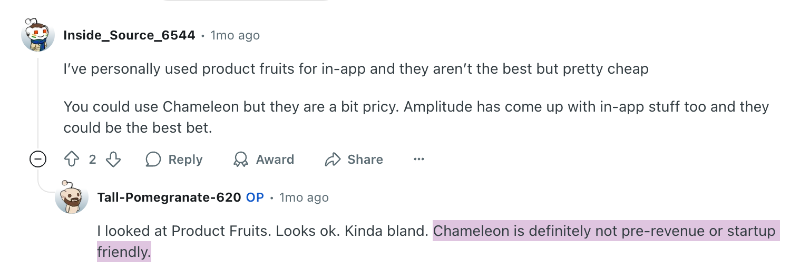
❌ High integration costs: Chameleon offers a decent range of integrations. Not the most extensive list, but it still covers quite a lot of essentials essentials across platforms like CRM, video, and analytics. However, they are often not included in most plans and can add significantly to the overall cost.
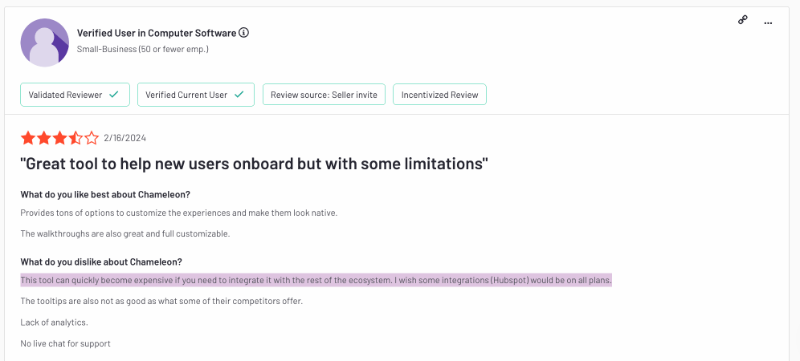
❌ Hard to update/maintain materials: Remember we talked about how easy it is to save tours as templates so you can create similar ones later? Well, as convenient as that is, updating existing tours is a different story.
For example, you can’t add a step to an existing tour.
So if you want to update a tour, whether because of UI changes or optimization, you basically have to start from scratch. Or, you know, from the template, if you happened to save one earlier.
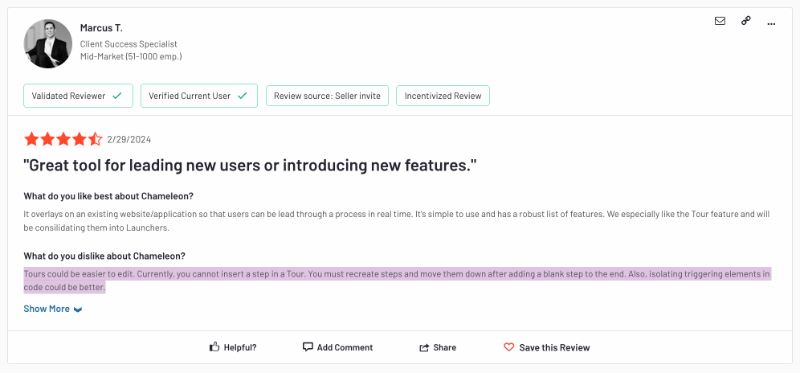
A better alternative to Chameleon: UserGuiding
No one can judge you if you happen to have questions and reservations about Chameleon. In fact, we understand. That is why we’re introducing you to UserGuiding.
UserGuiding is a no-code, all-in-one product adoption platform that helps you improve your feature discovery, in-app engagement, as well as user communication.
The platform offers features and capabilities for creating an automated self-serve support system that works both within your product as well as outside of it.
Here’s what you get with UserGuiding:
- Product tours
- Onboarding checklists
- Hotspots and tooltips
- Announcement modals (banners, slideouts, pop-ups, etc.)
- NPS and custom in-app surveys
- AI assistant
- Resource center (in-app)
- Knowledge base (standalone)
- Product updates (standalone)
- Segmentation
- Analytics

As you can see, UserGuiding and Chameleon have several common features and capabilities.
In fact, you’ll find that many DAPs and onboarding solutions share a lot of similar features. A tooltip is a tooltip, after all.
However, where UserGuiding and Chameleon differ is in:
- Feature depth
- Additional use cases
- Usability
- Pricing
Let’s go over each comparison point in more detail, starting with the easy one: how easy UserGuiding is to use!
- Usability: UserGuiding is a true no-code solution with almost no learning curve and fast implementation. You don’t need your technical teams to maintain the platform, or constant hand-holding from the UserGuiding teams.
In fact, you can start creating materials within minutes after the initial installation.
Don’t just take our word for it, here’s what UserGuiding customers say about the usability and set-up processes of the platform:
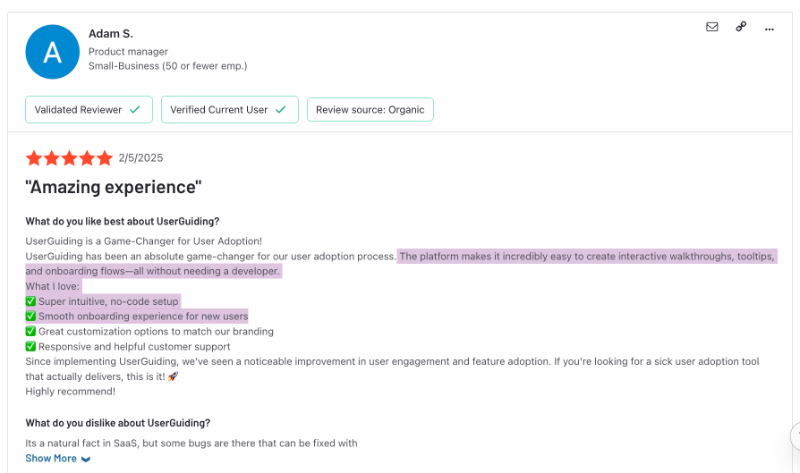
- In-app Surveys: Chameleon doesn’t offer much flexibility when it comes to in-app surveys. The templates are limited and not oriented around specific use cases. In fact, with Chameleon’s templates, you're really just choosing a question type, not a use case.
So, you have to first figure out your use case (with a little help from the inspiration fairies), and then decide which question type fits.
Not exactly helpful.
UserGuiding, on the other hand, provides templates tailored to specific use cases.
So, if you’re just getting started with product adoption or user research, you don’t need to spend time figuring out what to ask.
You’ll find ready-to-use templates for key scenarios like onboarding satisfaction, feature suggestions, churn deflection, and bug reports.
These templates come with relevant question types and pre-written questions to help you get started faster.
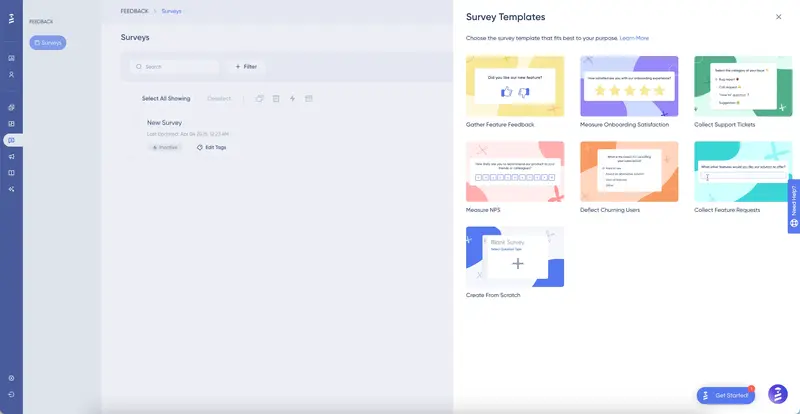
You also get more question types with UserGuiding and the freedom to actually use them.
Chameleon, if you remember, doesn’t allow you to add more than one follow-up question.
Now, it’s true that in-app surveys should be short and to the point, with as few questions as possible. But enforcing a hard limitation isn’t the right way to ensure that.
What if you want to use a scaled question as a follow-up?
You (and only you) should decide what to ask and how to ask it. UserGuiding makes that possible.
Want to create a personalized, answer-based survey? You can.
Want to add more than one follow-up? Go for it.
Want some questions to be required and others optional? Absolutely.
Want to experiment with different question types? Do it.
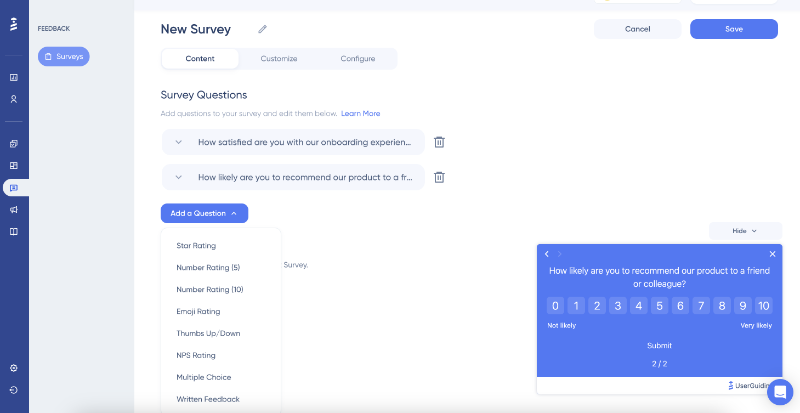
- Performance Dashboard: UserGuiding isn’t an analytics-first solution, so there’s not a huge difference in core analytics capabilities when compared to Chameleon. If you need an advanced analytics tool for detailed event tracking, you’ll likely still need one alongside UserGuiding.
However, UserGuiding presents the available data in a much more user-friendly and effective way.
Chameleon’s engagement metrics are scattered across different feature pages.
And many of their customers have expressed frustration with the added workload this causes when trying to compare the effectiveness of different materials.
UserGuiding avoids this kind of friction by offering an overview dashboard where you can see all your materials in one place.
Right from the homepage, you can view engagement data and charts for your content, including:
- The number of active materials
- How many have been seen and completed
- Engagement trends over a specific time period
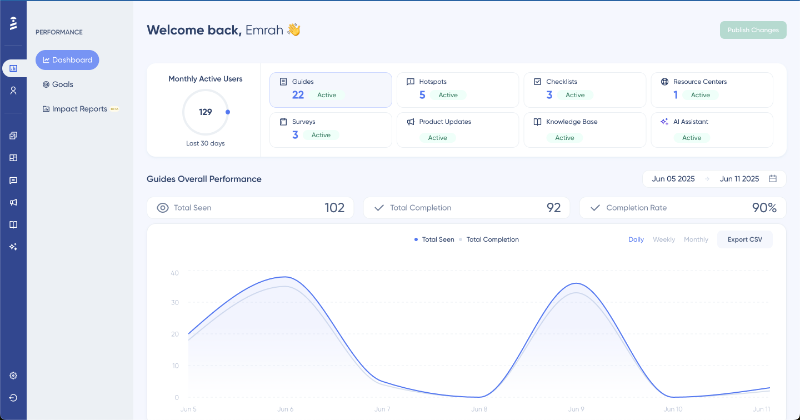
You can also easily identify your top and lowest performing materials, so you immediately know what’s working and what needs improvement.
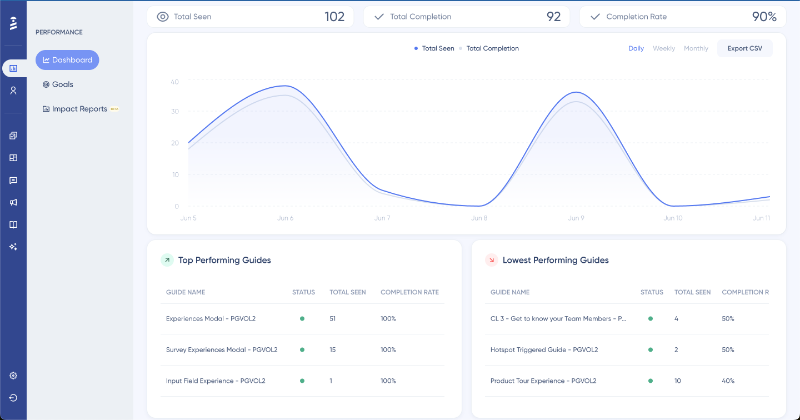
- Knowledge Base: UserGuiding is an all-in-one adoption solution that helps improve the entire user experience, not just the in-app side of things. One of the standout features UserGuiding offers (that Chameleon doesn’t) is a built-in knowledge base.
With UserGuiding, you can create a help center to gather all your product documentation and support materials in one place.
This becomes the go-to hub where users can find answers outside your product, anytime they need.
You can also link your knowledge base to your in-app resource center and AI assistant.
Chameleon, on the other hand, requires you to rely on third-party tools to first create a knowledge base, and only then can you link it to your CMD+K search or in-app resource center.
With UserGuiding, you can manage your entire self-serve support flow from a single platform. Simple, efficient, and fully integrated.
And without extra integration costs.

- Product Updates: This is where you announce and explain your product updates. Sure, in-app announcements are engaging and fun, but they tend to be short-lived and surface-level. That’s why you need a dedicated archive where all your updates live, complete with release notes, visuals, and context.
It’s valuable for both customers and internal teams.
Customers can check whether the feature they’ve been waiting for has launched, dive deeper into the details behind each update, and leave quick feedback on release notes to share their thoughts.
Internal teams, on the other hand, can refer back to stay aligned across departments, ensure support and sales teams have accurate release info at hand, and use it as a resource when onboarding new team members or building enablement material.

- AI Assistant: UserGuiding doesn’t offer a spotlight search feature with AI-generated answers like Chameleon, but it does have an AI assistant that your users can actually interact with in a more meaningful way. They can ask follow-up questions, refine their queries based on the responses they get, and have a back-and-forth interaction.
The assistant can be linked to your knowledge base and trained using the product documentation you’ve already created.
And it goes beyond being just a summarizing bot, as it can suggest relevant in-app experiences like guides or tutorials when available.
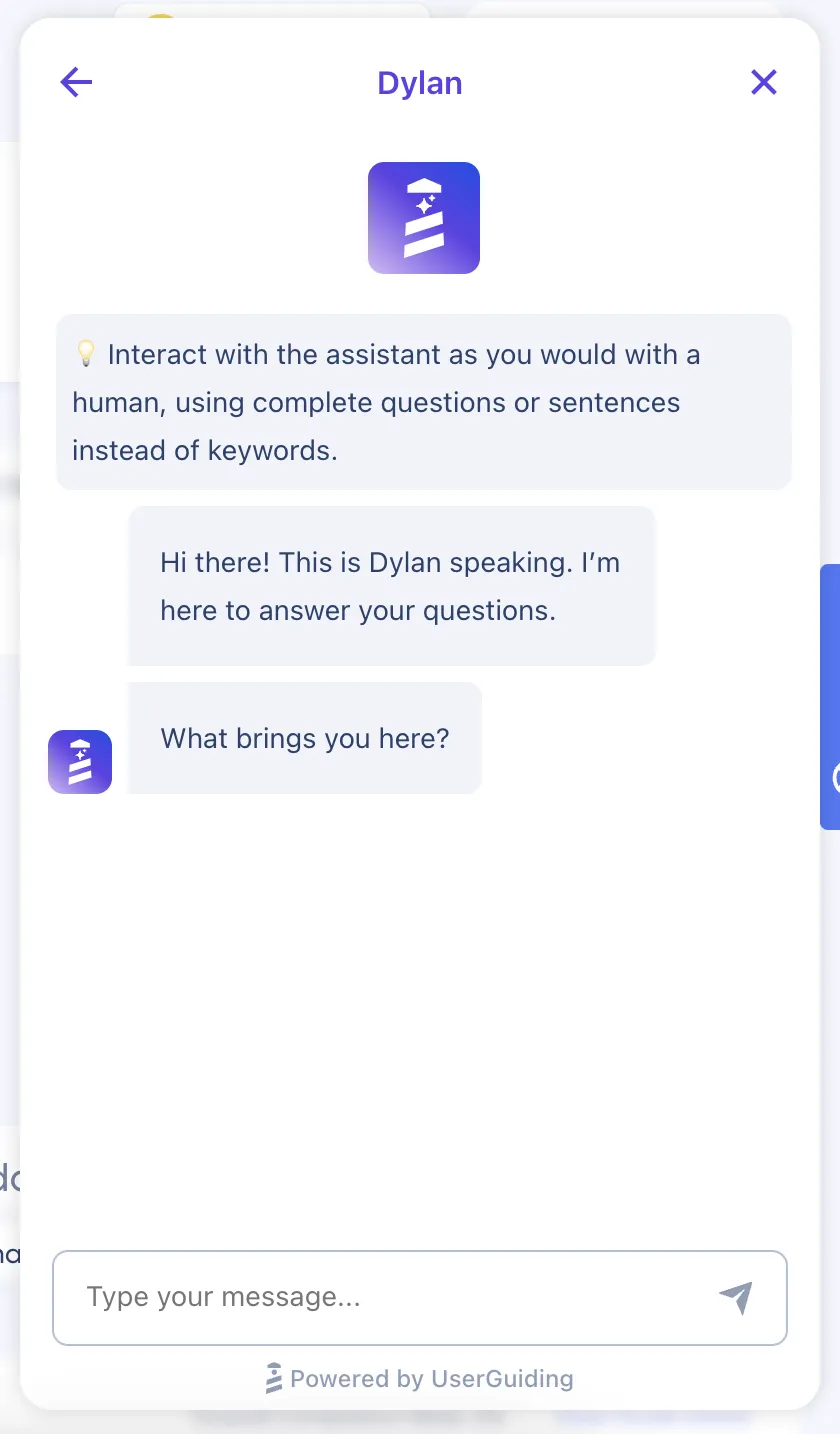
How much does UserGuiding cost?
UserGuiding has 3 paid tiers: Starter, Growth, and Enterprise.
(There’s a free plan too, hang tight!)
Pricing for each tier is based on your monthly active users (MAU), and you can easily estimate your cost using an MAU slider on their pricing page.
The Starter plan starts at $174/month (billed annually) for up to 2,000 MAU. The Growth plan starts at $349/month (billed annually) for the same MAU.
If you bump your MAU from 2,000 to 5,000, the prices increase to $209/month for Starter and $419/month for Growth.
There’s also a monthly billing option for all plans, which comes at a slightly higher cost but it’s a nice flexibility if you’re not ready to commit to a full year.
For Chameleon’s Growth plan, monthly billing isn’t on the table, fyi.
Now, let’s talk the free plan: Support Essentials.
UserGuiding Support Essentials is a value-packed plan that is specifically designed for automated self-serve support use cases.
It comes with a knowledge base, product updates page, in-app resource center, an AI assistant (with 50 free resolutions), as well as material engagement analytics and daily/weekly performance reports.
In short…
Chameleon is a great adoption solution if you’re only looking for in-app experience-related features and capabilities. The platform does a good job with embeddables, as well as some unique in-app support practices.
But it’s not the best (or even a go-to) solution for many SaaS businesses focused on product adoption.
Its pricing is unclear, it lacks multi-platform support, some features lack depth, and core user needs for product adoption aren’t fully met, with a number of important features missing.
That’s why you might want to consider an alternative like UserGuiding.
It’s more cost-effective (and transparent), easier to use, and comes with a more comprehensive toolkit.
Just saying…
Frequently Asked Questions
What is Chameleon software, and how does it support product-led onboarding?
Chameleon is a digital adoption platform that helps you build in-app experiences to onboard, engage, and support users. It allows you to guide users with tooltips, tours, modals, and banners. Chameleon supports product-led onboarding by enabling non-technical teams to create and manage these experiences without needing developer input. It also helps you deliver onboarding flows tailored to different user segments based on behavior or profile data.
What is Chameleon used for in SaaS user engagement strategies?
You can use Chameleon to onboard new users, provide contextual guidance, highlight features, and deliver gamified interactions inside your app. The goal is to make your product more intuitive, reduce friction, and nudge users toward key actions. Chameleon is also handy for sharing pro tips and surfacing relevant help docs at the right time. You help users succeed without pushing them to external documentation or support every time they hit a bump.
What are Chameleon's key use cases for in-app messaging and user guidance?
Chameleon helps you engage users through interactive tours, modals, banners, embedded cards, and surveys. You can use these to communicate feature releases, walk users through complex flows, or prompt key actions. The tool is especially useful for tailoring messaging to specific user groups through user segmentation.
What features does Chameleon offer for interactive onboarding flows?
Chameleon provides no-code tools to build interactive onboarding tours, checklists, and tooltips. You can create experiences using the extension builder, define user triggers, and manage targeting with segments. It also offers A/B testing and AI-powered copy suggestions to optimize these flows. While you can save tours as templates, editing them later is limited. Still, Chameleon’s onboarding capabilities are flexible enough for most SaaS products, especially when paired with targeting.
How does Chameleon help improve activation and retention metrics for product teams?
Chameleon lets you build contextual experiences that guide users toward activation milestones. Whether it’s walking users through a key feature or surfacing relevant help at the right time, you reduce time-to-value. It also supports retention through feature discovery and in-app support tools like the HelpBar and resource center. While the analytics aren't centralized, you still get visibility into how each experience performs and where users are dropping off.

















.svg)
.svg)
.svg)
.svg)
.svg)

.svg)
.svg)












.svg)
.svg)


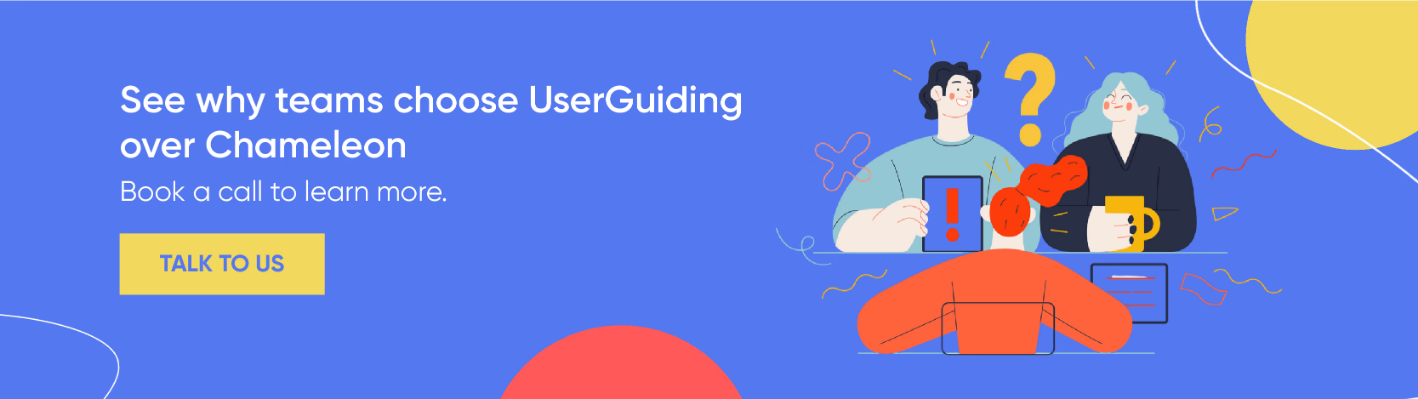


.png)