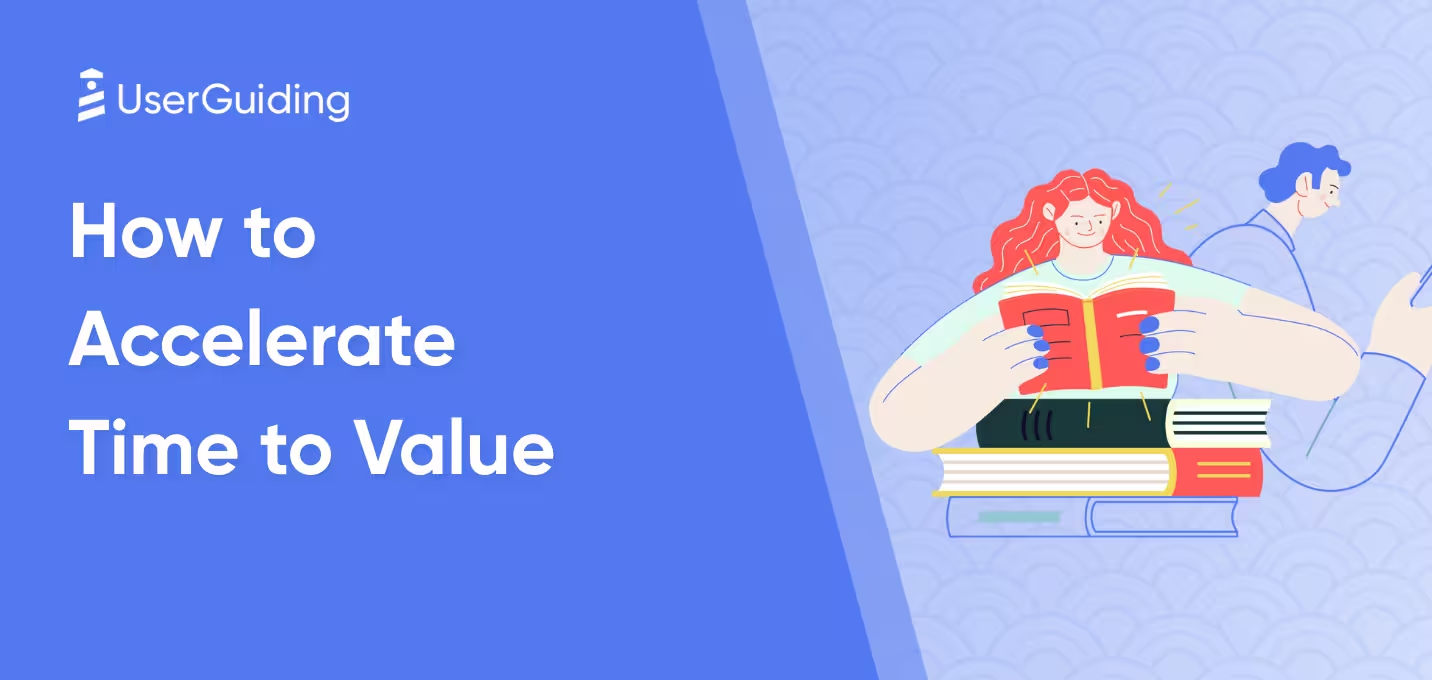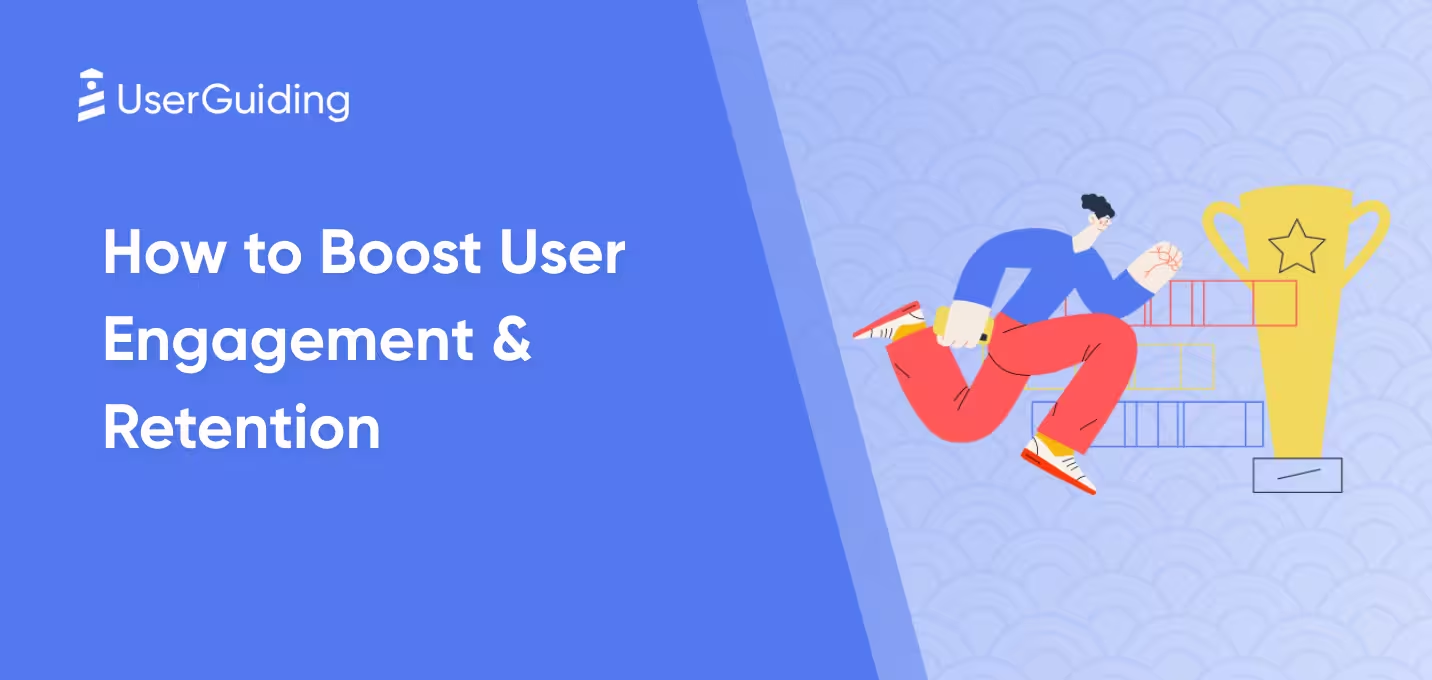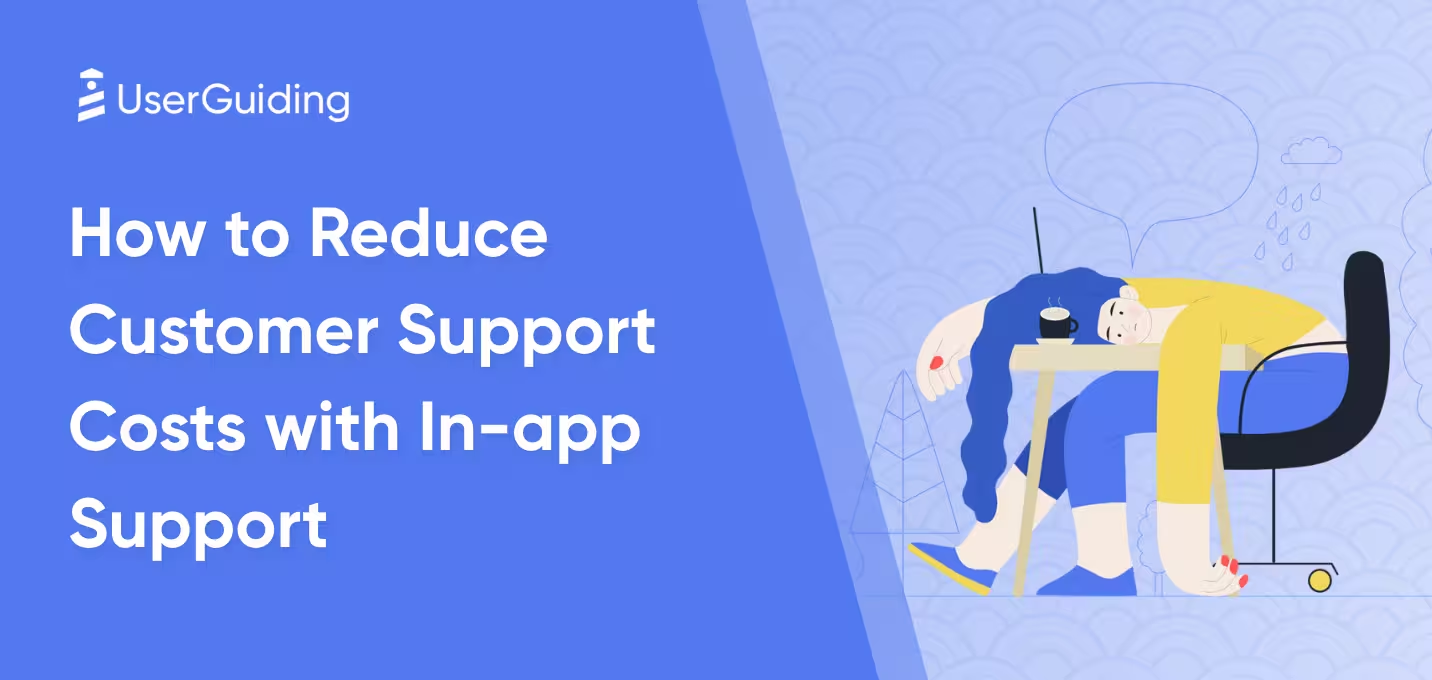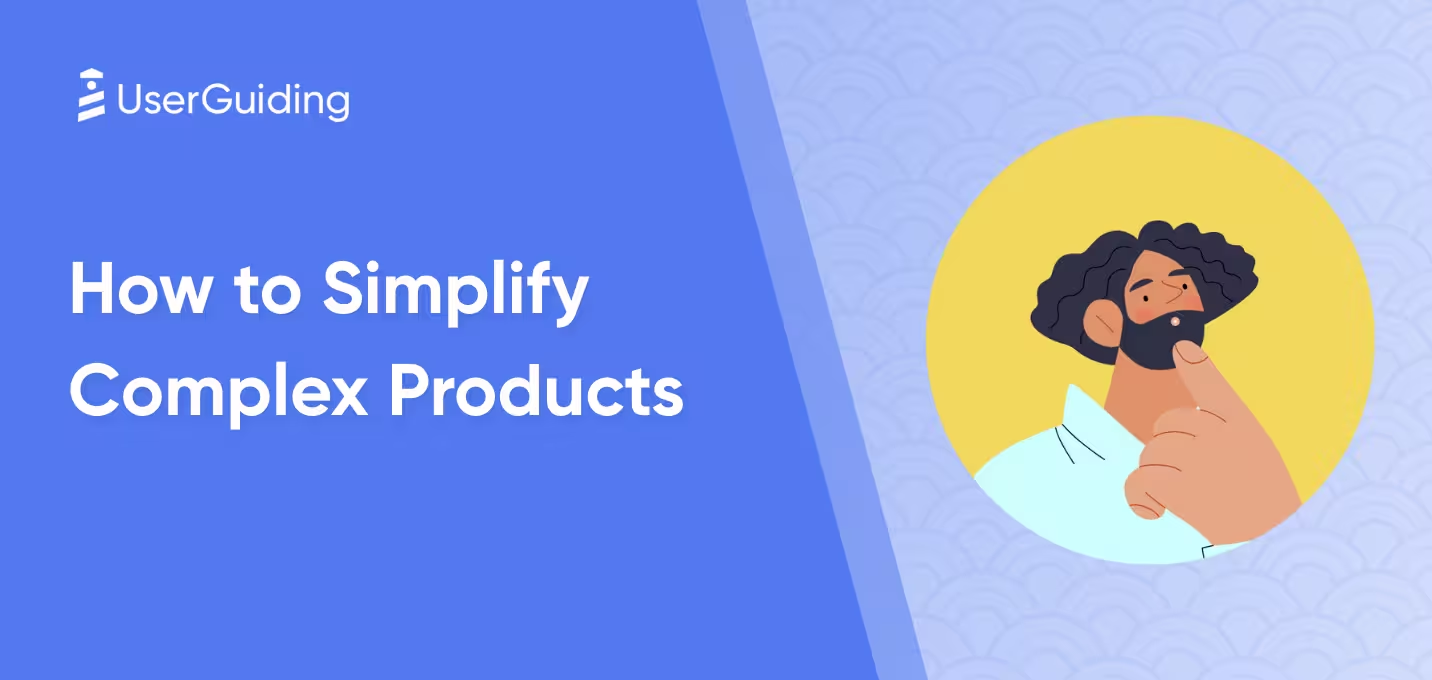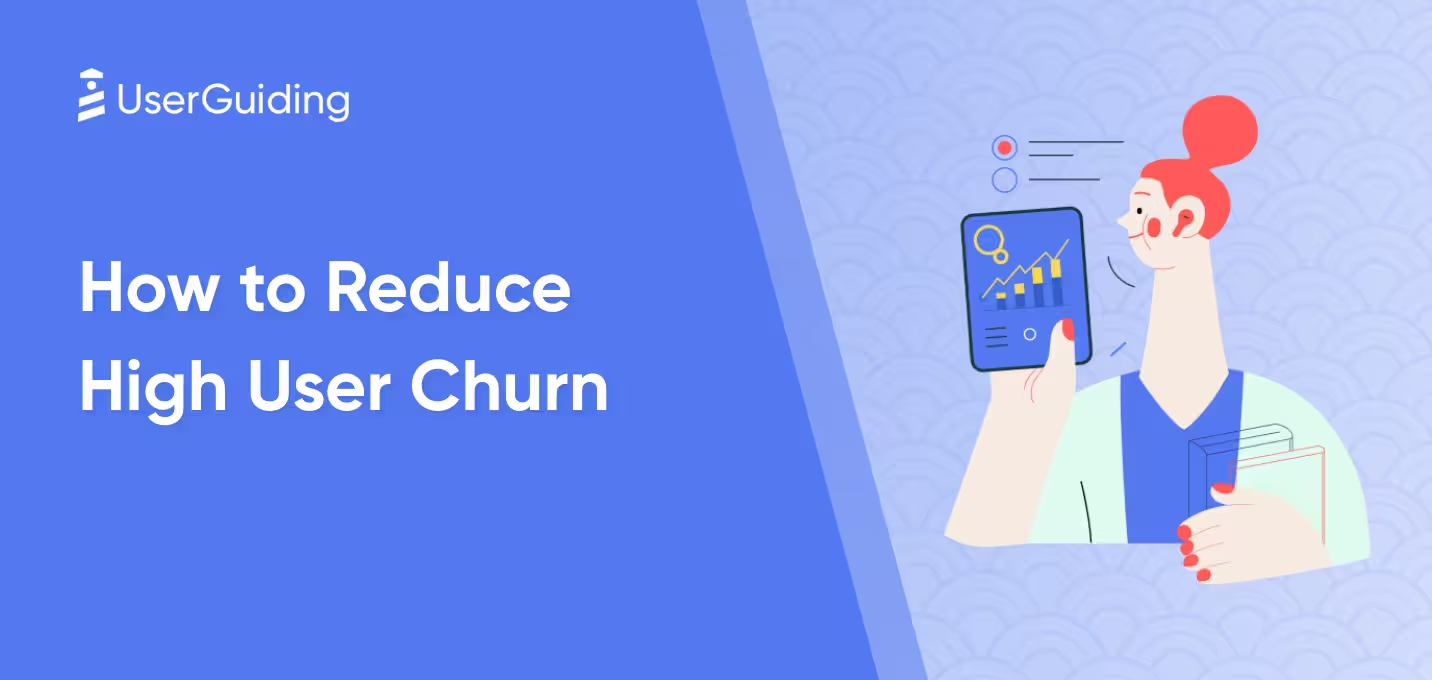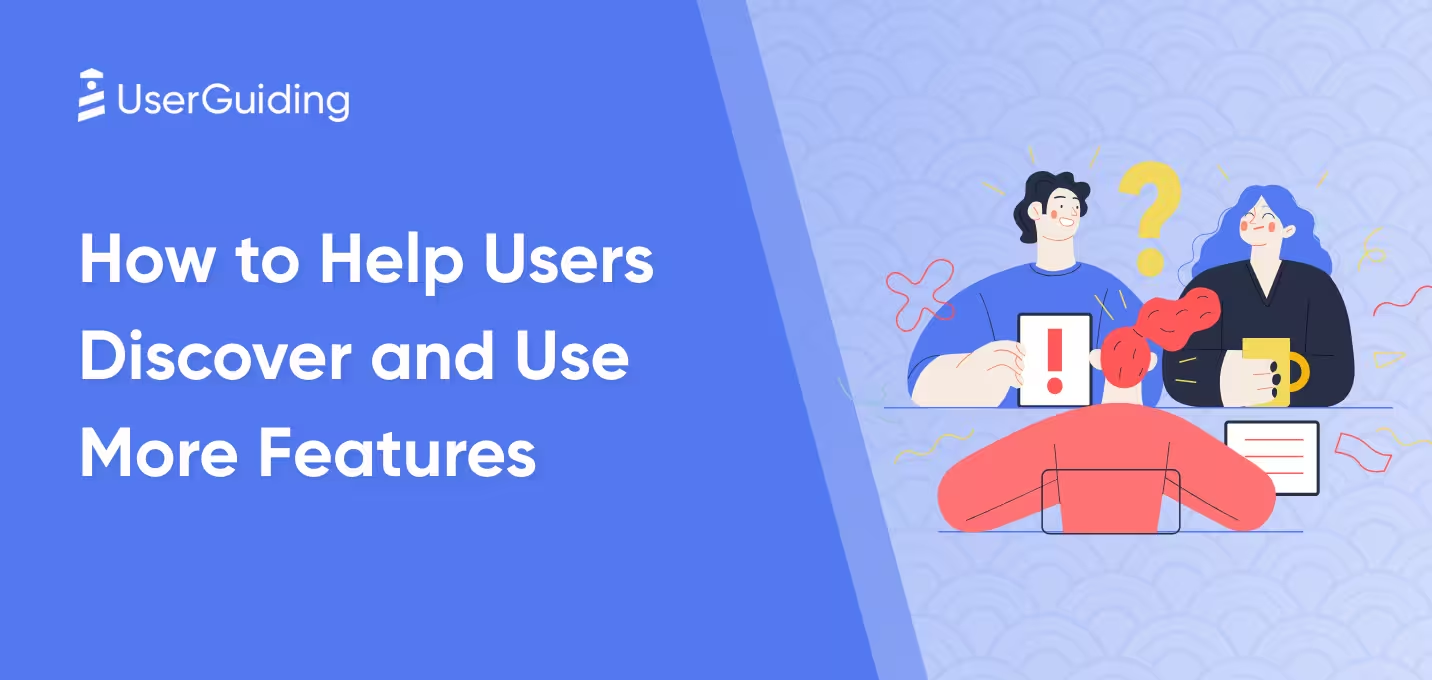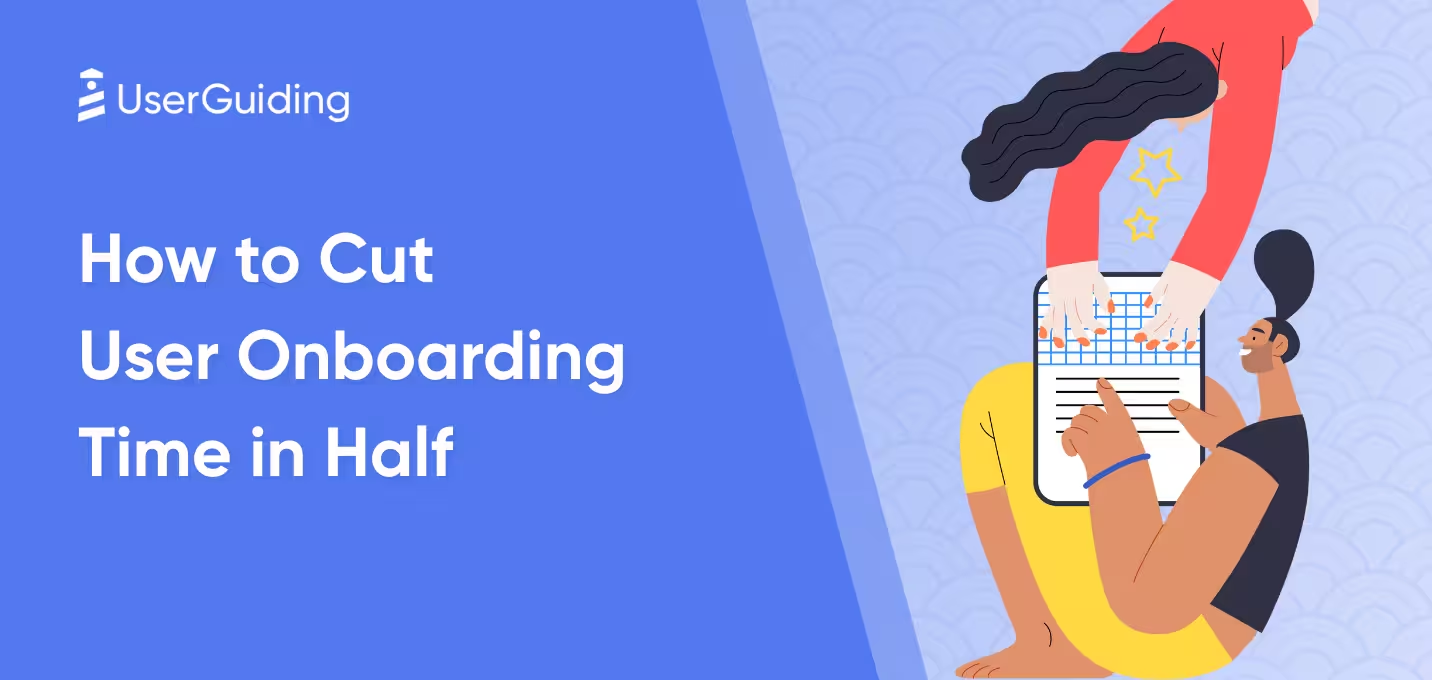You’re most likely creating a lot of content for your business. But all that time spent writing and putting together resources is pointless if no one gets to see them, right? Today I’m introducing the latest feature from UserGuiding: Resource Centers.
From sharing external links to showcasing your onboarding materials and even integrating your knowledge base, there’s a lot you can do.
Today, I’m showing you how to create your first Resource Center with UserGuiding.
How to create your first Resource Center?
- Login to userguiding.com
- Head to “Resource Center”
- Follow the guide!
Let’s see it all in a short video:
That was easy! Resource Centers are a great way to easily maximize your existing content and make sure your users can access it directly inside the app!
And the best part?
You don’t have to type a single line of code.
Give UserGuiding a try for free, or schedule a demo below:

















.svg)
.svg)
.svg)
.svg)
.svg)

.svg)
.svg)












.svg)
.svg)




.png)