Would you rather learn a skill by reading a manual, or by watching a Youtube video?
According to Google’s study, users are 3 times more likely to watch a YouTube tutorial video than reading the instructions of a product.
Regardless of your industry, instructional videos can be the best method to deliver knowledge. In this guide, I'll go over the whole video creation process step-by-step, so you can create amazing videos that carry your message.
But before we go through how to make informational videos, let’s look at the tutorial video meaning to have a clear understanding of the concept.
What is a Video Tutorial?
A video tutorial is an instructional video that demonstrates a process, explains a concept or how-to of a product or service to transfer knowledge to the viewer. Today, any industry can create instructional videos or video tutorials. Two of the instructional video examples you can make include:
1- Tutorial Videos
Sometimes referred to as “how-to videos,” tutorial videos are instructional videos that are often used to teach a process or provide step-by-step instruction. Tutorial videos are usually between 2-10 minutes long.
What Makes a Good Tutorial Video?
The essential elements that help make any training video, tutorial video, or software demo a good one include:
- Clarity
- Correct pace
- Friendly & inviting tone
- High-quality presentation
Note that it is crucial to deliver value with your video tutorials. Just because someone explains something doesn’t make it a good tutorial.
2- Training Videos
Training videos are the type of instructional videos designed to train employees and improve their workplace skills. Most companies create training videos to train employees about topics such as harassment and compliance training or job-related issues such as software or hardware training.
These videos can be interactive videos, and they are often the footage of real people to create a connection between the trainer and the trainee.
To learn more about employee onboarding, we suggest you read our article, Onboarding New Employees - The Definitive Guide.
There are other types of instructional videos as well, including:
- Explainer videos
- Presentation videos
- Micro videos
- Screencast videos
However, in this blog, we will discuss only tutorial videos and training videos in detail.
So, if we go back to square one, how do you make a good tutorial video?

About to use videos to onboard your new users/employees to your new product?
Tutorial videos can be utilized to onboard new users and employees to a new product.
If you are going to do so, make sure you check out our guide to onboarding users with videos:
Read: A Guide to Video Onboarding + 10 Examples
How to Make Tutorial Videos
Most people start making tutorial videos without having a well-thought plan in mind, and, you guessed it, they end up with poor-quality tutorials that users don’t find helpful at all.
If you are new to being the creator of tutorial videos rather than a viewer, you should consider that screencast videos are the easiest way to start out your journey. As you improve your skills, in time, you can think about creating other videos, too, such as a talking head video where you mainly show your face and explain a concept.
Or you may take our tips as your guide and plan your videos to achieve the best results.
But what is the secret of 2-10 minutes long video tutorials that engage viewers till the end and help them learn?
The essential steps to creating good tutorials include:
- Know your audience
- Write a script & storyboard to outline
- Select the right tools
- Choose the right location for recording
- Rehearse your script
- Record your narration
- Record your screen
- Edit your video
- Add an intro to your video
- Share your tutorial video with the world
Let’s go through each step to help you learn how to make tutorial videos successfully.
Step 1. Know Your Audience
The first thing to do before you hit that record button is to get to know your audience.
Who is your audience?
What do they need help with?
If you provide a service or product, ask your customers where they struggle with your service and how you can help.
If your aim is to teach your students or give a course, ask your students what they hope to gain from your courses.
Are you training new employees? Ask yourself what they need to know to provide the most value to your business.
In short, to create the best tutorial videos, answer the questions below before moving onto the next step:
- Who is your audience? Have demographic information of your audience, such as age, education, professional organizations, and then learn their goals, interests, and concerns.
- What is your topic? You should have only one topic per video. Narrowing down the topic will help you create more focused tutorial videos. Know your audience’s learning objective and why they should invest their time in watching your video.
Step 2. Write a Script & Storyboard to Outline
Script
Once you determine your audience and topic, you can move onto writing a script and creating a storyboard to visualize what your tutorial is going to be like.
Having a thorough script helps keep what you say on track, saving your viewers’ time and yours.
Here are some script writing tips for your video tutorials:
- Use simple language and avoid jargon. Speak with a friendly tone.
- Try to get feedback about your script to create a better version.
- Read your script aloud before you start recording—practice, practice, and practice.
- Say what you are doing and why you are doing it, instead of just saying something like, “And then I click here. Next, I click that.”
Storyboard
Creating a storyboard before you record your video can help you visualize what you plan to show in it.
Your storyboard drawings don’t need to be elaborate. Quick sketches or stick figures are also fine. Just make sure you understand each scene and plan your tutorial well. For screencast tutorials, use screenshots to plan what you will display during your narration.
When you plan what to display and what to say, you will be less likely to face mistakes while recording your video tutorial.
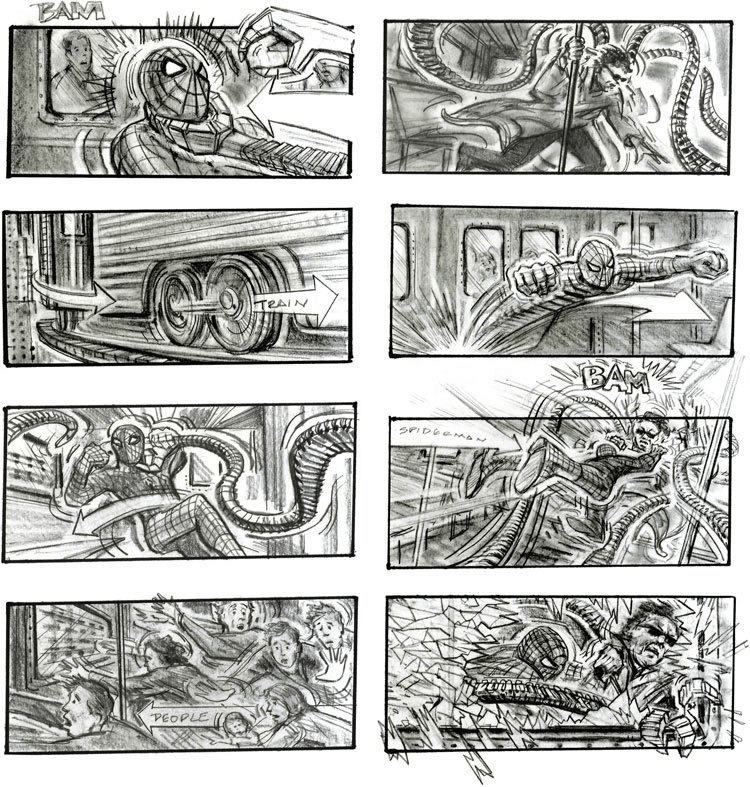
Step 3. Select The Right Tools
It is essential to select the right tools to create a quality tutorial video.
Ensure Audio Quality with a Microphone
If you’re planning to create screencast videos, training videos, or how-to videos on a regular basis, it’s best to invest in a USB microphone. Built-in microphones on computers are often insufficient to capture quality sound.
Your voiceover may still have noise despite a USB microphone. In that case, we will go over which software you can use to reduce noise and delete silence and mistakes later on. Just stick with us till the end, and you will learn all you need to know about making online video tutorials.
Select a Screencasting Software
Screencasts are one of the most popular options for tutorial videos. A screencast tutorial video is an instructional video done by recording a screen with screencasting software.
Mainly SaaS services use screencasts to explain service features step-by-step and how to complete specific tasks in the software to the users.
So, what is the best software for making video tutorials?
Some of the most popular screencast software include Loom, Camtasia, OBS Studio, and Snagit.
Training Video Equipments
- Correct lighting
- Tripod
- Smartphone/camera
- A clean backdrop
Step 4. Choose The Right Location for Recording
Try to choose the right recording location before you start recording your tutorial.
Avoid a noisy environment or where your sound will echo. You wouldn’t want your viewers to hear background voices or echoes. Select somewhere with good acoustics so that you can save time while making the final edits.
When recording your computer’s screen, make sure all of your private data is hidden. Controlling your recording environment beforehand is always a time-saver for post-production.
Step 5. Rehearse Your Script
Rehearse your script once you have completed all the tasks above.
Attach the microphone to your computer, keep your script in front of you and start to practice.
The way you speak matters a lot in tutorial videos.
- Hold your microphone in the right position.
- Make sure you are not speaking too slow or too fast. Find the right speaking pace.
- Listen to how your voice sounds. Does it sound dull, tired, or impatient? If so, try again.
- Maintain the same pace throughout the video.
- Sound natural rather than sounding like you reading right off the script,
- Take note of where you encounter metal blocks during rehearsal and fix them.

Step 6. Record Your Narration
Some screencast software comes with a built-in voice recording feature. But if you want to edit your voiceovers separately and in detail, you can use a free tool like Audacity.
- Find the parts where you said “ums, uhs, and errs,” as well as long awkward silences and delete them.
- Always keep recording even if you make a mistake. Don’t start over. Just repeat and continue from the last correct line to save your time.
- Cut out the mistakes in a voiceover editing tool once you are done.
- Remove extra noise from your audio.
Step 7. Record Your Screen
The next step on how to make tutorial videos is accurately recording your screen.
Start by closing the unnecessary applications on your screen and hiding personal data. It’s best to turn off the notifications to prevent them from popping up on your screen while recording.
Practice some walkthroughs of what you will show on your screen to get smooth cursor movements later on.
Then, open your screen recorder and start recording just as you practiced. If you make any mistakes, just pause the video and start right before the mistake. You can always edit the footage later on.
Tip: You can add a webcam recording to your screencast tutorial video to engage the audience more and create a connection.
Step 8. Edit Your Video
You don’t need to be a professional video editor, expensive tools, or a lot of knowledge to create good tutorials.
Simply cut out the mistakes in your video and trim extra footage from the beginning and the end of the clip. Once you finish editing, add the audio. Make sure to sync the audio with the footage, using techniques such as adjusting the speed.
Some examples of simple edits:
- If you need more time to explain what you need to say but can’t sync your voiceover with the short footage, split the clip, extend the frame and freeze the video until it syncs.
- Speed up the boring parts or cut them out.
- Or shift the viewers’ focus by using zoom animations in the more important parts of the video.
Step 9. Add an Intro to Your Video
A video intro draws viewers’ attention and leads them to your content.
But, try not to overdo your intro. Keep it simple and to the point, because viewers care more about what you promised to teach them, not your intro.
A good intro simply explains what the audience can expect to learn from the video and lays the ground for the topic.
Some screen recorder tools like Camtasia come with built-in motion graphic templates that you can use for your intros. While it is not required, adding some music to your intro is also a good way to make it more engaging and fun.
You may choose upbeat and positive music for your how-to videos or video lessons. This way, viewers can enjoy and feel positive while learning.
Step 10. Share Your Tutorial Video with The World
Finally, it’s time to think about where you will share your video. You can share your online video tutorials to a video platform like YouTube or Vimeo or choose to save it to a local file to share on social media.
We recommend asking for video feedback from a few people before sharing it online with the world.
Conclusion
In today’s fast-paced world, tutorial videos are everyone’s go-to source for grasping information fast.
Considering that, you should plan your videos well and conduct the tips above to produce successful training videos, screencast videos, how-to videos, or any type of instructional video.
















.svg)
.svg)
.svg)
.svg)



.png)
















.svg)
