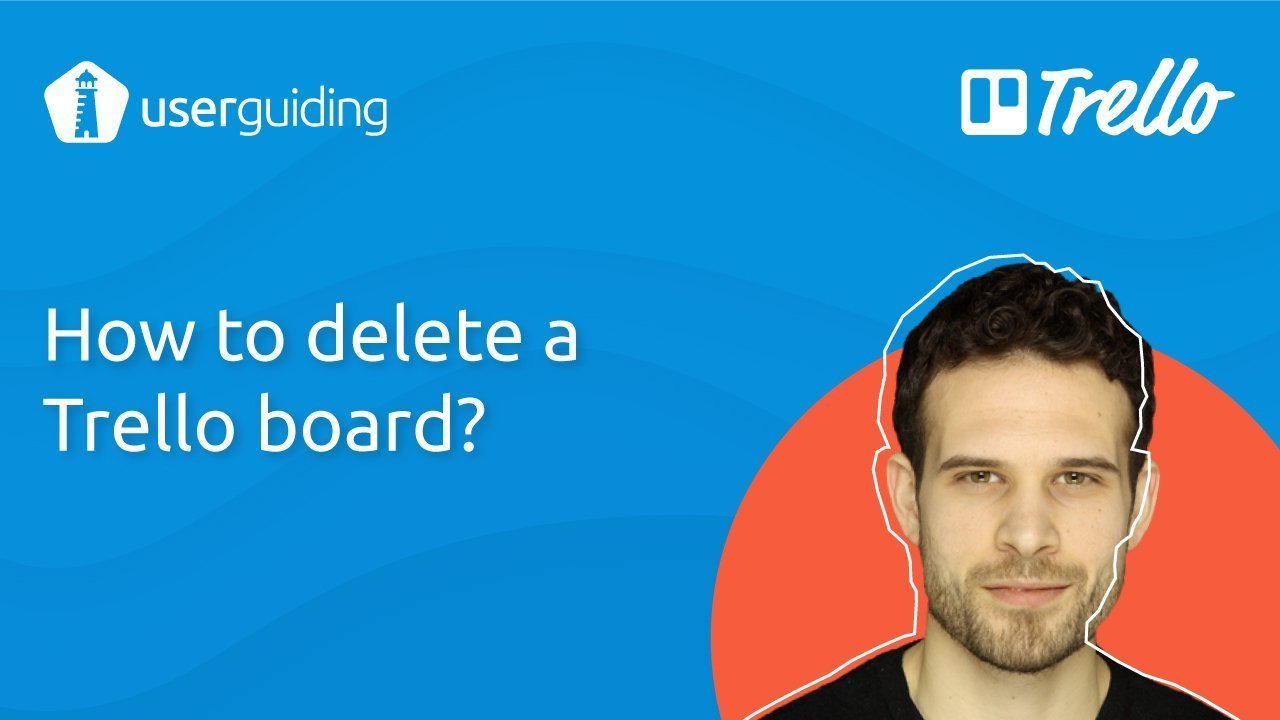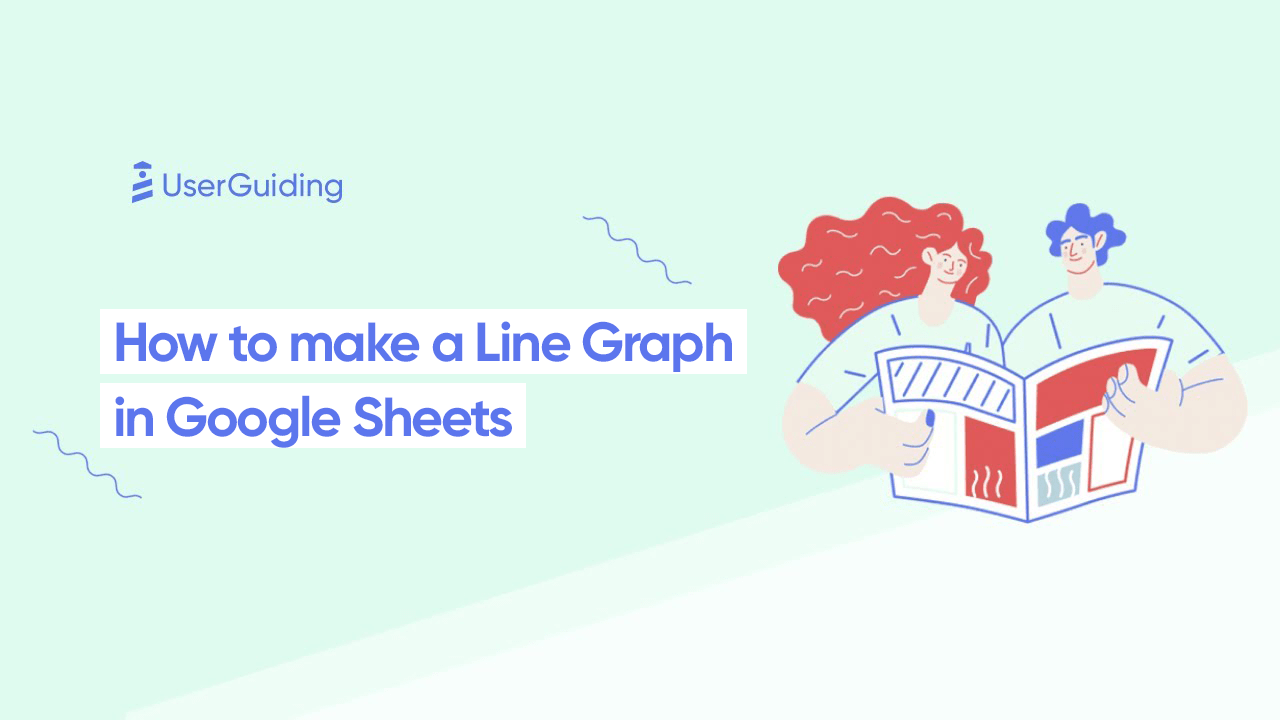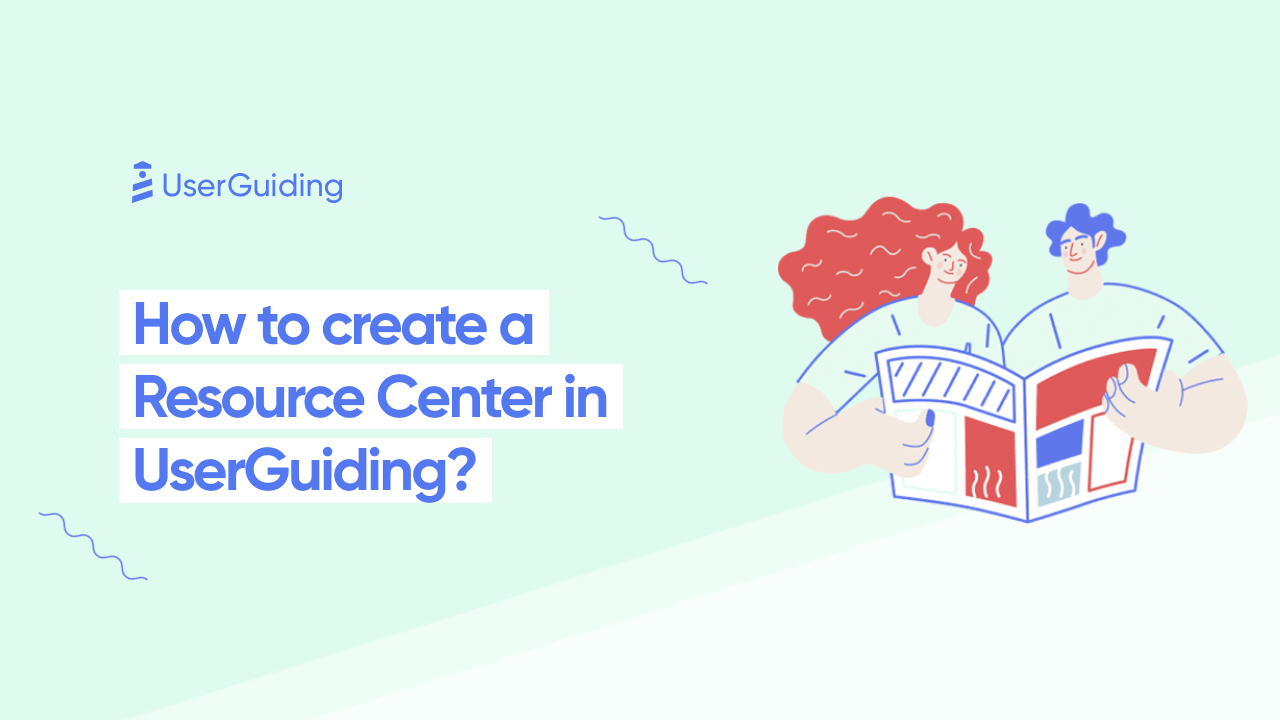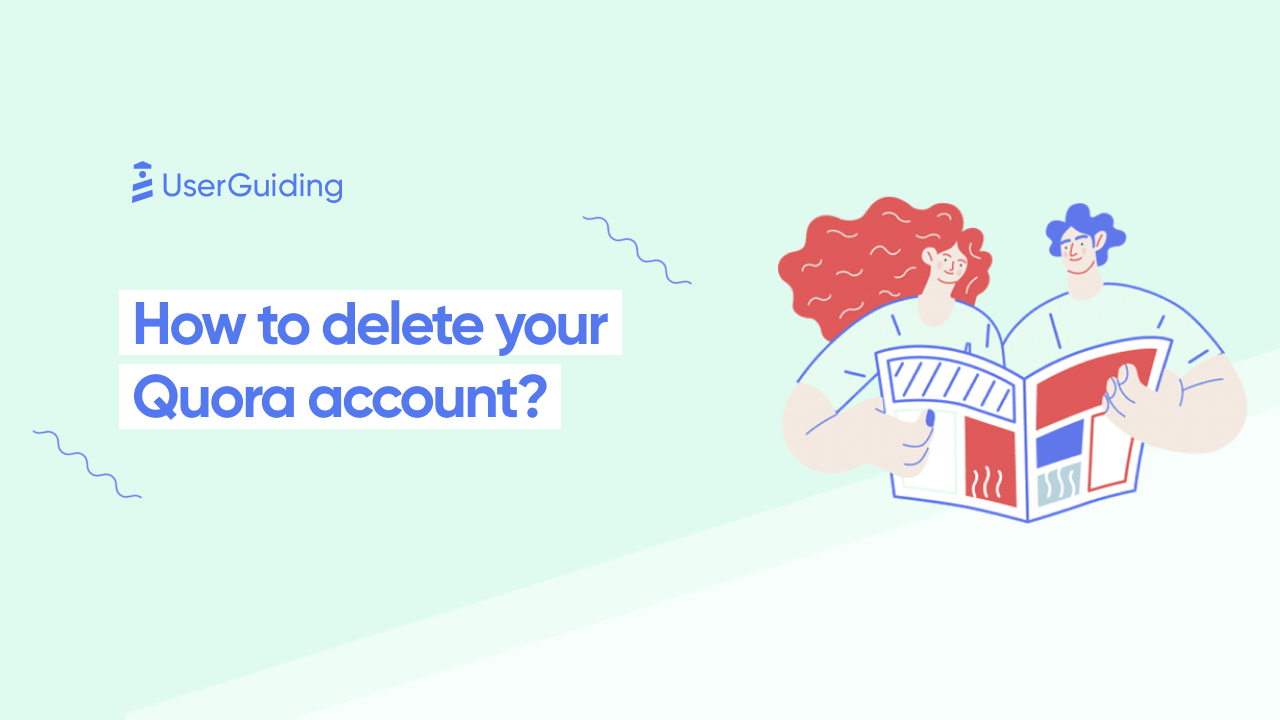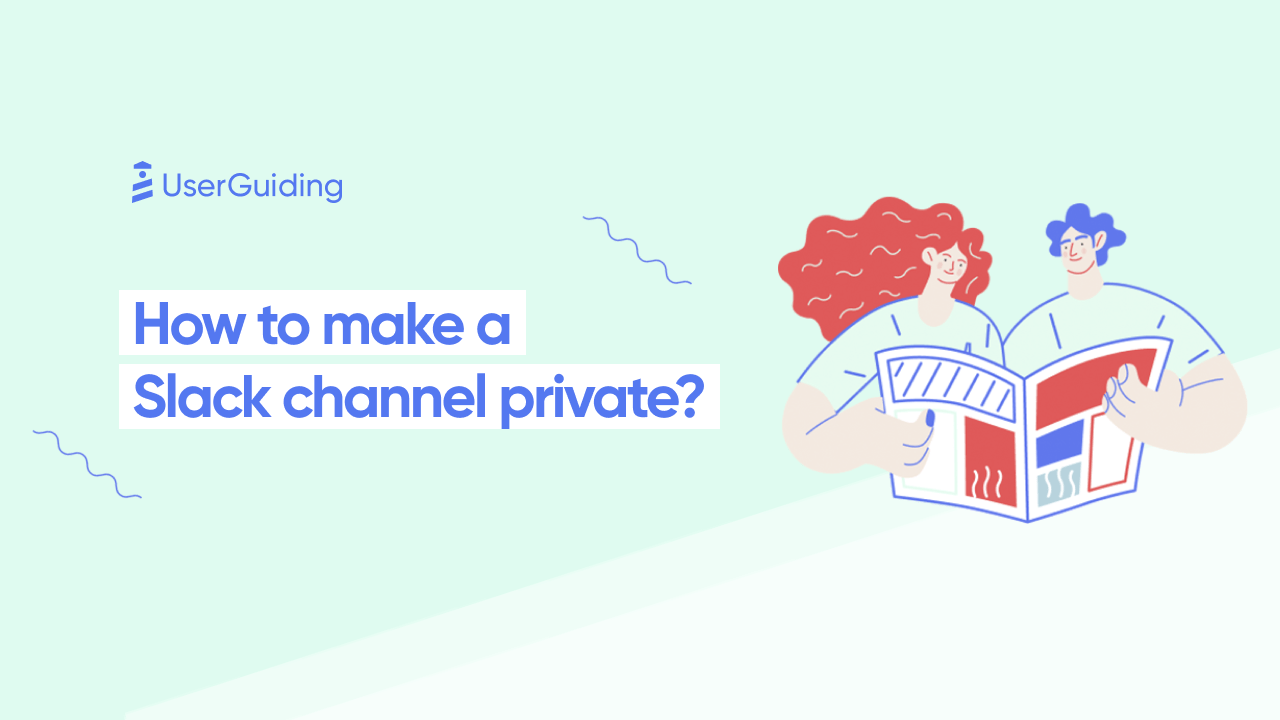Hello fellow surfers!
We all use Trello, it is a wonderful tool but sometimes it can be quite tricky to figure out some of the features.
My colleagues were asking me how to delete a board on Trello? Every time someone asked me this question, I had to go over to their desk and show them how to delete a board on Trello. Instead of doing this repetitive task, I told myself, “Hey, we are an onboarding company, so why am I not using UserGuiding to create a tutorial on the topic?
Before the video, I would like to share a written guide with you.
How to Delete a Board on Trello
1- Go to your “Boards” page.
2- Click on “view closed board” that is at the bottom of the page.
3- Select the board you want to delete.
An alternative and better guide showing how to delete a board from Trello
After I had so many question from my colleagues, I wanted to come up with a better idea than a written guide.
And as I was thinking…
A light bulb appeared on my head, and then comes the “aha” moment, and the result is the video created below.
As someone with zero technical background, I could easily create this walkthrough with UserGuiding. Whenever someone asks me how to delete a card in Trello, I just send this video immediately.
If you want to create guides without coding, sign up from here and surf and guide your users with us.